Streaming media content makes our entertainment more colorful and relaxing. We can enjoy movies, Television programs, shot videos from different platforms. DVD disc seems to be a little out-of-date, but there is still a certain need for some people. The traditional way to play DVDs is to use a DVD player or computer with a DVD drive. For macOS users, playing DVDs is not such a simple thing. Because the new MacBook Pro/Air, iMac and Mac mini don’t have a built-in DVD drive. Don`t worry. This article will introduce different ways to play DVDs on a Mac in various situations.
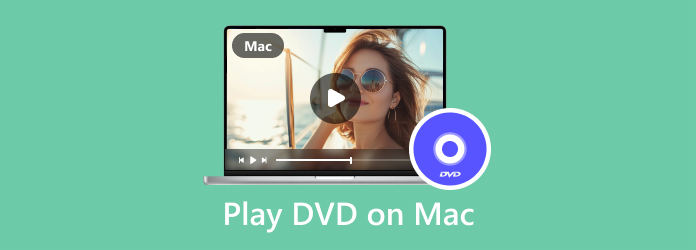
Part 1. How to Play DVD on MacBook Pro with a DVD Drive
Apple Corporation has removed the built-in disc drive from Mac computers since 2016. If your MacBook Pro/Air is manufactured before that, your device would probably have a DVD drive inside. Then it will be much easier to play DVD discs. Once you insert the DVD disc, the computer will detect it automatically and play it with the default DVD player on your Mac.
How to play DVD with built-in drive and default DVD player
Step 1.Insert the DVD disc into your Mac computer; the display window will pop out automatically and start playing.

Step 2.If the DVD Player doesn’t work automatically. Open Finder and search DVD Player, then click to launch it.
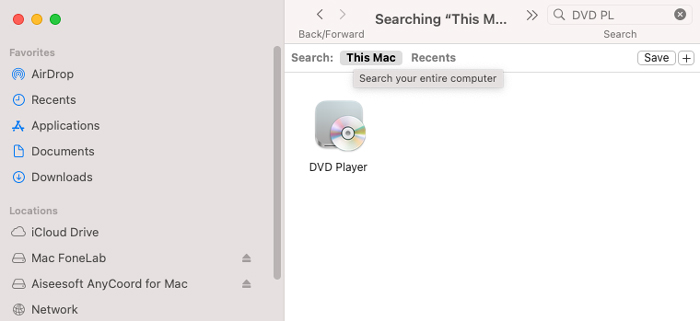
Step 3.Then, click File in the upper left corner of your Mac’s screen. Click on the Open DVD Media option.
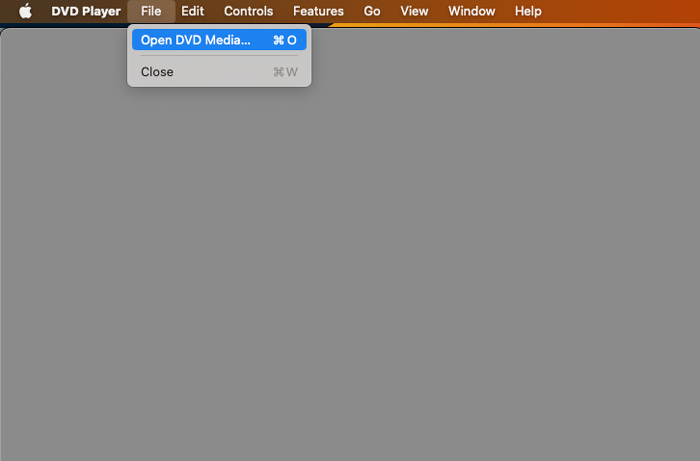
Step 4.Select the DVD disk and start playing.
Part 2. How to Play DVD on MacBook Air with External DVD Drive
To make the Macs thinner and lighter. There is no built-in disk driver in Mac devices made after 2016. Therefore, if you want to play DVD discs on your Mac computer without a built-in disc drive, you need to buy an external DVD drive.
Mac USB SuperDrive is an external DVD drive developed by Apple company. You can connect it to your devices via USB cable to play DVD files, the same as the Mac with a built-in DVD drive.
You can also choose other external DVD drives but make sure it supports your device.

Part 3. How Do I Play DVD on Mac without DVD drive
It`s not a nice choice to carry the external DVD drive with you all the time. What should you do if you want to play DVD movies on your Mac when you don’t have a DVD drive? In the case of this situation. The best way is to convert your DVD file to regular video or audio formats that are compatible with your QuickTime Player.
Free DVD Ripper is exactly your correct answer. It is a professional Blu-ray ripping software that helps users rip DVDs and Blu-rays to common formats such as MP4 and MOV. It also supports HD 1080p and 4K video. After ripping DVD, and share the ripped DVD video file to your MacBook Pro/Air or other devices, you can enjoy it with the default QuickTime Player.
Features:
- Rip your DVD on to 4K, 1080p and other digital videos
- It allows you to enhance your video by cropping, clipping, adding filters and more
- Directly output to mobile device formats by choosing device models
- Convert multiple files together to save you time
Free Download
For Windows
Secure Download
Step 1.Download the Free Blu-ray Ripper by clicking the Download button above. Install it on your Windows computer with a DVD drive.
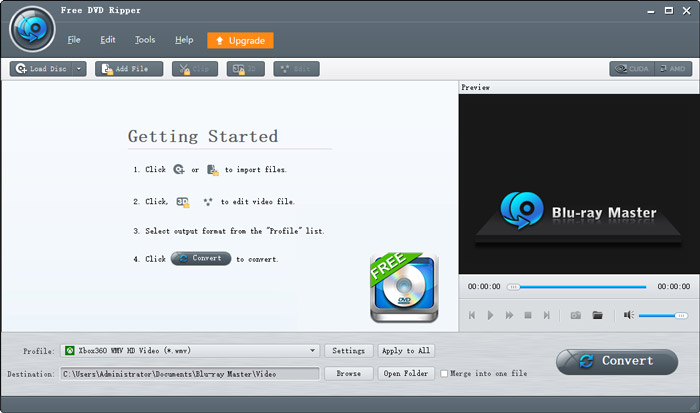
Step 2.Click Load disc and choose your DVD disc.
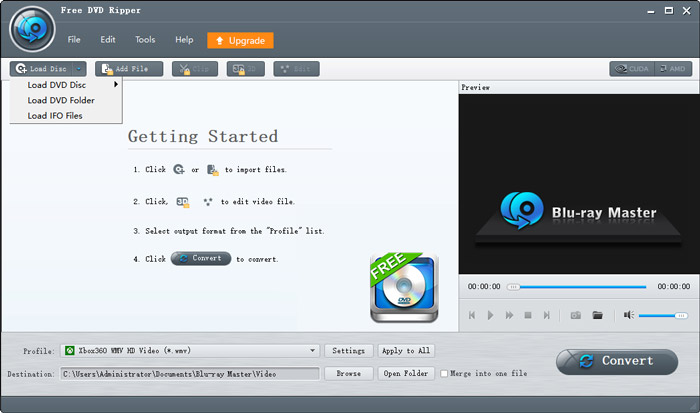
Step 3.Click Profile to select a video format based on your device. To Play on MacBook Pro/Air, etc. You can choose MOV to play with QuickTime.
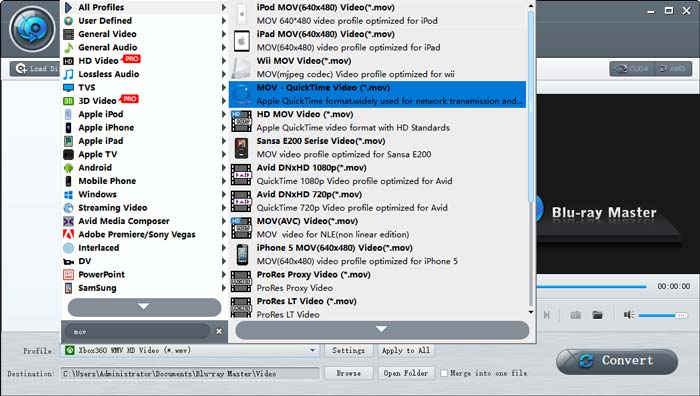
Step 4.After finishing all the settings. Click Convert and wait for it to finish. You can also check Merge into one file to make all selected videos in one video.
Step 5.Copy the video files of your DVD to your Mac with a USB Drive. You can also use cloud services to transfer video files, such as iCloud, Google Cloud, etc.
Follow these steps and start to enjoy your DVD content on any device.
Part 4. FAQs about Playing DVDs on Mac
-
Do Mac computers have a DVD Player?
Yes. Mac computers have a default DVD player for DVD and Blu-ray discs. MacBook (13 inches and 15 inches) before 2016 has a built-in DVD drive, but the new Mac Devices don`t have it. Therefore, if you want to play a DVD disk on your Mac, you need to have an external DVD drive.
-
Why don’t MacBooks have DVD players?
MacBook has a default DVD player. But it doesn’t have an internal DVD drive because it takes up a large space for a computer. After removing it, the computer becomes thinner and lighter and will have more space for the battery.
-
How do I get my Mac to recognize a DVD?
Firstly, you need to have an external DVD drive such as Apple USB SuperDrive developed by Apple. If you have other DVD drives, make sure it supports your device. Also, ensure that your external DVD drive supports your DVD disk. Connect the DVD drive to your device and insert the DVD disk. The default DVD Player will start to play automatically.
Wrapping up
If you have a DVD drive on your MacBook Pro/Air, iMac or Mac mini, whether it is internal or external, you can directly play DVD on your Mac with default DVD Player software. If you don’t have a DVD drive on your Mac computer, you can use Free DVD Ripper to convert DVD to digital files, like MP4, MOV, MP3, etc. In this way, you can play it with any media player.
More from Blu-ray Master
- The Best 4 DVD Player Software for MacBook Air/Pro/iMac
- [2024 Updated] How to Rip a DVD on Windows 10/11 & Mac
- How to Copy DVD to Mac: Get to Know the 3 Best Solutions
- 8 Ways to Play DVD Movies on Windows 11/10 & macOS
- Top Free DVD Ripper for Mac and Windows – 2024 Review
- 5 Top HDMI DVD Players with Their Incomparable Features


