Playing DVDs has become a challenging task nowadays since discs are not the trend anymore. But do you want to play your DVDs simply? If so, you are grateful since we have various tools we can offer to play your DVD successfully. So, what are you waiting for? Read this post and learn all the information you need to know the best methods on how to play DVDs on Windows and Mac.

- Part 1. How to Play DVDs on Windows
- Part 2. How to Play DVDs on Mac
- Part 3. How to Play DVDs on Windows and Mac
- Part 4. Why Does DVD Not Playing on Windows and Mac
- Part 5. FAQs about Playing DVDs on Windows 10/11 and Mac
| Programs | Support Blu-ray | Supported OS | Users | Snapshot | Support HD/4K/8K |
| Free Blu-ray Player | ✓ | Windows 11/10/8/7, macOS | Beginners, Professionals | ✓ | HD/4K/8K |
| VLC Media Player | ✓ | Windows 11/10/8/7/XP/Vista, macOS | Professionals | ✓ | HD/4K/8K |
| Leawo Blu-ray Player | ✓ | Windows 10/8.1/8/7, macOS | Beginners, Professionals | ✖ | HD |
| Cyberlink PowerDVD | ✓ | Windows 10/8.1/8/7 | Beginners, Professionals | ✓ | HD/4K/8K |
| KMPlayer | ✖ | Windows 11/10/8/7/XP/Vista | Beginners, Professionals | ✓ But hard to find the Screenshot location | HD/4K |
| 5KPlayer | ✖ | macOS | Professionals | ✓ But hard to find the saved captures | HD/4K |
| Windows Media Player | ✓ | Windows 11/10/8/7/XP/Vista | Beginners | ✓ | / |
| Apple DVD Player | ✖ | macOS | Beginners, Professionals | ✓ But unstable sometimes | HD/4K |
Part 1. How to Play DVDs on Windows
1. Windows Media Player
Windows Media Player is the default player only on Windows-based devices. Coming since the launch of Windows 95, Windows Media Player supports playing video/audio files, DVD discs, etc. Its simple and clear interface is very beginner-friendly for new users to get it on. Besides, there are basic features like creating playlists, tagging files, streaming media, and more.
Pros
- User-friendly interface
- Support syncing to portable devices
- Support playlist customization and management
Cons
- Only available on Windows operating system
- Loading large file size costs high CPU usage
- Playing the unsupported file formats will lead to downloading third-party codecs
How to play DVD on Windows 10 with Windows Media Player:
Step 1.Insert the DVD you want to play into the PC’s computer drive.
Step 2.Launch Windows Media Player on your desktop.
Step 3.Find Unknown DVD on the left-side menu under Library, and play it. In here, you can also select the titles or chapters you want to play.
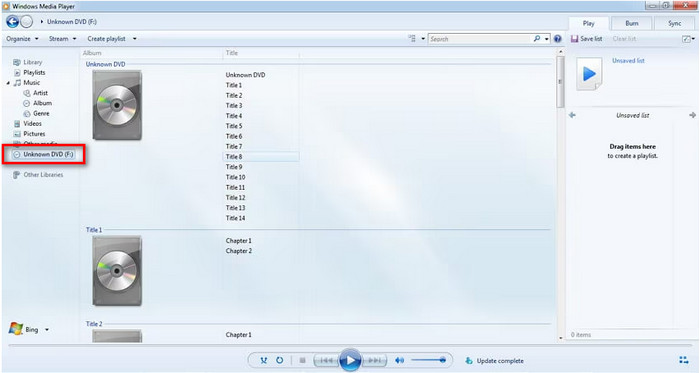
2. Cyberlink PowerDVD
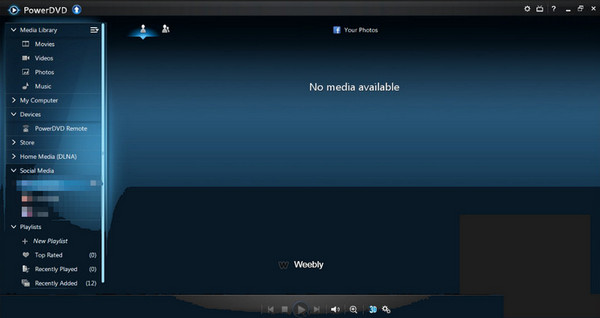
Cyberlink PowerDVD is among the worthy software to use on your Windows to play DVDs. With its amazing capability, it can be accessible on Windows 10 and 11, making it more convenient for all users. Also, with this, you can enjoy even 4K movies without experiencing difficulties. However, the program is only perfect for Windows operating systems. So, if you are a Mac user, it’s better to find another DVD player.
Pros
- It is simple to download.
- Available on Windows 10 and 11.
- It can playback DVDs easily.
Cons
- It is not accessible on Mac.
- The software is expensive to purchase.
Platform: Windows
Playing DVD on Windows 10 via Cyberlink PowerDVD player:
Step 1.Put the DVD disc you want to play into computer’s drive.
Step 2.Open PowerDVD play on your computer, choose PC Mode.
Step 3.Select My Computer in Source from the Home menu, you will find your DVD disc and play it.
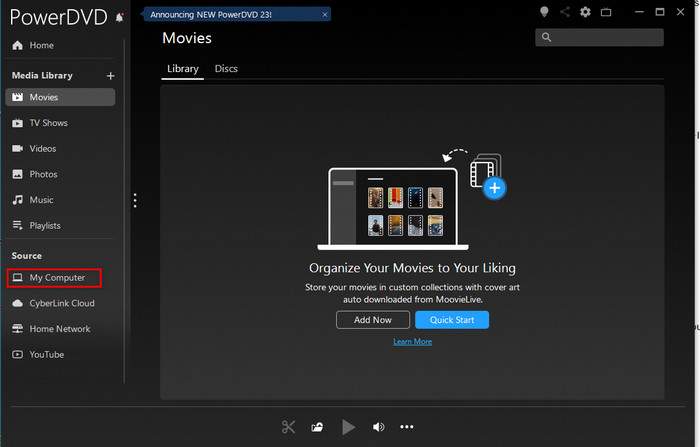
3. KMPlayer
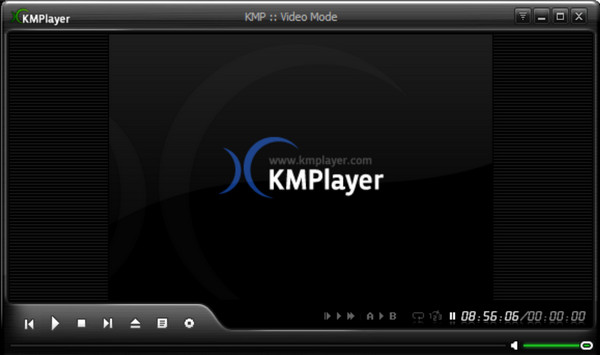
For Windows users, you can also use the KMPlayer. It is similar to VLC Media Player, an open-source DVD player that can handle various formats and discs, including DVD, VCD, AVI, MKV, OGM, 3GP, and more.
Pros
- It is free to download
- The interface is suitable for all users.
Cons
- It is only accessible on the Windows operating system.
- There are times when it fails to play DVDs due to errors in the region code.
Platform: Mac
DVD playback Windows 10 on KMPlayer:
Step 1.Put the DVD disc into your computer’s disc drive. Then launch KMPlayer.
Step 2.Click the KMPlayer logo at the top-left corner, select Open File to find you DVD and play it.
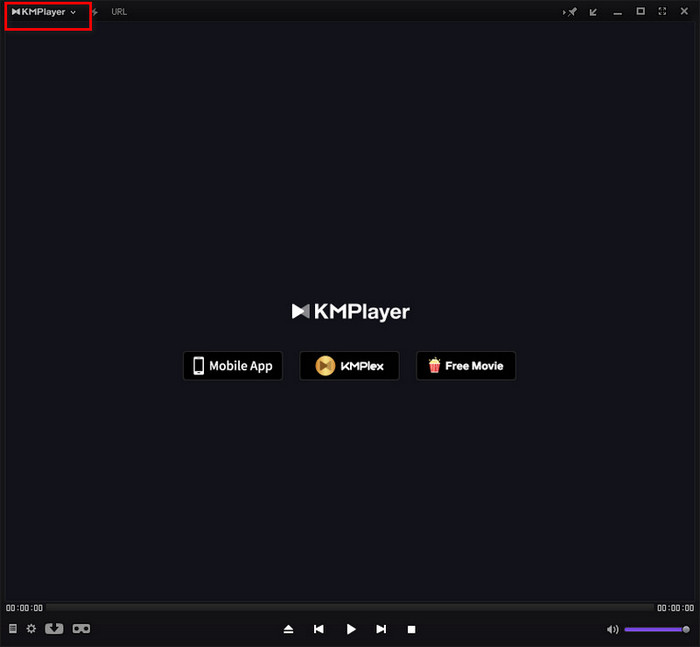
Part 2. How to Play DVDs on Mac
1. Apple DVD Player
The Apple DVD Player is the default software for multimedia playing on macOS operating system. For DVD playback, Apple DVD Player allows its users to do basic playing controls like chapter skipping, subtitles switching on/off, pause, and more. The highest resolution of file playing is up to 4K. Besides, Apple DVD Player is a region-free playing tool.
Pros
- Supports DVD discs of all region
- Automatically installed on Mac devices
- Offers playback menu controls
Cons
- Need to install an optical drive or external Apple USB SuperDrive for playback
- High CPU usage
- Crashed sometimes
Play DVD with Apple DVD Player on Mac:
Step 1.Insert the DVD into the optical drive on the Mac, the application will automatically play it.
Step 2.If not, press Space on the keyboard after the disc is detected.

2. 5Kplayer
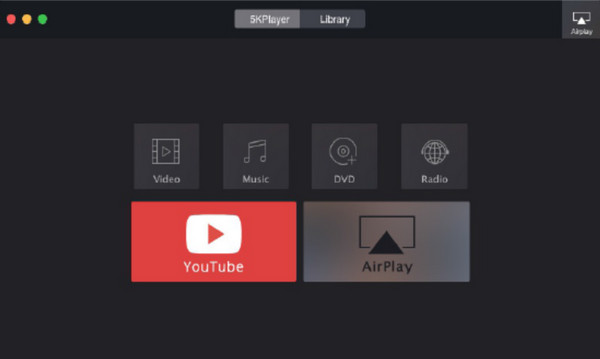
The 5KPlayer is another third-party Mac DVD player app perfect for MacOS to play DVDs. The Windows version is also available, making it good for Windows and Mac users. However, if you also want to watch Blu-rays, it is impossible. The software doesn’t support Blu-ray discs. Also, there are times when the software encounters lags while operating and watching films.
Pros
- It is a free region free DVD player.
- It can also play 4K/8K UHD videos.
Cons
- It doesn’t support Blu-ray discs.
- Operating the program is challenging.
Platform: Mac
Use 5KPlayer to play DVD on Mac:
Step 1.Insert DVD into the drive and turn on 5KPlayer on Mac. Select DVD+.
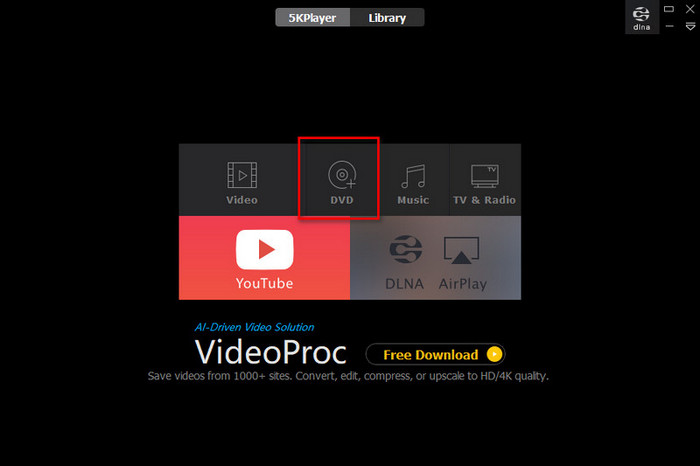
Step 2.Find your related DVD driver from the interface, and click Play to start the DVD playback.
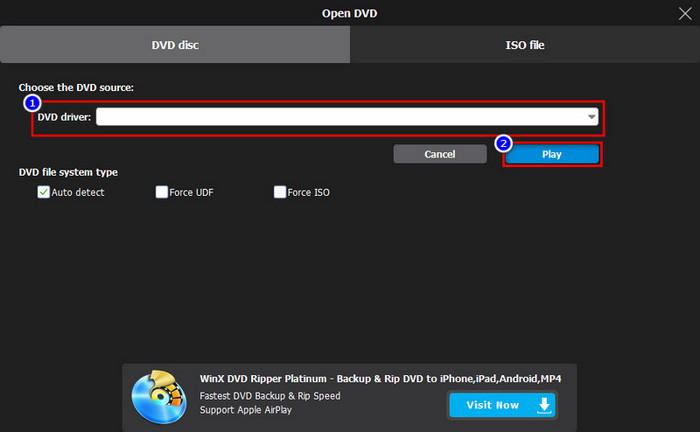
Part 3. How to Play DVDs on Windows and Mac
1. Free Blu-ray Player
Playing DVDs on Windows 10/11 and macOS is simple. So, if you are a PC or Mac user, we have a trustworthy offline program you can use. To effectively play a DVD, use the Free Blu-ray Player. Its main objective is to play DVDs and Blu-rays without facing any problems. With this, if you want to enjoy watching the film from your disc, always consider using the offline program. Also, the software allows you to change the audio track, channel, video track, subtitle, and other parameters. This way, you can watch the DVD based on your desired output.
Moreover, besides the discs, it also can play various video formats. It includes MP4, MT2, M2TS, FLV, MKV, MXF, TRP, WMV, RMVB, and more. In terms of the interface, it is user-friendly and easy to operate. You can make adjustments easily, and it even lets you choose your preferred screen mode. Lastly, if you have a favorite scene from the film and you want to capture it, you can just click the Snapshot button from the lower interface. With that, you can watch videos while taking the best scene you like. Follow the simple method below to discover how to play DVDs on Windows 10/11 and Mac.
Step 1.Download and install the Free Blu-ray Player on your Windows or Mac, and get it installed immediately. You can get the installer by hitting the Download button below.
Free Download
For Windows
Secure Download
Step 2.Launch the software and press the Open Disc option to load the DVD from your computer. But take note that before going through this process, ensure that the DVD is already connected to your computer.
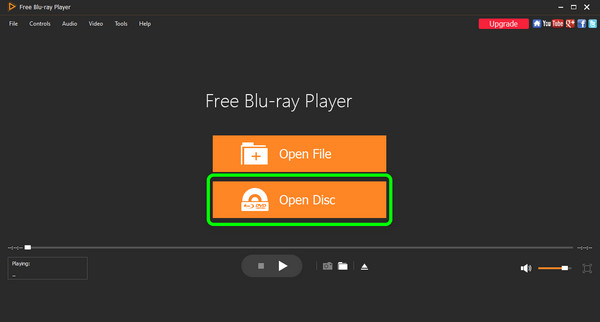
Step 3.After you open the DVD, you can enjoy watching the movie you have. You can also use the buttons from the interface to control the movie while watching.
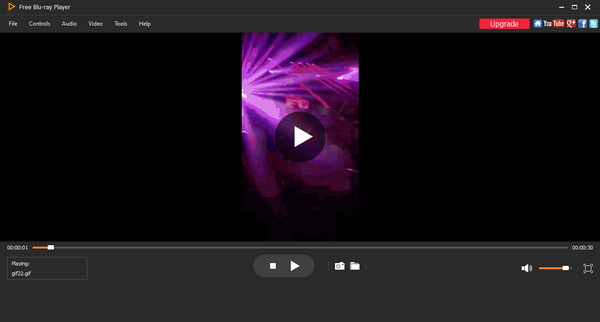
2. VLC Media Player
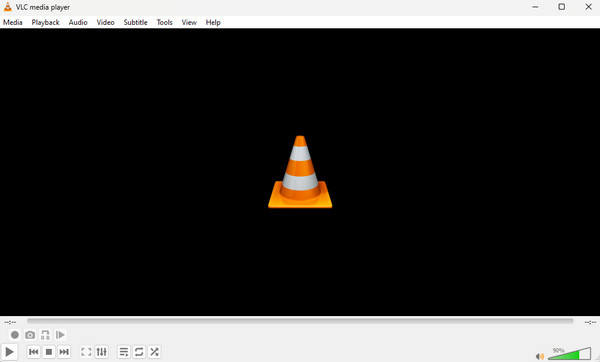
If you are searching for another DVD player that is compatible with both Windows and macOS, you can try operating the VLC Media Player. It is an open-source offline program that can play not just media files but also discs. With this software, you can play your DVDs and watch them freely. However, there are times when the program crashes for some reason. Also, it can’t play damaged videos from the DVD. The interface is not user-friendly, making it hard to operate.
Pros
- The program is open-source.
- It can play DVDs effectively.
- It offers various controls.
Cons
- The interface is complicated to use.
- Sometimes, the software crashes.
- Damaged videos can’t be played.
Platform: Windows and Mac
Let VLC play DVDs for free with Windows 10 and macOS:
Step 1.Put the DVD disc into the drive, and launch VLC Media Player
Step 2.Find Media at the upper toolbar, click it and select the Open Disc from the pop-up menu to play your DVD.
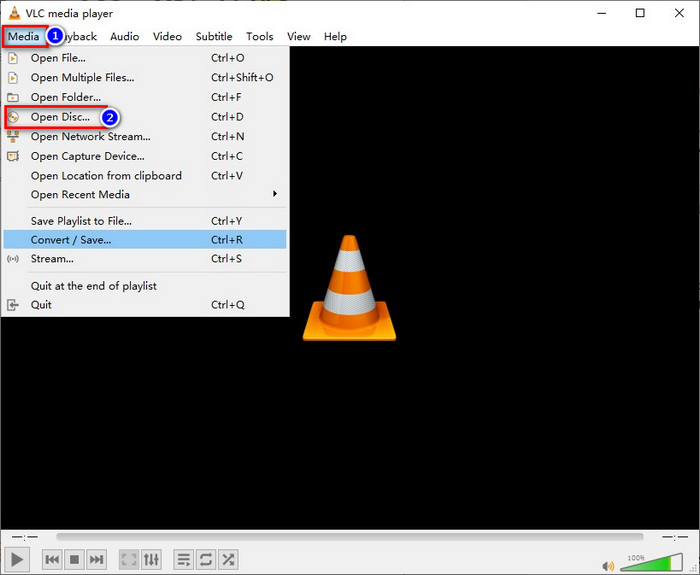
3. Leawo Blu-ray Player
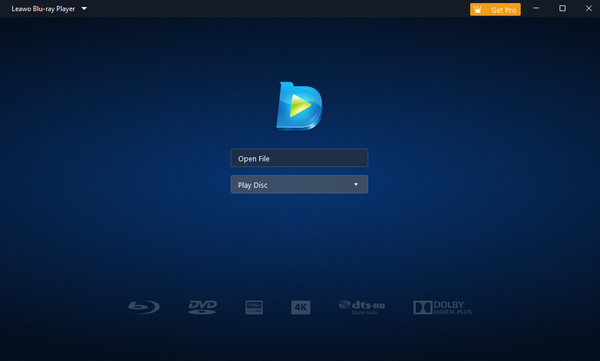
The next PC/Mac compatible DVD player is the Leawo Blu-ray Player. If you have no idea about the program, it can help you play the DVD on your computer after accessing the program. You can even use the software on your Windows and Mac computers if you want. Its interface is also perfect for all users since you can understand all its main functions and controllers. But, its disadvantage is that the file size of the software is too large. If you have a low-spec computer, it will show you a low-level performance, which is not great for viewers. Also, you need to get its paid version to use all its features.
Pros
- It can play DVDs quickly.
- The interface is easy to use.
Cons
- The file size of the software is large.
- It requires a subscription plan for more advanced features.
Platform: Windows and Mac
Play DVD on Windows 10/macOS via Leawo Blu-ray Player:
Step 1.Simply insert your DVD disc, and turn on Leawo Blu-ray Player on your computer.
Step 2.After the disc is automatically detected, click Play Disc from the main interface, and select it to play.
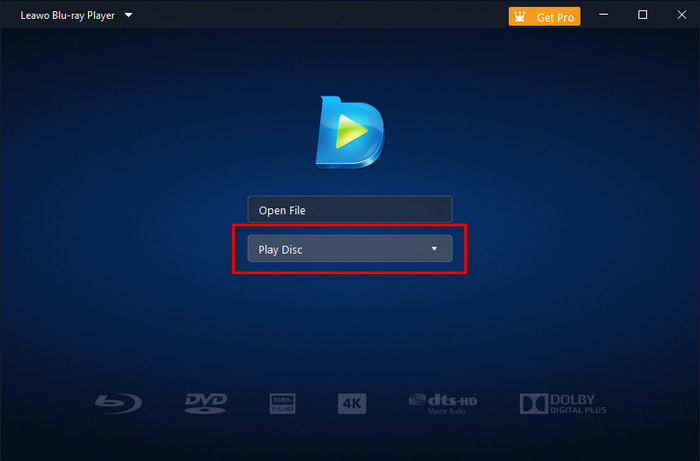
Part 4. Why Does DVD Not Playing on Windows and Mac
Do you have a DVD and can’t play it on your Windows or Mac computers? Well, there are various reasons why that happens. If you want to learn some of the reasons, try to check this section.
Problem with Windows Media Player
After having Windows 10 or 11, Microsoft dropped the pre-built DVD codec accompanying Windows Media Player. It is one of the main reasons why WMP can’t play DVDs. Since there are missing necessary codecs to play the DVD, one of the best ways is to use another third-party app.
Problem with DVD Player
If your DVD is not playable, maybe another problem is the DVD player. The best thing to do is to check the Region code of the player. This is because if the region code of the player is not the same as the code of the disc, then it is impossible to play the DVD. So, you need to get a region-free DVD player to achieve DVD playback.
The DVD has Scratches or Damages
One of the reasons why you can’t play DVDs is maybe the DVD has many scratches or damages. If this happens, maybe the DVD is not playable anymore. To prevent this kind of situation, always ensure that you are keeping the DVD in a safe place.
The DVD Driver is Corrupted or Outdated
Another reason why you can’t play the DVD on your Windows or Mac may be the DVD driver is looking for the latest version or it is corrupted. If you don’t know yet, a driver is an important material that may help hardware communicate with the operating system.
Part 5. FAQs about Playing DVDs on Windows 10/11 and Mac
-
What to do when I can’t see the DVD drive on Windows 10?
When the DVD drive is not showing up, you can try to do these possible solutions. Make sure the DVD drive is connected properly. Also, you can try upgrading to the latest version of Windows. You can also try to reinstall the DVD drive and see if it already shows up on your Windows 10.
-
What should I do when the DVD player on the Mac is not working?
If the DVD player is not working, maybe there are some errors. In that case, instead of facing hassle, you can try installing another DVD player. You can try the KMPlayer, 5KPlayer, or the Free Blu-ray Player. These DVD players can help you play DVDs using your Mac computers.
-
Can I use any external DVD drive for Mac?
Yes, you can. The external DVD drives are a big help if you want to back up your files and keep them. This way, you have your storage to keep your files you don’t want to lose.
-
What to do when you can’t detect the DVD drive on Windows 10?
The best thing to do is to reinstall the DVD drive on your Windows 10. Sometimes, there is a problem when installing the drive. So, reinstalling the DVD drive is one of the effective methods. This way, the Windows can detect the DVD drive.
Wrapping up
Well, there you go. To know how to play DVDs on Windows 10 and macOS the helpful way is to read the post here. We will give you the method to play your DVD easily and smoothly using various DVD players available on Windows and Mac. Also, if you prefer the most straightforward way of playing the DVD, use the Free Blu-ray Player. Compared with other players, it has a user-friendly interface and offers the easiest way to play DVDs on Windows and Mac computers.


