When you play a DVD on the Windows Media Player in Windows 10/8, you should find the following error message, “Windows Media Player cannot play this DVD because there is a problem with the digital copy between your DVD drive, decoder, and video card”.
What should you do when Windows Media Player not playing DVD? Of course, you can simply copy the error message to find troubleshooting. Just as mentioned in the error message, the playback issues are related to the DVD drive, the decoder, video card and digital copy protection. Here are the most efficient ways you should know to fix the problems.
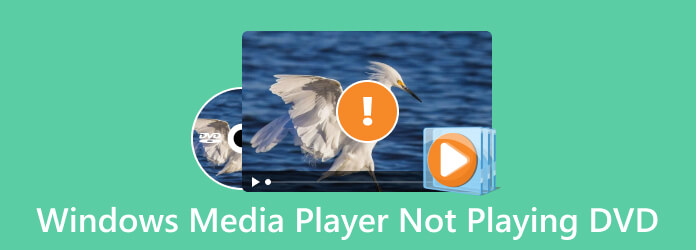
Part 1. How to Fix Windows Media Player Not Playing DVD
1. Windows Media Player Not Support Playing DVD on Windows 10
As for Windows 10, Microsoft has removed the built-in support for DVD playing in the system. It is the reason that Windows Media Player 12 not playing DVD directly. You can use the latest Media Player published by Microsoft to fill this vacancy, or choose an alternative media player to watch the DVD movies.
2. Digital Protection for Commercial DVDs
“There is a problem with digital copy protection between your DVD drive, decoder, and video card”. When you have a commercial DVD with digital protection, you can follow the instruction to update the DVD driver, video card driver, and DVD decoder. Moreover, you can also choose a DVD ripper to extract the movies if Windows Media Player still cannot play DVD.
3. Lack of DVD Decoder to Play DVDs
“Windows Media Player cannot play the DVD because a compatible DVD decoder is not installed on your computer.” Just download a free video codec, such as K-Lite Codec Pack Mega that has the full, standard and basic version. Once you have installed the video codec, you can launch the media player again to find whether it works.
Part 2.Solve Windows Media Not Playing DVD by Digitizing
No need to panic when Windows Media is not playing your DVD. Aside from the solid solutions you can rely on, digitizing the DVDs is also a good way to keep your DVD movies or videos playable again.
As long as your DVD is not broken, you can use the Free DVD Ripper chosen by Blu-ray Master to convert DVD to digital. This free ripping tool converts DVDs to over 200 file formats at super-fast speed. When converting the DVD, you can edit, trim, crop, and preview the clip in it.
The best thing about it is that if you are unsure which format best suits your device, you can always find the desirable format in the Device tab in this DVD Ripper.

- Supports a wide range of DVD disc types.
- Compatible with Windows 7 and above systems.
- Transfer your DVD to MP4, FLV, MKV, MOV, M4V and more formats.
- Offers CUDA and AMD acceleration to distribute your CPU and GPU wisely.
Free Download
For Windows
Secure Download
Free Download
for macOS
Secure Download
How to rip DVD to digital for playing on Windows
Step 1. Via the download button above, you will get a free download of this free ripper. Install and launch the ripper. Connect your DVD drive to the computer and insert your DVD into it.

Step 2.After loading the disc, you can choose an output file format. For example, MPEG-4 video from the General Video tab is a nice choice.

Step 3.If you have several titles to rip in the DVD, you can apply the same output format to all. Next, click the Browse button to select a destination folder.

Step 4.After that, click the Convert button to rip the DVD to digital. You will get a playable DVD video for Windows Media Player.

Part 3. Best Windows Media Player Alternative to Play DVD
If you still cannot play DVD with Windows Media Player, or use Windows Media Player 12 in Windows 10, Free Blu-ray Player is one of the best free alternatives to play DVD movies on Windows. It has the all-in-one in-built video codec for most of the video formats, including DVD and Blu-ray discs. You can always enjoy the DVD movies with the original video quality.

- Support DVD/Blu-ray discs, DVD folder, and ISO image with original quality.
- Provide inbuilt video codec for video/audio formats, DVD, and Blu-ray discs.
- Play commercial DVDs as well as personal ones.
- Keep 100% image quality and original audio codec for the DVD playback.
Free Download
For Windows
Secure Download
Free Download
for macOS
Secure Download
Step 1.Once you have installed the Windows Media Player alternative, you can launch the program on your computer. Click the Open Disc option to import the disc from the DVD drive. Select your target DVD in the folder to load the movie.

Step 2.When you imported the DVD, it will play the movies automatically. As the best Windows Media Player alternative, it can play the DVDs without the decoder problem. You can choose the Chapter, Audio, Titles, and Subtitles.

Step 3.Click the Control option in the top menu, and then change the title, navigate to the chapter you want to watch, and choose to play, stop, forward, or backward playback just like Windows Media player. Moreover, you can also select the Effects option to adjust the desired effect.
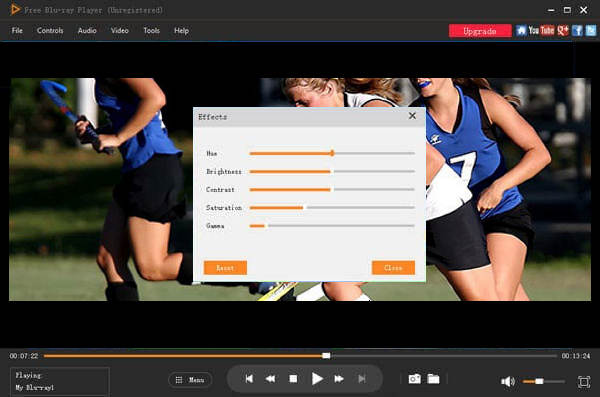
Part 4. FAQs About Windows Media Player Not Playing DVD
-
Can Windows Media Player Play a CD on Windows 10?
When you have a DVD driver on your Windows 10 that can play DVD with Windows Media Player, you can playback the audio CD as well. Windows Media Player does play audio CDs, data CDs, and data DVDs that contain music or video files (also known as media CDs).
-
How to Fix Playing DVD with Windows Media Player without Sound?
Go to the Tools menu in Windows Media Player, you can select the Devices option. Click on the DVD option to select the Properties option. Make sure the Playback option and the Rip option are set to the Digital option. Then update the video codec pack and download the latest audio driver to fix Windows Media Player cannot play DVD audio accordingly.
-
How to Fix Unknown DVD Problem on Windows Media Player 12?
It simply refers to the fact that Windows Media Player does not have the info of that DVD or CD. Make sure to connect to the Internet that Windows Media Player will search the DVD/CD database to find the correct information. It will solve the problem that Windows Media Player cannot play DVD.
Wrapping up
If your Windows Media Player is not playing DVD, you can find 3 efficient ways from the article. Of course, you can simply choose the best Windows Media Player alternative that supports DVDs/ DVD folders/ISO with high quality. Just download the free Blu-ray Player and enjoy the DVD movies according to your requirements.
More of Blu-ray Master
- Everything You Should Know about Playing MP4 on Windows Media Player
- (100% Working) How to Free Play DVDs in Windows 10/8/7 with Windows Media Player
- Windows Media Player Won’t Play Blu-ray Movies, Is It True?
- 6 Ways to Troubleshoot Windows Media Player Not Working [Windows 10/8/7]
- DVD Burning Tutorial – Workable Ways to Burn DVD on Windows 10 and Mac
- Your Latest Windows DVD Maker Overview, Review and Alternative

