What is an FLV file, and why are there times when you need to access an FLV player? We will answer all of that in this post. So, if you are also experiencing some challenges regarding your FLV files, then maybe you will find your solution here. In this post, we will define the FLV file. Then, we will also introduce numerous FLV players to use to have a good FLV playback. So, if you want to find an answer to your question, read this guide about FLV Players.
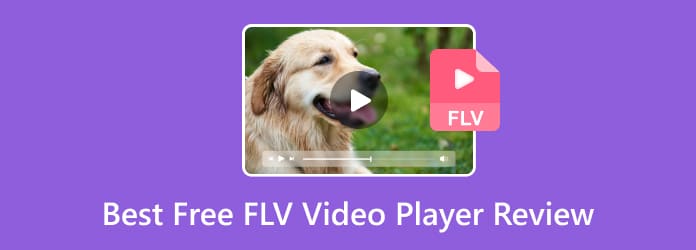
Part 1. What is FLV and Why is FLV Player Needed
What is an FLV file?
The FLV files are the files that were stored in Adobe Flash Video Format. In the year 2003, the format was introduced by Adobe Flash Player 7. Plus, the format was known as the commonly used video file format that comes with a .flv file extension. One of the main goals of the FLV format is to store video content for Adobe Flash Player. It includes movies, short clips, TV shows, and more. The good thing here is that since the format is popular, you can play it on your devices as long as you have an appropriate FLV video player. But, there is one thing you must know. Adobe discontinued the FLV file for some reason. In this case, some platforms don’t support the format anymore.
Why is an FLV Player Needed?
Since Adobe discontinued FLV, some platforms are having issues with playing the file. In that case, the FLV player must play a vital role. If you want to watch various movies/videos with an FLV file, you must download and install an exceptional FLV player on your Windows or Mac operating system. With this software, you can easily play your files without any issues. Also, the FLV players will let you experience a good FLV playback, which makes it more interesting. So, you can proceed to the next section to discover various FLV video players.
Part 2. 5 Best FLV Media Player for Windows
1 Free Blu-ray Player

Best for: Non-professional and Skilled Users
The Free Blu-ray Player is among the free and best FLV file players you can access on your Windows operating system. With this FLV player, you can insert your file without struggling. Also, the offline program can let you load your FLV file in just a few clicks, making it perfect for all users, especially beginners. Aside from that, the main interface of the Free Blu-ray Player is understandable. With that, you don’t need to ask for guidance from professionals. Moreover, the program supports more video formats besides FLV. You can also play MP4, MOV, MKV, AVI, 3GP, and more. So, to play your FLC file, you must access this free FLV player.
Free Download
For Windows
Secure Download
Free Download
for macOS
Secure Download
Features
- It can offer outstanding FLV playback with great video quality.
- The program has a basic editing feature for enhancing videos.
- It can play DVD and Blu-ray movies.
Pros
- The main interface of the program is simple to understand.
- It is available on both Windows and Mac.
- It is simple to download.
Cons
- There are more great features when upgrading the software.
2 VLC Media Player

Best for: Skilled Users
The VLC Media Player is another excellent FLV media player for playing your FLV files on your computer. This software is one of the common media players you can access on your Windows for free. Through this program, you can enjoy watching your movies with FLV files instantly. However, the problem with this software is that it lacks basic editing functions. Also, it is unsuitable for beginners since its main interface is complicated and outdated.
Features
- It can play various formats, including the FLV file.
- It can play more media players like audio and view images.
Pros
- The program is effective for playing FLV files.
- It can play DVDs, CDs, and more.
Cons
- The user interface is complicated to view.
- It is only perfect for skilled users.
3 Leawo Blu-ray Player

Best for: Beginners
To effectively play your FLV file on your Windows, you may need the help of Leawo Blu-ray Player. The method of inserting your FLV file is too simple since its user interface is too simple to view. Also, it will help you play more files besides FLV. It includes MKV, WMV, MP4, and more. Plus, it even supports Blu-ray playback, which is perfect as a media player. However, it has some drawbacks you must know. The Leawo Blu-ray Player crashes sometimes while playing videos, especially if the video file is large. Aside from that, its installation procedure takes too much time before you can access the software. But if you want to just watch and play your FLV file, you can download the FLV media player.
Features
- Offers video playback for FLV, MP4, and more formats.
- It has subtitle track support.
Pros
- It is simple to play FLV due to its simple interface.
- The software can add subtitles for the video.
Cons
- The free version has limited features.
- It has no basic editing function.
4 GOM Player

Best for: Skilled Users
If you are still looking for another FLV player, try the GOM Player. It can play various video files, including FLV, MKV, WMV, MP4, MOV, and more. It can even help you play a video with damaged files. However, if you have a 4K FLV file, it is sad to inform you that you can’t play it. But, if you want, you must purchase the paid version of the file.
Features
- Play various video formats, such as FLV, AVI, MP4, MKV, etc.
- It offered a subtitle library.
Pros
- It supports different formats.
- It has a free version for playing various files.
Cons
- The interface is not simple.
- It can’t play 4K FLV files when using the free version.
5 Clipchamp

Best for: Skilled Users
Microsoft has recently incorporated Clipchamp into Windows 11, which is considered a significant and beneficial addition. While the built-in media players in the operating system cannot play FLV files, Clipchamp offers a solution for this. Nevertheless, it does require a brief loading time as it prepares the file for editing.
Features
- It can play FLV files efficiently.
- It offers editing functions.
Pros
- The software is perfect for FLV playback.
- Another function of the program is to offer editing features for enhancing the file.
Cons
- It is too slow to upload the FLV file.
- The software is hard to understand because of its complicated options.
Part 3. Top 5 Free FLV Player for Mac
1 KMPlayer

Best for: Skilled Users
KMPlayer is one of the perfect FLV players for Mac. It is a free program that supports a wide range of formats, such as FLV, AVI, MKV, 3GP, DVD, WMV, and more. With this, you can enjoy your files without any concerns. But, when it comes to its design, you might get confused, especially if you are a non-professional user. If so, you must ask for guidance from users who are already familiar with the tool.
Features
- It can play FLV files with great quality.
- Wireless file transfer is available.
Pros
- It allows users to play different video file formats, especially FLV.
- The software is easy to download.
Cons
- Beginners will find it hard to operate the software.
- It has no engaging features.
2 5KPlayer

Best for: Skilled Users
5KPlayer stands as another available FLV file player compatible across various platforms. It combines video and music playback functions with AirPlay and DLNA capabilities. It is for media streaming, along with an integrated online downloader. Plus, you can play your FLV file no matter the resolution. But, some ads show up on the screen when operating the program. Also, there are times when there are some changes in the system without permission.
Features
- It can play 4k FLV video.
- Stream wirelessly via AirPlay and DLNA.
Pros
- It can play FLV files with any video quality.
- It can stream videos online.
Cons
- Ads are showing up on the screen.
- The program makes changes without the user’s permission.
3 Wimpy Player

Best for: Beginners
The Wimpy Player is a valuable tool for individuals seeking a straightforward player. It is capable of managing .flv files on Mac. It extends its capabilities to handle various video and audio formats like MP4, MP3, and M4A. This versatile, cross-platform application allows users to play FLV files on Mac, iPhone, iPad, and more.
Features
- It can seamlessly play FLV files.
- It offers customizable skin.
Pros
- The interface is understandable.
- You can customize the software’s theme to make it more engaging.
Cons
- Settling the skin is complicated.
- Limited features.
- Sometimes, the program has some bugs that may disturb viewers when watching.
4 Elmedia Player

Best for: Skilled Users.
Elmedia Player is another FLV player for Mac you can operate. This is thanks to its user-friendly playback options and streaming compatibility. Also, you don’t need to install any codec to play your FLV files. Just insert the file, and you can already enjoy playing your FLV files. You can even take a screenshot if you want to capture your favorite screen from the video. But, it is an advanced program perfect for advanced users. It means that beginners can’t use the tool.
Features
- Play various video files, including FLV, MOV, AVI, SWF, MP4, and more.
- It has an online subtitle search.
Pros
- The software can play FLV files effectively.
- It lets users capture their favorite video scenes.
Cons
- To get more features, you must get its paid version.
- It is only accessible to professionals.
- It has a poor video resolution.
5 Cisdem Video Player

Best for: Skilled Users.
If you want to download FLV player for playing FLV on Mac, try Cisdem Video Player. Also, you can even play various videos with great quality, like 4K videos. But, the free version of the software only offers a limited feature. So, to enjoy the program, it is recommended to get its pro version.
Features
- It can offer adjustable video playback.
- The program supports subtitles.
Pros
- It can lay FLV files seamlessly.
- The software can add subtitles to the video.
- It can play up to 4K videos.
Cons
- The conversion is unavailable in the free version.
- It supports limited video formats.
Part 4. FAQs about Best Free FLV Video Player Review
-
Can Windows Media Player play FLV?
Unfortunately, no. Windows Media Player is incapable of playing your FLV file on your computer. So, the best way to play the file is to look for another FLV video player, like Free Blu-ray Player. This program ensures that you can enjoy watching your FLV files.
-
How can I play .flv files?
To play the file, use the Free Blu-ray Player. Click the Open File section to select and open the FLV file from your computer. After that, you can already enjoy watching your .flv file.
-
Which is the best FLV player?
The best FLV player is the Free Blu-ray Player. It is because it is accessible on both Windows and Mac computers. Also, it has a simple interface that can be easier to operate for all users.
-
Is VLC Media Player safe to use?
Yes, it is. The VLC can keep your file and don’t share it with other users. Also, the program ensures that all of its performance is based on your permission, like making changes from the files.
Wrapping up
Now, you have learned the best free FLV players you can use on your Windows and Mac devices. But, if you want hassle-free software that lets you enjoy watching your FLV files without any disturbance, bugs, crashes, and issues, it would be best to use the Free Blu-ray Player.
More from Blu-ray Master
- Best M4V Player to Play M4V Videos Smoothly on PC/Mac/iOS/Android
- Free Download 6 Best MPG MPEG Players for Windows/Mac/iOS/Android
- Play WebM Files on Android, iOS, Windows and Mac with 9 Free Choices
- 5 Top-Leading GIF Players Suitable for Windows and Mac
- Join FLV Files – Software to Join FLV Video Files on Mac/PC
- FLV to DVD: Transforming Digital Clips to Excellent Playback


