VR videos have been well known throughout the previous couple of years with the buzz from news reports and the release of a few VR headsets. What are the best VR video players when you need to watch virtual reality videos and want to get the experience of watching cinema at home? You may have discovered that regular video player software cannot offer such experience at all. Here brings you top VR video players for Windows, macOS, Android, and iOS, which will provide you with an immersive experience as cinema.
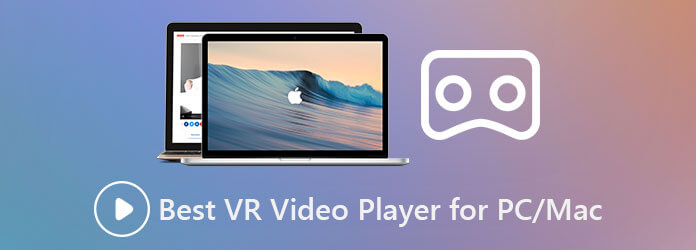
Part 1. Top 4 VR Video Players for PC/Mac
Top 1. Kolor Eyes
As most VR player consumers know, Kolor Eyes is not only a free 360-degree VR video player for Windows 7/8/10 and macOS but also enables you to en-codec with HTML5. It is the best app of GoPro to enjoy VR videos.
Pros
- Free 360-degree player
- Support HTML5
- Support watching films online
- Support changing the projection and applying visual effects
Cons
- Black rendering problem for video scenes since the last iOS versions
- Issues with the gyroscope plugin
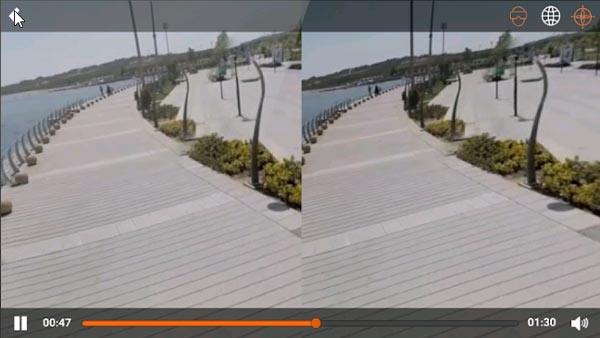
Top 2. SkyBox VR Player
With SkyBox VR video player, you can play local videos on PC/Mac and mobile devices. Moreover, it can sync videos from computer to mobile device via the same Wi-Fi.
Pros
- Allow to stream videos wirelessly
- Support tracked controller
- Support partial controller
- Support upscaling resolution to 8K
Cons
- VR Controllers not working on the Oculus Quest 2
- Difficult to navigate
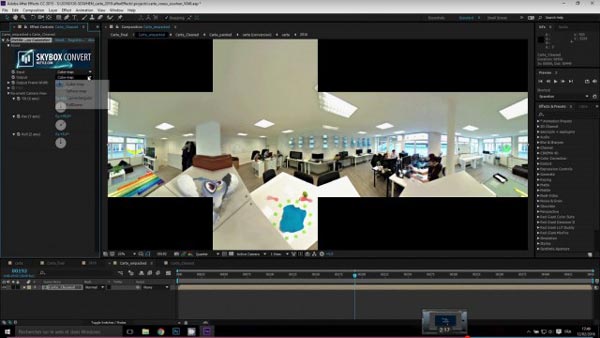
Top 3. Total Cinema 360 Oculus Player
Total Cinema 360 Oculus Player is another free VR video player that allows you to enjoy live-action and omni-directional content with an Oculus Rift headset. Just take advantage of this player to watch 360º videos.
Pros
- Allow users to view live-action
- Support omnidirectional recorded content on the Oculus Rift headset
- Support upscaling resolution to 4K
Cons
- This VR player allows no being tracked for Oculus Rift users
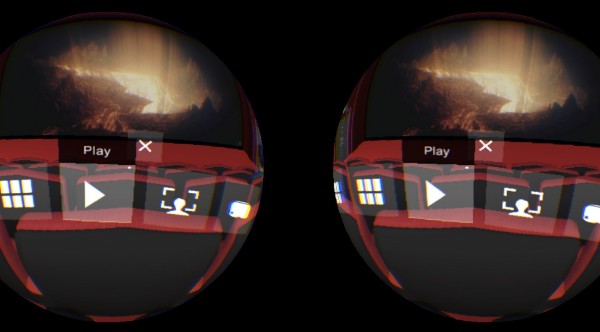
Top 4. Opera VR Player
Opera is not only a regular browser, but also functions as a decent VR video player on PC and Mac. You do not need to tackle various VR settings. It can launch 2D movie, or regular 180º video through a headset.
Pros
- Simple playback operation
- Support automatically detecting installed VR headset
- Support all kinds of video playback
Cons
- Hard to find Watch In VR option on any video in Opera browser
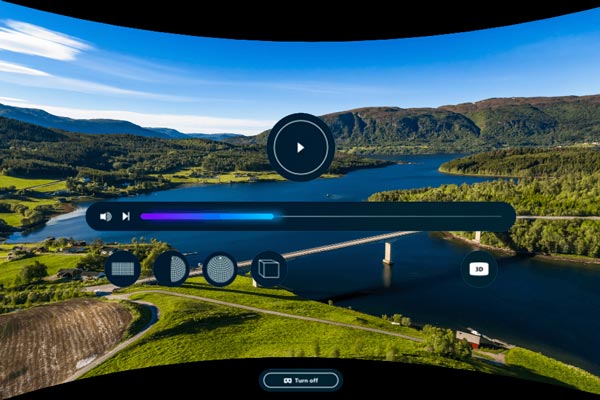
Part 2. Top 4 VR Players for iPhone/Android
Top 1. VR Player
VR Player is a clean and intuitive VR video player for iPhone and iPad. It enables you to stream off VR videos and YouTube, as well as watch 360 photos and videos in internal memory.
Pros
- Intuitive interface
- Support side-by-side (SBS) 3D format, which gives you a cinema-like experience
- Support upscaling resolution to 4K
Cons
- Ads are too frequent
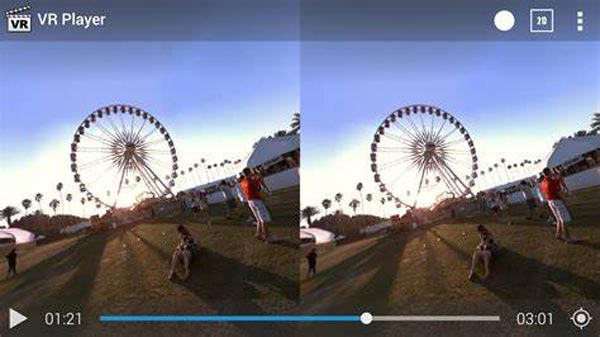
Top 2. Homido VR Player
Homido VR video player is designed to pair with the Homido headset on an iPhone or an Android phone. You can stream 360-degree content from any platform.
Pros
- Support easy-nav handsfree navigation
- Support recording videos directly from your headset in side-by-side mode
- Allow to create footage
Cons
- Only compatible with its own brand’s headset
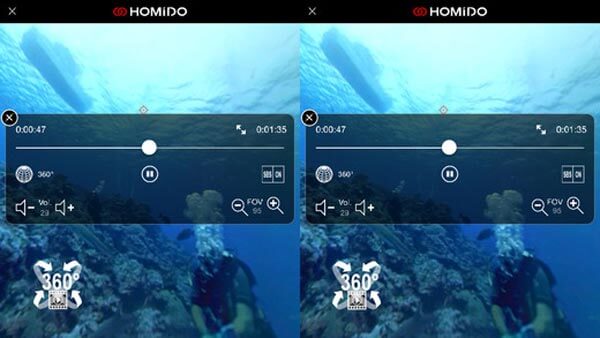
Top 3. KMPlayer VR
KM player came as a VR video player app for Android phones. You can just watch 360-degree content on your phone or try the glass mode, which allows you to enjoy immersive videos in a VR headset with your smartphone.
Pros
- Features glass mode that allows users to enjoy regular videos in VR
- Support URL playback
- Support most VR headset device
Cons
- Ads covered side bar and slowed app running
- No forward or backward key
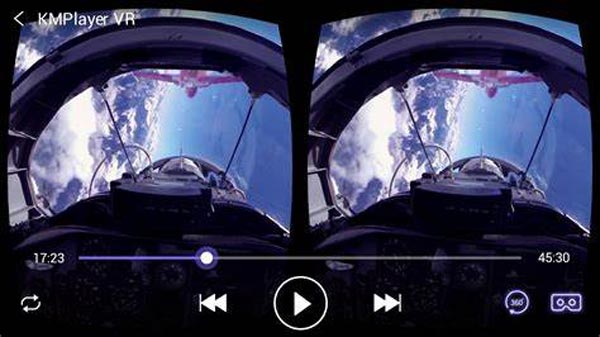
Top 4. Video360
You can watch VR videos, YouTube VR, or other streams via URL on your iPhone via Video 360 VR video player. Just keep in mind that streaming YouTube videos would require an additional purchase, but the VR video player is free to download.
Pros
- Support reading Youtube video from Tubecast
- Support reading 360 videos from smartphone storage or SD card
Cons
- Unstable – can’t do startup sometimes
- Not support dragging or dropping files

Part 3. Bonus – A Powerful VR Converter You Should Know
To make you immersed in movie pictures and feel the atmosphere alive, 3D movies are also a great choice. If you can’t view VR movies on your device, converting them to 3D effects is a nice idea too. Compatible with Windows 11/10/8.1/8/7 and macOS, Video Converter Ultimate is the best VR video player alternative, which enables you to convert 2D video to 3D with high quality. Because this 3D video converter supports more than 500 formats and popular devices, you can convert your video to any format while playing it anytime and anywhere.
- Support 3D effect setting with high quality output
- Support upscaling video to 1080p HD/4K/5K/8K resolution
- Support any video/audio format converting
- Support DVD ripping in 1:1 ratio
Free Download
For Windows
Secure Download
Free Download
for macOS
Secure Download
To convert video to 3D effect with Video Converter Ultimate, follow the steps below:
Step 1.Free download Video Converter Ultimate from the links above. Open it on your desktop. Choose Toolbox from the upper part, and find 3D Maker. Click it.
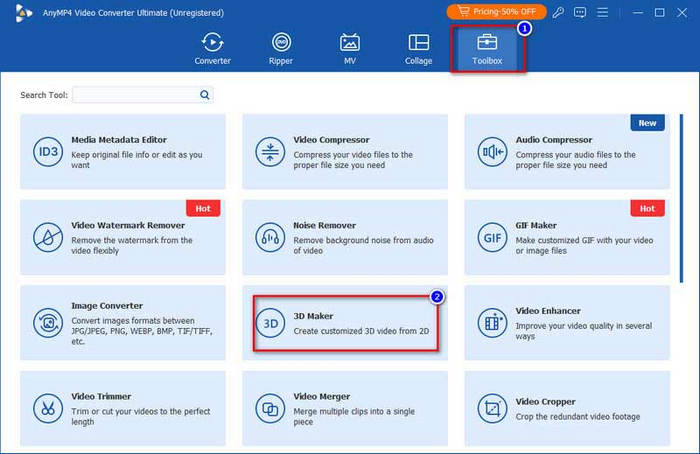
Step 2.Click the central part to add the video file that you want to convert to 3D.
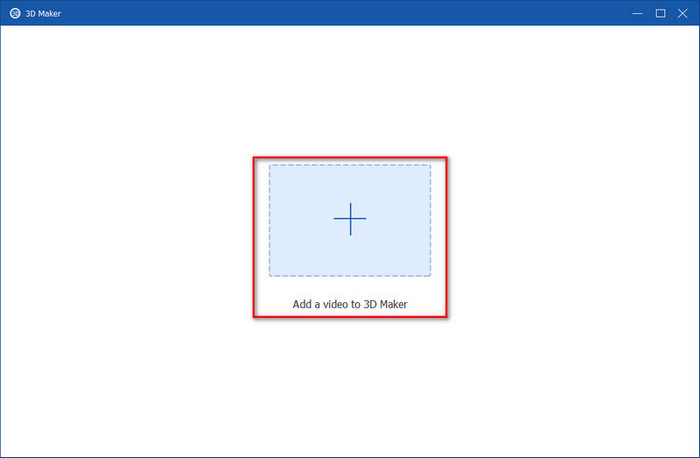
Step 3.In the 3D effect window, you can adjust the anaglyph, screen splits, quality, format, and more.
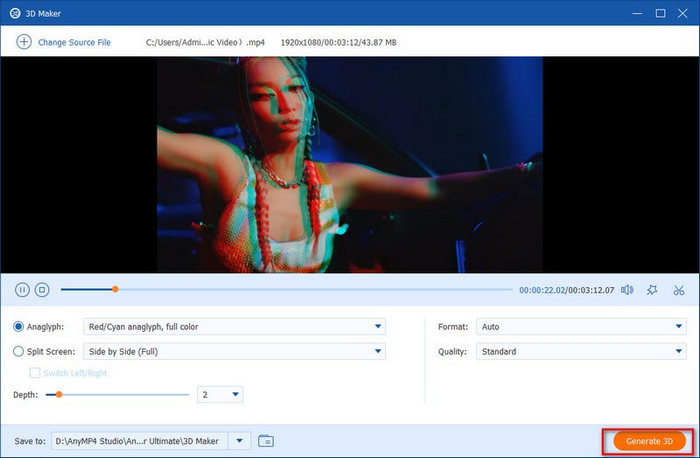
Part 4. FAQs about VR Players
-
What is a VR Video?
VR video, or virtual reality video, is a kind of immersive video that creates an illusion of being part of the video through the rendition of 3D images. You can use the VR headset to enjoy the audio-visual experience of the immersive VR video accordingly. Moreover, you can even make your own VR videos with a VR video converter.
-
Can I Enjoy VR Video without a VR Headset?
Yes. You can simply choose a VR video player to playback the VR videos without a headset. The VR headset provides a comprehensive all-in-one VR experience. In this case, you do not have to use the small screen of your mobile to enjoy the videos.
-
Is VR compatible with Mac?
Yes, but your Mac system should be compatible with the requirements for 360ºvideo editing. Besides, you need to install Steam software.
-
How do I stream PC VR to Quest 2?
Open the Oculus Store and search for Virtual Desktop on your Quest 2. Find Virtual Desktop and install it. After launching the app, connect to your PC from the Virtual Desktop app on your Quest 2.
-
What happened to QuickTime VR?
In the late 2000s, QuickTime 7’s discontinuation also ended the support for future development and other major technologies of QuickTime VR.
Wrapping up
Here are the top 8 VR video players for PC, Mac, iPhone, and Android devices. Besides local VR videos, some of them also support platforms, such as Samsung VR, Steam VR, Oculus, HTC, VeeR VR, WITHIN, Littlstar, Jaunt, etc. You can choose your favorite tool and get the best audio-visual experience.
More from Blu-ray Master


