Do you have any files on your computer which have an AVI file format? And you don’t know how to open AVI files on your computer? AVI is one of the most commonly used file formats. It is old but still a very common file format. It is a multimedia file type primarily used to store audiovisual data. However, installing an AVI-compatible video player is necessary in order to open an AVI file. Although most PCs come with a video player that can play AVI files, it’s rarely the best choice. But worry no more! In this post, you will learn more about what an AVI file is and the 3 ways how to play AVI files on your computer.
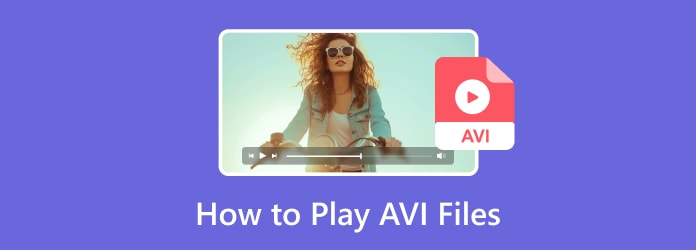
Part 1. What is AVI
Microsoft developed the popular video file format known as AVI, or Audio Video Interleave, back in 1992. This file format, which is native to all Microsoft Windows operating systems, supports the synchronized playing of several audio and video stream types. AVI videos are compatible with all major platforms and can incorporate several video compression codecs, such as DivX and XviD. An AVI file can be used to hold video from a digital video camera or webcam. It is also frequently used to save content from the internet, such as movies from Netflix and YouTube. Audio files such as Podcasts can also be stored in AVI files. They are frequently employed in the distribution of software for desktop and mobile platforms.
Additionally, it supports lossless compression, which makes it perfect for editing software and raw video storage. An acclaimed standard for storing movies and other media archives is this straightforward yet adaptable format. Let’s explore more about this file format and how to play AVI files below:
Part 2. How to Play AVI Files on Mac
Option 1. Play AVI Files on Mac with Free Blu-ray Player
With the purpose of enabling not only Mac users but also users of Windows to enjoy a visual feast with their loved ones, Free Blu-ray Player is a professional and free Blu-ray player software that has a version for Mac and Windows. In addition to playing Blu-ray discs and Blu-ray ISO files, it can also play any video that has been downloaded from the internet or captured with a digital camera or camcorder. With amazing video quality on Mac, this free Mac Blu-ray player is compatible with all common SD, 1080p HD, and even up to 4K video formats, including AVI files. Users may effortlessly play Blu-ray movies because of its initial and user-friendly interface. Users may also choose their preferred audio track, subtitle, and chapter from a list of options. You’ll enjoy completely new home entertainment with the free Blu-ray player. Read more below to learn how to play .avi files using this tool:
Free Download
For Windows
Secure Download
Free Download
for macOS
Secure Download
Step 1.Free download and install Free Blu-ray Player on your computer. Launch the program on your MacBook Pro, MacBook Air, iMac Pro, iMac, and more.
Step 2.Once you have already launched the app, click Open File in the main interface to open your pop-up folder. In your pop-up folder, select the video with .avi file format and tick the Open button.

Step 3.After a few moments, the program will launch the avi file video in the main interface. You can pause and play the video by clicking the playback buttons located at the lower middle part of the tool.

Step 4.You can take snapshots of the clips you are interested in by clicking the Snapshot button beside the playback buttons. Save these snapshots by clicking the Folder button beside the Snapshot.

Option 2. Use Video Converter Ultimate to Convert AVI to MP4/MOV for QuickTime
The second option to play AVI files on Mac is by using the Video Converter Ultimate, an all-in-one video conversion tool. This tool supports more than 500 output video formats so that you can convert any movie to MP4, AVI, MOV, 8K/5K/4K/2K UHD, or HD video with exceptional speed and quality. With the help of the all-inclusive converter, you may download movies from websites and convert them to the format you want at a pace that is 70 times faster while maintaining excellent quality. In addition to converting your preferred video, you may simultaneously convert audio files to MP3, AC3, OGG, and other formats. Here are the steps on how to convert AVI to MP4/MOV for QuickTime by using this tool:
Step 1.Free download and install Video Converter Ultimate on your computer. Launch the program on your Mac device.
Free Download
For Windows
Secure Download
Free Download
for macOS
Secure Download
Step 2.Select the Converter option, and to upload the video, you need to convert the format by clicking the Add Files option.

Step 3.Click the pull-down icon next to the Output Format and change the format to either MP4 or MOV. You can manually adjust the format by clicking the Output Format Settings button.

Step 4.You can preview the video before converting by clicking it. If you are already satisfied with your output, click the Convert All button located at the lower right corner of the tool.

Part 3. How to Play AVI Files on Windows
Any copy of Windows comes pre-installed with the Microsoft Windows Media Player, commonly referred to as WMP or Wmplayer. You can use this tool to play AVI files even on Windows 10. It is a fully functional media player. Nearly all computer media (sound and video) file formats are conformable with the Windows Media Player. AVI file format and MPEG-4 are supported for video. Other file formats are also supported; however, you need to install first the necessary video codecs for it to play the other formats. It should be mentioned, nevertheless, that copyright limitations prevent Windows Media Player from playing DVDs. Here are the steps on how to use this tool to play AVI files:
Step 1.In your folder, select the avi file you want to play and right-click to see the dropdown option. In the dropdown option, click the Open with and select Windows Media Player.

Step 2.Wait for the video to pop up on your screen. You can have an option to play and fast-forward the video by clicking the playback buttons.

Step 3.You can watch the video on a wide screen by clicking the View full-screen button at the lower right corner of the interface. And that’s it! These are the 3 ways on how to play .avi files with these AVI players on Mac and Windows.

Part 4. FAQs About How to Play AVI Files
-
Why is the AVI file not playing?
There may be possible reasons why the AVI file is not playing. Some of them are if the AVI file is not conformable with the version of Windows you are using and if there is a problem with the media player you are using to play the file. The AVI file is being played on a device that does not have the necessary codecs to decode it.
-
What program opens AVI files?
The majority of Windows versions come with Windows Media Player, which, by default, should be able to play most AVI files. If not, you may use and install the Free Blu-ray Player that is free to download if WMP isn’t working for you.
-
Can phones open AVI files?
You will need to install and use a third-party video player because the Android system media player does not support AVI files. If you have used VLC Media Player on your computer, you can also use its mobile device version for Android on your phone.
Wrapping up
In this post, you have learned the best 3 options for how to play AVI files on your computer. You can now enjoy and download it without worrying if you can even open it on your Windows/Mac PC. Additionally, suppose you are looking for a media player that is available both for Windows and Mac. In that case, we recommend using the Free Blu-ray Player. Blu-ray Master’s Free Blu-ray Player is the professional and best media player for you, which enables you to play Blu-ray films and supports almost all video formats. In addition, it can keep 100% image quality, and with its advanced built-in audio encoding technologies like Dolby and DTS, you can also enjoy lossless sound quality.
More from Blu-ray Master
- 7 Best AVI Video Player to Play AVI Files on Android and iPhone
- Detailed Tutorial – How to Combine AVI Video Files Online for Free
- 3 Easy Methods to Repair Corrupted AVI Video Files on PC and Mac
- Two Easy Approaches to Trim AVI Video Files on Windows and Mac
- Top 3 Free Methods to Convert GIF Animated Files to AVI Online
- 2 Ways to Convert AVI to MP4 and MP4 to AVI


