Downloading Blu-ray will result in BDMV files, which is not a common format for video. BDMV requires special tools to access its content, and unfortunately, a built-in media player on your desktop does not have this as an option. In this case, the article will provide the best players and how to open BDMV files effectively on Windows and Mac.
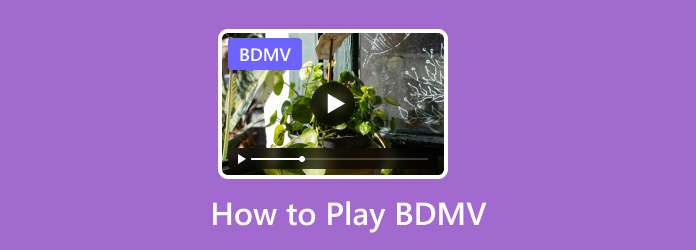
- Part 1. What is BDMV File
- Part 2. How to Play BDMV
- Part 3. Other Solution to Play BDMV: Convert BDMV to MP4
- Part 4. FAQs about BDMV File
Part 1. What is BDMV File
BDMV is a container that handles various information related to the contents of a Blu-ray disc. But rather than handling video or audio data, BDMV focuses on metadata that describes the disc’s structure and content. And so, it plays a crucial role in storing and organizing content, compatibility, and navigation. Moreover, a BDMV file usually has index.bdmv that provides the titles and MovieObject.bdmv for the movie metadata of the Blu-ray disc.
That said, it is challenging to open a BDMV file since it does not hold the actual video data, which means Windows Media Player or any video player can’t retrieve the movie. You will need special third-party software that can access the BDMV folder and its structure to play the actual video.
Part 2. How to Play BDMV
Blu-ray Player
The easiest way to open BDMV files on Windows or Mac is using Blu-ray Player. It is a professional media player that supports Blu-ray discs, folders, and ISO images for high-quality streaming. What makes it effective for BDMV is its user-friendly interface, equipped with controls for a seamless experience. Moreover, it has special features to offer, including the insertion of subtitles, resizing the screen flexibly, and more. Blu-ray Player is suitable for playing videos on Blu-ray discs and BDMV files in different regions.
- Professionally stream Blu-ray movies in 1080p and 4K.
- Create a custom playlist for continuous streaming.
- Support common videos like MP4, WMV, MOV, etc.
- Built-in filters to change the video brightness, contrast, etc.
Free Download
For Windows
Secure Download
Free Download
for macOS
Secure Download
Step 1. Once you have downloaded and installed it, launch Blu-ray Player on your computer. Click Open Files and browse for the BDMV file you want to play.
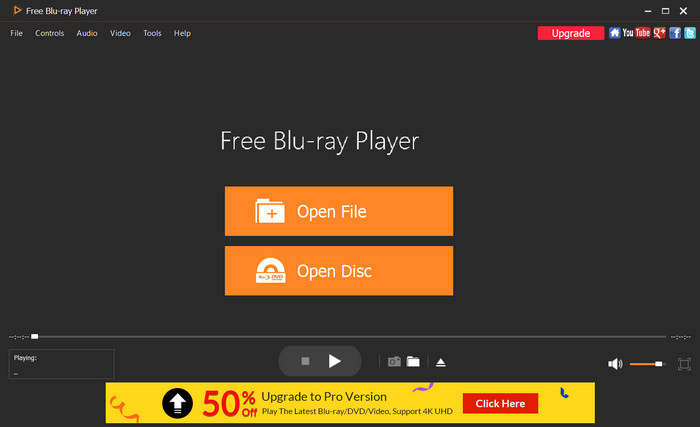
Step 2. Naturally, the video will automatically play when you click on it. Resize the screen or adjust the volume level as you desire.
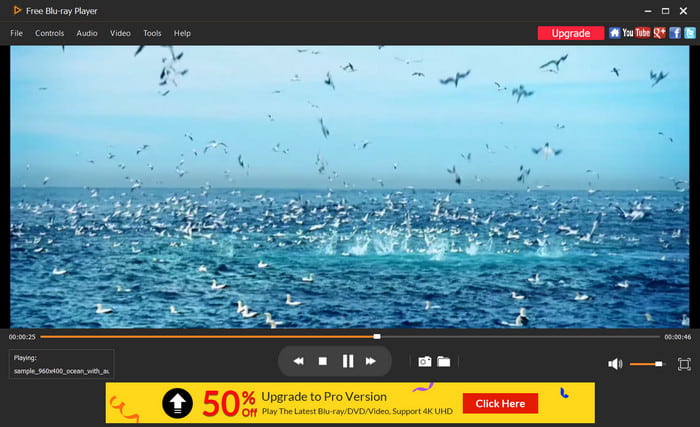
Step 3. With Blu-ray Player, you can also adjust a few settings to your video from the top menu. You can change the language setting, and add subtitles, and effects.
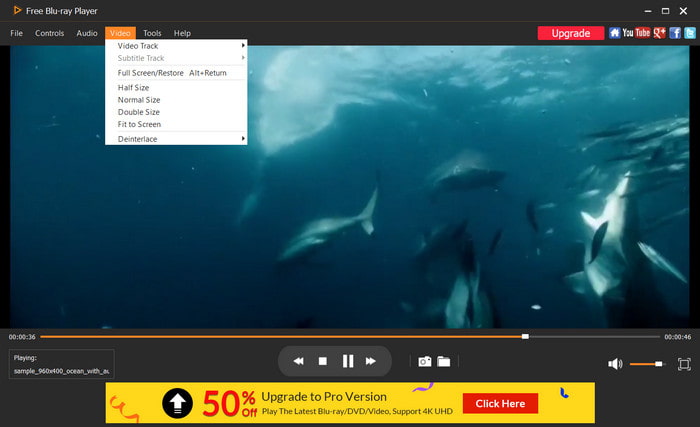
Blu-ray Player is the solution you are looking for to easily access BDMV files on your computer. Enjoy its effortless navigation and high-quality playback on PC or Mac.
VLC
It is possible to play BDMV on VLC. As you may know, VLC is one of the best video players for Mac, Windows, and Linux. It gained popularity because of its free service, complex settings, and accessibility. Of course, its wide range of supported file types is one of the best features it could offer since it supports Blu-ray, DVD, and common videos like MKV, AVI, FLV, and more.
Pros
- Play almost all types of video, audio, and images.
- Open-source, which makes it open for modification.
Cons
- Too many reports of errors in playing BDMV files.
Step 1. Download VLC from its official website and install it on your PC. Once done, visit http://vlc-bluray.whoknowsmy.name/ to download the key database and AACS DYNAMIC LIBRARY.
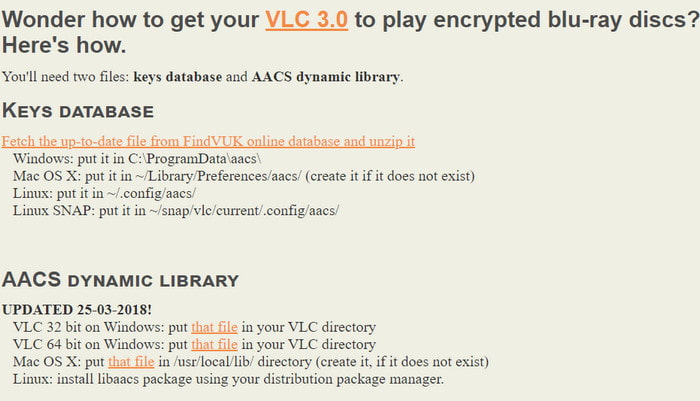
Step 2. You will need to open C:Users\your username\AppData on your computer and check the Show hidden files and folders. Then, create a new folder on the App Data and paste the downloaded key file.
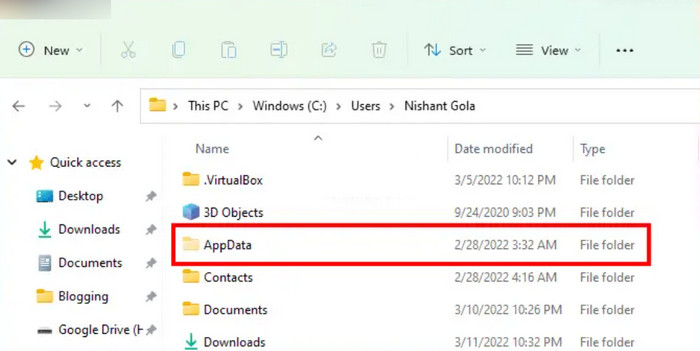
Step 3. On VLC, go to the Media menu and choose the Open File option to upload the BDMV file. When a pop-up appears, click on the Blu-ray option. Finally, the video will start to play.
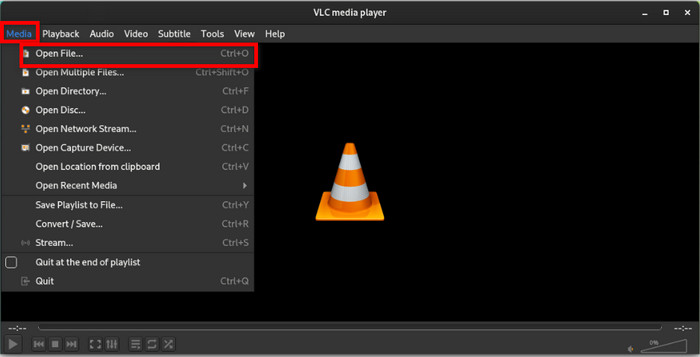
Since BDMV does not usually hold the actual video, VLC helps to access it via a specific procedure. However, it may not play the video as expected, and you may encounter errors on your BDMV files.
Part 3. Other Solution to Play BDMV: Convert BDMV to MP4
At one point, using a media player may not work for you, but Video Converter Ultimate should be the solution for BDMV. With this desktop software, you can convert BDMV to MP4, MOV, or other common video formats to make it compatible with your device. It has AI technology, which means it converts videos precisely without losing the original quality. Moreover, you can take the chance to manage the output since the converter allows you to change the resolution, quality, bitrate, FPS, and other settings as needed. Indeed, it is the ultimate solution to convert and play videos professionally.
- Convenient for batch conversion without delay.
- Edit videos with effects, filters, trimming, splitting, etc.
- Support MP4, FLV, HEVC, and hundreds of formats.
- Built-in video player to stream various movies and titles.
Step 1. Download and install Video Converter Ultimate to get started.
Free Download
For Windows
Secure Download
Free Download
for macOS
Secure Download
Once the software is running, click the Add Files button to upload the BDMV file. Do the same procedure to create a batch processing.
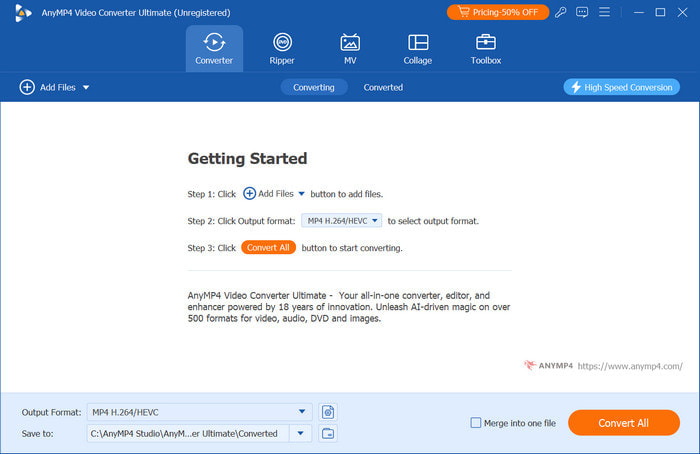
Step 2. Next, open the Convert To dropdown menu and proceed to the Video tab. Select the desired output format and a preset with a new resolution. You can also create a new output from the Settings menu by changing the resolution, bitrate, FPS, etc.

Step 3. After setting up the output, go to the Save To section to choose a folder where you want to save the converted files. At last, click the Convert All button and wait for a few moments until it is done. The converted BDMV file is now accessible for playback.

As it is almost impossible to open the video data on BDMV, Video Converter Ultimate is the right choice for converting. With the advanced converting algorithm and easy process, Blu-ray content is achievable on your computer.
Part 4. FAQs about BDMV File
-
Can Jellyfin play BDMV?
Technically, Jellyfin can play BDMV files but under conditions. The multimedia server does not guarantee a smooth playback with BDMV, and it has an issue identifying episodes and extras within the file. However, you can still use Jellyfin to remix the file and increase its playback compatibility.
-
How do I create a BDMV?
Convert the video into a format suitable for Blu-ray, like H.264 or H.265. Then, convert audio files to DTS-HD Master Audio or Dolby TrueHD. You will need a professional authoring program to create the BDMV folder and burning software to burn a Blu-ray disc. Once done, insert the disc into an optical drive and navigate to the root directory where the BDMV file is located.
-
What is the BDMV directory structure?
It is a folder that handles a Blu-ray disc’s core content. Within it, you will find main folders, including STREAM, CLIPINF, PLAYLIST, AUXDATA, etc. Also, there will be additional files like index.bdmv and MovieObject.bdmv for the titles and metadata.
Wrapping up
Common media players do not easily access BDMV files, and it takes a few procedures to play their content. However, you have learned the right way to open the files with available tools like Blu-ray Player. Alternatively, Video Converter Ultimate helps convert BDMV to MP4 so you can stream the video on your computer. These are the ultimate solutions for streaming, converting, editing, and modifying videos on Windows and Mac.
More from Blu-ray Master
- Top 10 Region-Free Blu-ray Players: Hardware and Software
- 10 Trustworthy Cheap Blu-ray Player Comparison and Review
- Streaming Platforms Guide: Where to Watch Tulsa King
- Where to Watch The Chosen: Guide to Streaming the Series
- Where to Watch Twilight Series: 10 Best Streaming Options
- Leawo Blu-ray Creator: An Updated Review of Its Excellence

