How do you play MKV on an iPad, iPhone, or iPod, especially for a foreign movie with subtitles? You can use a third-party MKV player or convert MKV to an iPad/iPhone/iPod compatible format. MKV is a multimedia format with unlimited video, audio, picture, and subtitle tracks in a single file.
Can you play the MKV files directly on an iPhone/iPad/iPod? The answer is No. MKV is not a supported video format for iPhone, iPad, or iPod. To play MKV on an iOS device with the desired subtitle, converting MKV to a supported format should be the initial choice you can consider.

Part 1. Video Formats Supported by iPhone/iPad/iPod
According to the Apple official website, iPhone/iPad/iPod supports MP4, M4V, and MOV video formats with H.265(HEVC)/H.264(AVC)/MPEG-4 video codecs and AAC-LC audio. Therefore, MKV cannot be played natively by iOS devices. You can convert the MKV file into MP4, M4V, and MOV formats or download a third-party MKV player to watch MKV videos.
Part 2. How to Play MKV Files on iPhone/iPad/iPod
Convert MKV to iPhone/iPad/iPod formats
Method 1. Convert MKV to iPhone/iPad/iPod with the Desired Subtitle
Why should you convert MKV to iPhone/iPad/iPod? It converts and compresses the MKV to iPhone/iPad/iPod with a smaller size and chooses the desired subtitle and audio track. Blu-ray Master Video Converter Ultimate is an all-in-one MKV converter that compresses, converts, and selects the desired audio tracks/subtitles.

- Convert MKV to MP4, MOV, and even the optimal iPhone/iPad/iPod presets.
- Compress the MKV to a much small video for your iOS devices.
- Select the desired audio track, subtitle, and more other settings.
- Edit the MKV files, such as crop, trim, merge, enhance, and more.
Free Download
For Windows
Secure Download
Free Download
for macOS
Secure Download
Step 1.Once you have downloaded the MKV converter, install and launch the program. You can choose the Add Files button to load the MKV files into the program.

Step 2.Choose the desired audio track and subtitle from the Converting window. You can select the iPhone/iPad/iPod preset from the Device tab to convert MKV.

Step 3.You can split a video or combine different video clips. Just select the destination location of the output file. You can click the Convert All button to start the MKV conversion.

Method 2. How to Convert MKV for iPhone/iPad/iPod Online
You can also use a free online video converter if you need to convert MKV to an iPhone/iPad/iPod-compatible format. Free Online Video Converter should be the free and practical video converter, which can convert MP4 videos into MP4, MOV, GIF, YouTube, or Facebook formats.
- Convert MKV to MP4, MOV, and other formats supported by iPhone, iPad, and iPod.
- Batch conversion process to convert multiple MKV files.
- Adjust the bit-rate, resolution, and more other parameters.
- Convert MKV to other file formats free without registration.
Step 1.Go to the free online video converter and click the Launch Free Converter button to start the online MKV converter for iPhone/iPad/iPod. Then, you can load the MKV files into the program.
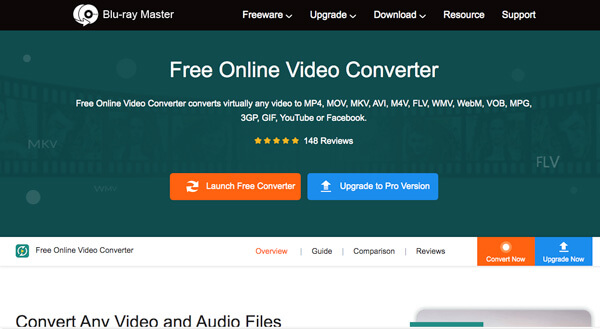
Step 2.Choose the MP4 or MOV file format compatible with the iPhone/iPad/iPod from the bottom of the online user interface. Tweak the video and audio settings according to your requirements.
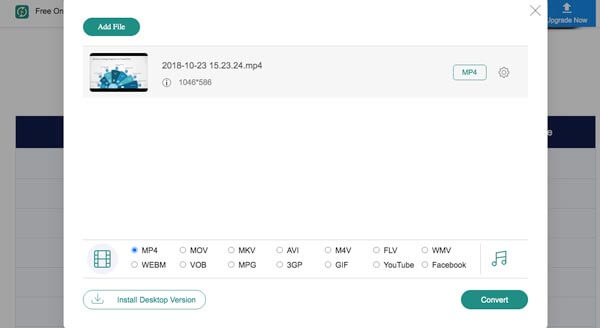
Step 3. After that, you can click the Convert button in the lower right corner of the screen to start the conversion. Once you get the desired file, you can transfer the converted file to the iPhone/iPad/iPod.
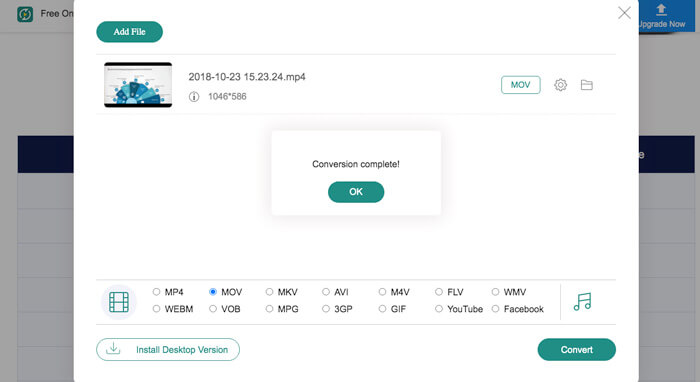
Install the MKV player app on iPhone/iPad/iPod to play MKV Files
Top 1. OPlayer HD
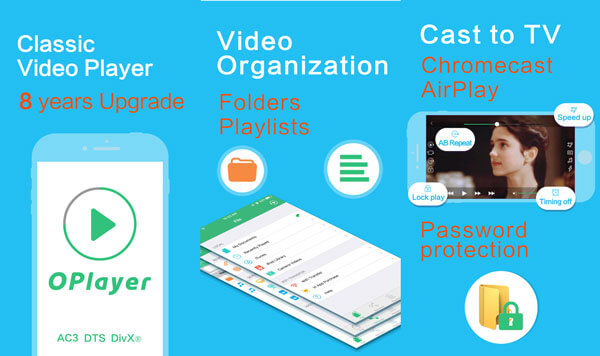
Oplayer HD is an MKV iOS device player that supports most video formats. It also provides the flexibility to download files to your device, or browse the file over the network. Moreover, you can also watch the favorite movies directly without waiting, because all this is done in the background.
Pros
- Provide a stable performance with continuous improvements.
- Simple and generous user interface to playback the videos.
- It can use gestures to control playback and volume.
Cons
- Work with the iOS devices only.
- It takes up too much storage space.
Top 2. VLC Media Player
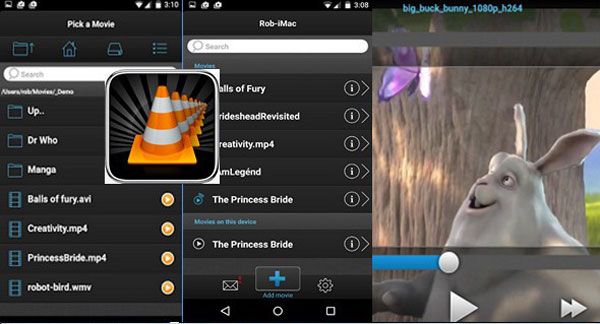
VLC Media Player is an excellent application that can play MKV files on iPhone/iPad/iPod or transfer files from laptops or nearby computers. At the same time, you can also directly use it to view the local video. It has good compatibility and can play video files of various formats.
Pros
- The function of streaming video files is excellent.
- It is available in free and paid versions.
- Gesture control can improve the user experience.
Cons
- Power consumption is too high when the application is running.
- The free version of the app supports banner advertising.
Top 3. PlayerXtreme
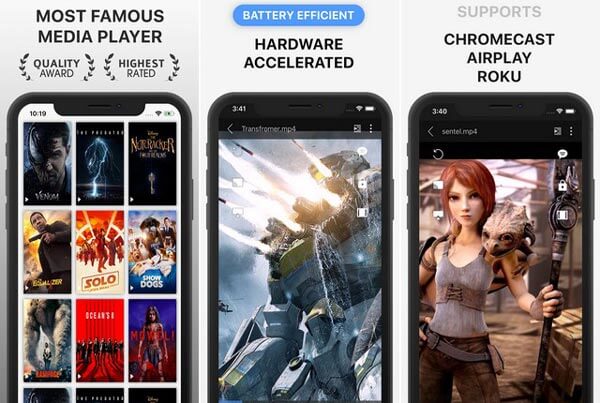
PlayerXtreme is another MKV player for iPhone/iPad/iPod that can play movies, videos, music, and more, including MKV files. Besides, there are countless hours of GoPro footage. It lets you play the MKV with advanced features on an iPhone, iPad, or iPod.
Pros
- Support the projection of movies onto a smart TV.
- Hide the videos with passwords to protect users’ privacy.
- Download multiple language subtitles within the app.
Cons
- Cause serious heating of the equipment.
- Provide the limited functions for the free version.
Top 4. Fast Tube
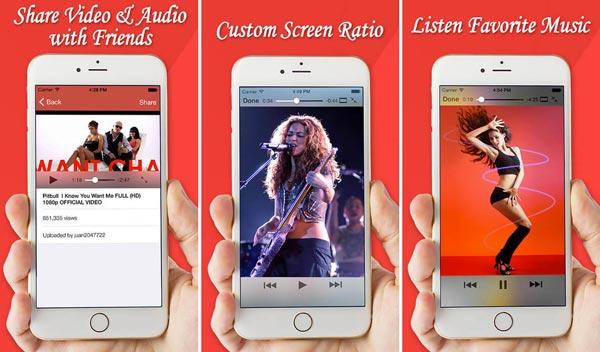
Fast Tube plays MKV and other file formats and watches the streaming through YouTube. You can always use the MKV player to search and view videos within online streaming sites. Moreover, you can always customize the screen ratio for MKV playback.
Pros
- Provide stably, react quickly, and has good safety performance.
- Enable video sharing on social media platforms, like Facebook.
- Sort the desired from YouTube Videos in chronological order.
Cons
- Cannot store view records, cookies, history, and cache.
- It intersperses too many ads on the way of video playing.
Top 5. 8Player Free
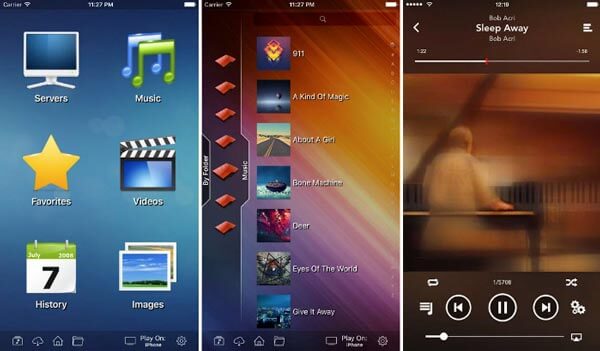
8Player Free is an MKV player app for iPhone/iPad/iPod, and it’s compatible with various videos and music formats, such as AVI, MKV, MP3, AAC, etc. You can create and manage your playlists through this application. It is a popular video player that has a clean user interface.
Pros
- Compatible with many image formats, such as JPEG, PNG, GIF, etc.
- Light-weighted and consume very little energy at runtime.
- The design of application screen is simple and suitable for novices.
Cons
- Only the paid version can unlock more features and ban advertising.
- Degrade smartphone performance while the application is running.
Part 3. FAQs about Play MKV on iPhone/iPad/iPod
-
What are the Supported Video Formats for iPhone/iPad/iPod?
iOS device supports many video/audio formats, such as H.264, MP4, MOV, M4V, MP3, and AAC.
-
How to Copy the Converted MKV from Computer to iPad Pro?
If you need to transfer MKV from a computer to your iPad Pro, you can connect the devices with the original USB cable. After that, you can download AnyMP4 iPhone Transfer and choose the Videos menu. Choose the Export to Device button to play the MKV files on the iPad.
-
Can iTunes Convert MKV to iPhone/iPad/iPod Compatible Format?
No. iTunes only read and convert MP3, AIFF, WAV, MPEG-4, AAC, and Apple Lossless M4A files. It also plays any audio files that QuickTime Player can play, including Protected AAC files from the iTunes Store and Audible.com audio books.
Wrapping up
The article introduces two frequently used methods to play MKV on an iPhone/iPad/iPod. You can either convert MKV to iPhone/iPad/iPod compatible formats or use an MKV player. Video Converter Ultimate is one of the best MKV converters that converts and compresses MKV videos. Moreover, you can also select the desired audio track and subtitle accordingly.
More Reading

