Do you want to take a screenshot on your computer but have no idea what reliable tool to use? Well, when recording a favorite scene or any activities on the screen, it is important to have an effective capturing tool. If so, we are here to introduce Gyazo. Are you excited to learn more about Gyazo? Well, this review will help you get all the data you need about the software. We will also show you how to use Gyazo for recording your computer screen. Without further ado, come here, and let’s discuss the full potential of Gyazo.
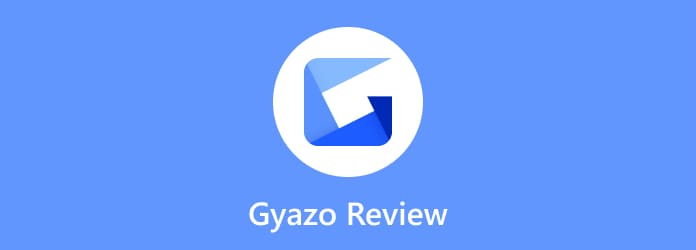
Part 1. Quick Verdict to Gyazo
Gyazo is a piece of software that is capable of screen recording and taking screenshots. It is created to make the feedback and communication process faster, making it more helpful for users. With this offline software, you can record anything you have on your computer screen. Once installed, there are separate programs you can use. These are Gyazo, Gyazo Video, and Gyazo Replay. It allows you to capture images, recording videos, and gameplay. Also, it provides features like instant sharing links, annotation, cloud storage and more. Lastly, Gyazo is available on various platforms. You can get the software on Windows, Mac, and mobile devices. With this, you can tell that the software is easy to access, no matter what device you use.
Is it Right for You?
Gyazo can offer a simple user interface. It also has a simple way of recording and capturing your computer screen. So, if you are a non-professional user and searching for an understandable program, you can use Gyazo. It also offers various ways of recording your screen. You can record a video with a mic, audio, and more. So, we can conclude that Gyazo is the right tool for you. But there are times when the tool is not right for you. If your main goal is to record long videos, maybe Gyazo is unsuitable for you. It can only record videos as short as 7 seconds. With that, when recording videos longer than 7 seconds, it is best to use another video recorder.
Part 2. What is Gyazo Used For
The Gyazo software is known for its two core features. You can use Gyazo for screen recording and taking screenshots. The screen recording feature is capable of recording various content on your computer screen. You can record your screen for creating tutorials or making instructions. Also, you can record gameplay, videos, and more. Plus, these features are easy and effective.
Part 3. Gyazo Benefits and Features
Screen Recorder Feature

Rating:
One of the main features of Gyazo is computer screen recording. The feature will help you record video, or gameplay on your screen. With this, you can get your desired result after the recording process. You can even record a short video for your highlights if you want. Also, the recording procedure is simple. All you need is to open the software and click the Record function. You can also use the hotkeys for recording the screen more easily.
Screenshot Feature

Rating:
The screenshot feature of Gyazo is also useful. You can capture the whole screen or select your wanted area. What’s more, after taking a screenshot, you can also improve the captured file by editing. In the Edit section, there are various editing tools you can use, such as arrows, stickers, text, lines, colors, and more. Another good thing here is that you can use the Gyazo screenshot shortcut keys you can use for capturing the screen more easily and quickly.
Cutting Feature

Rating:
After recording your video on your screen, there are times when you need to cut some parts of the recorded video. In that case, you can still rely on Gyazo software. The program can offer a cutting feature that lets you cut your video based on your needs. You can cut the first part and the last part of the video, making it more convenient for users.
Gyazo Shortcut

Rating:
There are various Gyazo hotkeys you can use for recording and capturing your screen easily. With the help of these shortcut keys, you can finish your task faster than using the manual way. But wait, there’s more. The tool also allows you to customize your shortcut keys to make the process more understandable. With that, you can control all the functions the software has during the recording and capturing procedure.
Part 4. Strengths and Downturns of Gyazo
Pros
- The offline program is simple to operate which is perfect for all users.
- It can record and capture the screen in just a few clicks.
- The tool offers various hotkeys that help users to obtain their desired results quicker.
- The program is free to download.
- You can edit your captured screen, such as adding text, shapes, lines, and more.
- It offers an extension to utilize the tool online.
Cons
- When using the free version, you can only record screen and video in just 7 seconds.
- The basic editing tools are limited.
- Get the paid version to get more advanced features.
- Purchasing the software is expensive.
Part 5. Gyazo Pricing
You can get various features based on the plan you subscribe to. If you want to learn all the inclusions you may experience when using the paid version, see the details below.
Free Version
Price: $0
When using the free version, you can experience unlimited uploading and capturing processes. You can also record high-definition videos up to 7 seconds long. Plus, you can have a 7 seconds replay, with a watermark.
Gyazo Pro
Price: $4.99/month
The Gyazo Pro version allows you to experience everything from the free version. Also, it can give you an unlimited searching and browser-capturing process. It has auto OCR scanning and lets you export all images with metadata. It can even eliminate all banner ads to avoid disruptions. Lastly, you can edit images with shapes, text, emoji, stickers, and more.
Gyazo Teams
Price: $10/month
The Gyazo Team version lets you experience everything from the Gyazo Pro version. In addition to that, you can have a private team-only sharing feature for data security. It also has easy multi-user management and provides high-priority support.
Part 6. How to Use Gyazo
If you are willing to learn about the effective way of using Gyazo, see the simple process below. We are going to teach you how to use Gyazo for recording your computer screen.
Step 1.Go to the main website and download Gyazo software. After the downloading process, get it installed on your computer and open it.
Step 2.After that, you will see that your cursor will become a Plus shape. Use your right-click, and there will be various options on the screen. Select the Record Video option to begin the recording process. You can also use the Alt + Shift + G keys for a fast recording process.

Step 3.Once you are done recording, click Stop. After that, the software will put you on the website, and you will see a preview of your recorded video. Then, you can already get your video on the Gyazo collection or download it on your computer.

Part 7. Best Gyazo Alternative
Gyazo is only helpful if you want to record a short video. Even if you use the paid version, it only gives you a maximum of 180 seconds for recording your screen. With that, you can’t rely on this program for recording longer videos. In that case, the best alternative to Gyazo is Screen Recorder. With the help of this screen recorder, you can record longer videos or even movies compared with Gyazo. Also, the interface of the program is easier to view since you can see all of its functions, which may prevent confusion. What’s more, like Gyazo, the Screen Recorder is also capable of capturing your screen. It also offers more capturing ways than Gyazo. You can capture any window, region, selected area, and the entire screen. Plus, you can also capture a scrolling window, which is more useful for all users. With these functions, you can tell that compared with Gyazo, Screen Recorder can offer a better performance in terms of recording and capturing your computer screen.
Free Download
For Windows
Secure Download
Free Download
for macOS
Secure Download

| Programs | User | Features | Accessibility | Interface | Can Record Long Videos |
| Gyazo | Non-professional | Record Screen Capture Screen | Windows Mac Phone | Simple | No |
| Screen Recorder | Non-professional Professional | Record Screen Capture Screen Record Audio Record Phone Screen | Windows Mac | Simple | Yes |
Part 8. FAQs about Gyazo
-
How do I delete my Gyazo history?
Go to the Capture section of Gyazo. After that, click all the files from the screen. Once done, click the Delete Selected option to eliminate all the captured and recorded files on your history.
-
Is Gyazo not free anymore?
No. Gyazo can still offer a free version. However, it is not totally free. If you want to record a video longer than 7 seconds, you must get the paid version.
-
Can you trust Gyazo?
Yes, you can. Gyazo is among the software you can use for securing your captured and recorded files. It ensures that no one will access your data.
-
Is there a Gyazo Chrome extension?
Yes, there is. Gyazo can offer a Chrome extension to its users. With this, you can still use the software on your tabs effectively and smoothly.
Wrapping up
There you have it! Now, you’ve learned everything about the Gyazo software. But sad to say, in terms of recording video, it only allows you to record from 7 to 180 seconds, which is unsatisfying at all. So, to record a video longer, the best alternative to use is Screen Recorder. This program allows you to record a longer video compared with Gyazo. With this, you can ensure to record your computer screen better and get your desired result.
More from Blu-ray Master
- Top 7 Free Screen Recorder No Watermark for Windows 8/7/10 PC and Mac
- [Latest]10 Best HD Screen Recorders for Windows/Mac/iPhone/Android
- RecMaster Review: Let Us Find Out Its Helpful Capabilities
- A Detailed Review of Greenshot Software [with Alternative]
- Screenflow for Windows: Top 5 Alternatives for Screenshots
- A Walk-through Guide about ScreenRec [Complete Review]


