OBS Studio is a popular cross-platform program for video streaming and recording. It is a recognizable tool because many content creators depend on its features to live stream their games or activities online. However, even for you as a beginner in content creation, OBS is too complex, and it takes time to fully understand its navigation. Fortunately, there are OBS alternatives to try to make your dreams come true. Check them below.

Part 1. Why Do You Need OBS Software
Live streaming takes a whole lot of work. However, since the release of OBS, it has become easier for many users. Considering content creation has been popularized, the software focuses on operating live streams for games, events, and other activities. Of course, to sort and maintain the media streaming, OBS provides functions to capture multiple shots in different cameras, apply transitions, enhance the visual presentation, and many more. All of these are within reach and for free, thanks to updates and the hard work of developers.
But since OBS offers professional service, it is only obvious that it has a steep learning curve. You will most likely need high-end equipment to get the best live-streaming quality. This can be the very reason why you need an OBS alternative. With that said, read the next part for the recommended tools.
Part 2. Overview of the OBS Alternatives
To give you a quick view of the recommended alternatives for OBS, here is a table comparing the tools in terms of supported platforms, pricing, sharing options, and additional features.
| OBS Alternatives | Supported Operating Systems | Sharing Options | Pricing | Highlighted Functions | Special Features |
| Blu-ray Master Screen Recorder | Windows and Mac | YouTube, Twitter, Facebook, Instagram, etc. | $12.45 | Easy learning curve with supreme recording quality. | Capture webinars and live streams with a webcam. |
| Bandicam | Windows | Google Drive | $44.96 | Frame rate is consistent during game recording. | Screen and audio recording on any platform. |
| Lightstream | Browsers (Google Chrome, Firefox, Microsoft Edge, and Brave) | Twitch, Facebook, and YouTube | $28 | Automatically adjust recording bitrate when the internet network is buffering. | Suitable for recording games on desktop and mobile devices. |
| XSplit Broadcaster | Windows | Facebook, Twitch, Steam, Periscope, Mixer, YouTube, etc. | $59.95 | Real-time add multiple animations and effects during streaming. | Multistreaming on media platforms simultaneously. |
| ShareX | Windows and Mac | Dropbox, Imgur, Google Drive | $10 | Multiple uploading and sharing options. | Screen capturing and image editing. |
Part 3. Top 5 OBS Studio Alternative
The first reason an individual does not use OBS is its complexity and intimidating user interface. It can be impractical for most users, especially for beginners. With that in mind, here are the full details of the best alternatives to OBS for Mac, Windows, and other platforms. After this, you can decide which one to use for excellent media streaming and screen recording.
Blu-ray Master Screen Recorder
Best For: All-around screen recorder for web browsers, live streams, webinars, gameplay, etc.
For the best alternative to OBS for low-end PC and Mac, Blu-ray Master recommended Screen Recorder is the ideal choice. It is a lightweight desktop tool with recording options for screens, conferences, audio, games, phones, and more. Unlike OBS, this alternative is designed with an intuitive interface to make all functions accessible before, during, and after recording.
Free Download
For Windows
Secure Download
Free Download
for macOS
Secure Download
Meanwhile, you can quickly edit the output profile within the program with options to change the output format, bitrate, resolution, quality, frame rate, etc. To add to its generous features, the Screen Recorder has a free version, allowing you to experience a professional video recording.

Pros
- Capture in fullscreen, partially, window, and freely.
- Alternatives to OBS for recording videos in 720p, 1080p, and 4K.
- Noise-canceling option and microphone enhancement.
- Export video in any format with up to 60FPS.
- Direct media sharing on Facebook, Flickr, Vimeo, and others.
- Built-in screenshot drawing tools while recording.
- Self-timer recording to capture video automatically.
- Uninterrupted activity while recording in the background.
Cons
- No live streaming option.
Bandicam
Best For: Smooth game recording on Windows.
The second OBS Studio alternative for Windows is Bandicam. It is a screen recorder intensively designed for gameplay, providing a higher resolution and frame rate. It is one of the top recorders to get on a desktop since its recording options are suitable for online classes, webinars, and other important online activities. Aside from the video quality, Bandicam also has preset settings to improve the overall performance, compression, and more.
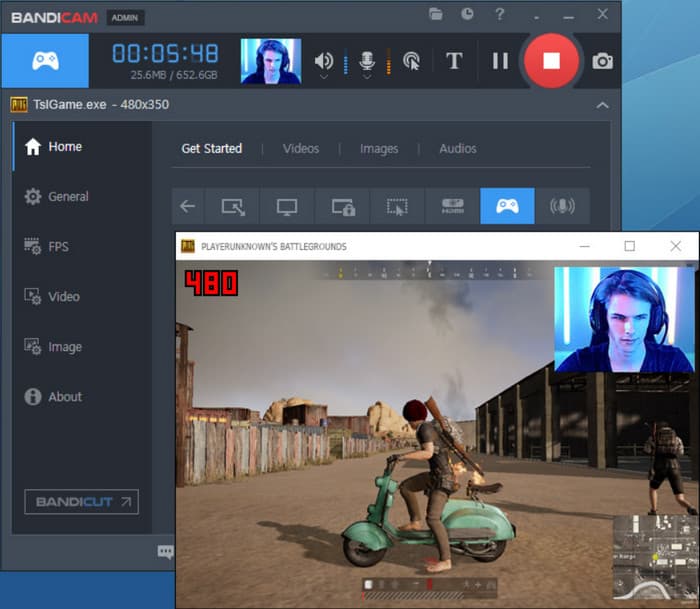
Pros
- Multiple recording modes for various devices, games, and videos.
- OpenGL/DirectX graphics tech to remove irrelevant background images.
- The interface is easy to operate and set up.
- Capable of recording external and internal audio.
- Guaranteed high-quality output.
Cons
- The audio is not in sync with the video during recording.
- No support for live streaming on any platform.
- Only offers 10 minutes of video recording.
Lightstream
Best For: Multiple cameras and devices on live streams.
If you want independent live streaming on Mixer, YouTube, and other media platforms, Lightstream has the functions for it. The OBS alternative for Chromebook simplifies transmitting various cameras and sources, providing specialized features to smoothen overlays, live communicating, and removing unwanted scenes. Lightstream also automatically does compositing and encoding, so this means this chrome recorder will only use less CPU on your computer. Overall, this alternative is impressive as a live streaming software.

Pros
- Only requires a computer and web association.
- Use a mobile phone as a controller for the live stream.
- Set up independent modes for numerous scenes.
- Incorporate streaming and talking in real-time.
- Live streams at 1080p with configurable frame rate.
Cons
- Only offers a one-week trial for the free version.
- Random crackling noise when live streaming.
XSplit Broadcaster
Best For: Advanced live streaming on websites and platforms.
XSplit is one of the OBS alternatives for streaming with dynamic experience. It facilitates professional controls for content creation and engagement. But despite its robust algorithm, the tool is designed with a versatile UI for effortless maneuvering and recording the live streams. Some users describe their experiences as easy to switch between scenes, compatible with ElGato Stream Deck, and intuitive setup layouts. In conclusion, XSplit Broadcaster is worth using in terms of easy utilization and investing money in its premium version.

Pros
- No dropping of frames while recording and streaming.
- Support a whole collection of plugins and extensions.
- Incorporate diverse content sources like webcams, desktops, etc.
- Easier learning curve than OBS or other professional tools.
- Use less CPU and GPU power consumption for a high-quality stream.
- Suitable for devices with decent or medium bandwidth.
Cons
- The premium version is too expensive.
- It causes a huge slowdown in the games.
- Terrible customer service with no refunds.
- It causes a latency issue that makes streaming later for 10 to 15 seconds.
ShareX
Best For: Intensive screen recording on Windows or Mac.
ShareX is one tool you should check out for comprehensive and open-source capturing. It has every capturing option you are looking for, including a screen recorder, screenshot, and more. It is also rich with additional features for annotating, color adjusting, and media editing. Sharing the recorded videos is not difficult to do because the OBS Studio alternative for Windows 10 and Mac can generate a QR code and URL to be easily sent to anyone. Moreover, it supports any cloud service online, including Google Drive, Imgur, and Dropbox.

Pros
- Allow users to automate workflow through setting customization.
- Configure output video and audio formats, as well as built-in functions like hotkeys.
- The drawing tool has a complete set of shapes, fonts, and other elements.
- Enable anyone to modify ShareX’s system however they want.
Cons
- Slower on the old computer version.
- Resource-hungry for basic projects.
- Often, glitches and freeze issues, especially for longer recording duration.
Part 4. FAQs about Alternative to OBS
-
Is OBS streaming free?
Definitely, yes. All operations made within the desktop tool do not require payment. This is only applicable to the built-in functions. But obtaining extensions and plugins might cost you some money.
-
How do you install OBS?
It is simple to install OBS on your computer. First, go to the official OBS website and click the Download button. Double-click the installer and follow the onscreen instructions to finish the installation. Launch the software, and you are good to go.
-
Has OBS always been free?
Yes. The software was made and is still being developed by many volunteers. OBS is under the GPLv2 license, which states that the application will remain free. However, since it is open-source and any developer can modify its system, you can sell OBS and receive a commercial benefit.
Wrapping up
And there you have it! This review introduced the best OBS alternatives for Windows, Mac, and Linux. Although it is free and a professional live streamer, OBS can be time-consuming to get familiar with its navigation. So, for a first-timer, an intuitive alternative is much more suitable. On the other hand, it is possible to capture high-quality videos on your screen with the help of Blu-ray Master Screen Recorder. At least its robust features are easy to use while providing excellent results. Furthermore, it is a lightweight OBS alternative that is available on popular OS. If this post helped you share this with someone who needs it too.
More from Blu-ray Master
- How to Troubleshoot OBS Black Screen Game/Display/Window Capture
- Tutorial to Fix OBS Encoding Overloaded while Recording or Streaming
- Know the Best Way to Fix OBS Audio Delay [Windows and Mac]
- OBS Recording Destination: Where Do OBS Recording Go
- Top 5 Recorders for Lectures Interviews and Meetings
- Tutorial to Record Minecraft while Playing with Your Face and Voice


