When recording a computer screen, it must be simple to use an easy-to-use program like Screencast-O-Matic. So, in this discussion, we are going to tackle Screencast-O-Matic, including its features, pros, cons, and more. With that, you will be given a chance to have a better insight into the software. So, what are you waiting for? Begin reading the post and check all the information about Screencast-O-Matic.
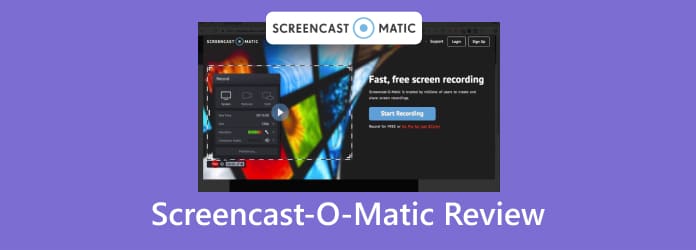
Part 1. Top 5 Free Blu-ray Player Software for Windows and Mac
Screencast-O-Matic is an excellent video recorder. In 2023, the name of the program became ScreenPal. One of its capabilities is to record your computer screen based on your needs. With this program, you can create engaging content, such as tutorials, making instructional videos, lectures, and more. You can even record a video effectively and efficiently. But that’s not all. When using Screencast-O-Matic, there are various features you can encounter. Plus, you can even take a screenshot while recording your screen. With this, you can ensure to capture your favorite part during the recording process.
Besides recording, the software is also reliable for editing videos. So, if you want to enhance your recorded video to make it more attractive and catchy to viewers, using the program is the right choice. What’s more, Screencast-O-Matic won’t disappoint you in terms of accessibility. The software is workable on Windows, Mac, Android, and iOS. It can even integrate with various productivity, marketing, and communication tools. It includes Slack, Zoom, Skype, Sheets, Google Slides, Trello, and more. With all of that, if you want to get more knowledge and experience, it is better to download Screencast-O-Matic.

Is it Right For You?
The program offers a user-friendly interface, making it simple to operate. It means that Screencast-O-Matic is the right tool to use. It lets you capture your screen, record a video, and edit them.
Part 2. What is Screencast-O-Matic Used for
Screencast-O-Matic screen recorder is an excellent video recording and video editor. With the assistance of the program, you can record any content from your computer. You can record your gameplay, video, slideshows, and more. Aside from that, you can even create a tutorial using the program. Additionally, the software is also perfect for taking screenshots. Using its screenshot feature, you can capture your favorite scene from the movie or take a screenshot of various content. Furthermore, Screencast-O-Matic is also a reliable video editor. After the recording procedure, you can edit your video, such as cropping, overlaying, adding sound, adjusting volume, and more. So, if your main goal is to record, capture, and edit a video, one of the useful tools to use is Screencast-O-Matic.
Part 3. Features and Benefits of Screencast-O-Matic
If you are wondering about the capabilities of Screencast-O-Matic, worry no more. In this section, we are going to give you all the features you can enjoy when using the software. So, if you are ready to explore more, read all the information below.
Screen/Video Recorder
Rating:

The main feature of Screencast-O-Matic is to record your computer screen. When using the software, you can record your movies, short videos, tutorials, gameplay, and more. Aside from that, you can even record your screen in various ways. For example, you want to create a tutorial about a certain topic. In that case, you can download the program and begin recording your screen. You can even use your microphone if you want to speak while recording the screen. With that, you can tell that the software is effective to use. However, you also consider that you can only record the screen for up to 15 minutes, especially when using the free version. Also, it won’t allow you to add audio to the video. The best way to add audio to your recorded video is to purchase the paid version.
Screenshot Feature
Rating:

When recording a video, there are times when you need to take a screenshot of your favorite scene. If that is so, you can achieve that when using the Screencast-O-Matic software. The program is capable of providing the Screenshot feature you can use. With this feature, you can capture your computer screen easily. It also allows you to choose how you want to capture a screen. You can capture a scrolling window, the area of the screen, and even the entire screen. The best thing here is that you can even edit your captured image after taking a screenshot. You can blur, add text, shapes, arrows, change image size, and more.
Video Editor
Rating:

After recording a video, it is better to make some changes and enhance it to make it more engaging. In that case, Screencast-O-Matic can give you a chance to make your recorded video better. Once done recording the computer screen, you can begin the editing process. You can crop the video to remove unnecessary parts from the video. You can even cut the video to make it shorter. Plus, you can also add an overlay on the video, such as adding shapes, music, arrows, text, and more. Moreover, you can also change the video speed of your file. You can make it faster or slower based on your preferences. So, if you want to edit your video, Screencast-O-Matic is one of the tools you can operate.
Part 4. Screencast-O-Matic Pros and Cons
Pros
- The software is simple to use and has a friendly user interface, which is perfect for skilled and novices.
- It is workable on Mac, Windows, Android, and iOS devices.
- The program can offer a free version to let users see its capabilities.
- The program doesn’t insert a watermark when using the free version.
- It can capture a computer screen.
- It offers editing functions, such as overlays, crop, cut, styles, and more.
Cons
- The free version can’t record the system audio.
- It doesn’t offer automated speech-to-text captioning.
- The editing functions are limited.
- The paid version is costly.
Part 5. Screencast-O-Matic Pricing
Screencast-O-Matic has a free version you can use to experience the recording, capturing, and editing features. However, when using this version, you can only record your screen for up to 15 minutes. With that, you must get a subscription plan. The Solo Deluxe costs $4.00 per month. Then, the Solo Premiere Plan costs $5.75 per month. You can also use the Business Plan for $5.00 per month for 3 users.
Part 6. How to Get Started on Screencast-O-Matic
Step 1.Go to the main website of Screencast-O-Matic. Then, find the download button and click it. After that, install and run the software on your computer.
Step 2.When the interface shows up, click the Record button. When the rectangular frame shows up, go to the window you want to record. Then, you can click REC to begin the recording. Once done, you can click Stop to stop the recording process.

Step 3.After the recording procedure, click the Done button from the lower interface. Then, click the Save/Upload button to save the recorded video on your computer.

Part 7. Best Alternative to Screencast-O-Matic
Screencast-O-Matic is good for recording and capturing your screen. However, it is only reliable for recording short videos, especially when using the free version. So, if you want a free program that allows you to record long videos effectively, use Screen Recorder, chosen by Blu-ray Master. This program can let you record your screen for longer than 15 minutes, which is incomparable with Screencast-O-Matic. Also, you can record a video and capture your screen at the same time, making it more accessible and remarkable. Aside from that, it also has a simple operating interface that is suitable for all users. Lastly, it is downloadable on Windows and Mac computers. So, if you are searching for another helpful and excellent screen recorder than Screencast-O-Matic, it is best to operate a Screen Recorder.
Free Download
For Windows
Secure Download
Free Download
for macOS
Secure Download
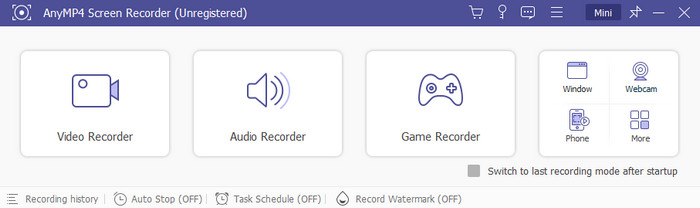
| Program | Features | Plan | Platform | Interface | Time limit | Can record audio on the free version |
| Screencast-O-Matic | Record Screen Capture Screen | Free Paid | Windows Mac | Simple | Yes | No |
| Screen Recorder | Record Screen Capture Screen | Free Paid | Windows Mac | Simple | No | Yes |
Part 8. FAQs about Screencast-O-Matic Review
-
Can I use Screencast-O-Matic for free?
Yes, you can. Screencast-O-Matic has a free version you can use. After downloading the software, you can already begin the recording process for free.
-
Is Screencast-O-Matic worth it?
Definitely, yes. If your main goal is to record your screen, the program is the best program to use. You can even record the computer screen with a webcam if you want.
-
What happened to Screen O Matic?
In March 2023, the Screencast-O-Matic changed its name to ScreenPal. But it still has the same feature. So, if you want to record or capture your screen, ScreenPal will provide all the features you need to achieve your purpose.
-
How long is the free version of Screencast-O-Matic?
When using the free version, you can record your video for up to 15 minutes long.
-
Is Screencast-O-Matic safe?
Yes, it is. Screencast-O-Matic is safe to use. It won’t leak your data. Also, the software will ensure that all your recorded files won’t be shared with other users.
Wrapping up
Screencast O Matic is perfect for capturing and recording your computer screen. It even allows you to enhance the recorded file using its editing functions. However, when using the free version, there are limitations you can experience. Also, it is expensive to get the paid version of the software. In that case, use Screen Recorder. It is the best alternative to use for having a better recording experience.
More from Blu-ray Master
- ShareX Review: Complete Information with Best Alternatives
- An Understandable Review of Fraps as A Gameplay Recorder
- Get Best MP4 Screen Recorder from 10 Popular Online/Offline Tools
- Top 3 Samsung Screen Recorder to Record on Your Phone & Tablet
- [2024 Solved] How to Fix Movavi Screen Capture Video Audio Problems
- Best Alternatives to Bandicam Screen Recorder (Free/Paid)


