TinyTake is a tool that is accessible on popular platforms like Windows and Mac. Regarded as a free and easy-to-use application, TinyTake assists users in capturing digital activities on any screen size. But before trying the tool, you might need to learn its system, including built-in functions, editing elements, and pricing. After reading this post, you can decide if getting TinyTake download is sensible for an efficient recording experience.
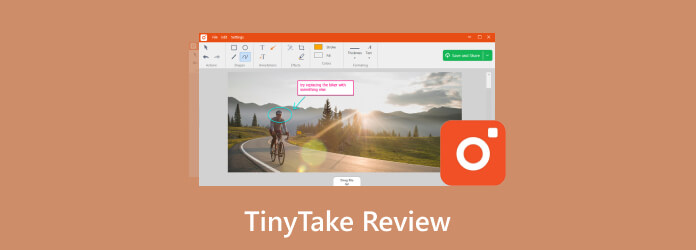
Part 1. Quick Verdict:
Is TinyTake safe and right for you? This might be the question you have in mind. But for a quick answer, the screen recording software has a commendable set of features to make the task easier to achieve. In addition to the seamless screen capturing, the tool offers a user-friendly UI with powerful functions to add annotations and elements. You don’t need to worry about the sharing options, as it will export videos to any platform through various mediums. In conclusion, TinyTake is dependable for quick and professional screen recording on a desktop.

Part 2. TinyTake Features
Aside from its main objective to capture onscreen activities, TinyTake offers more functions for other tasks. Here is the list of functions to look forward to:
- Only requires a couple of clicks to screen record.
- Free and accessible cloud storage of 2GB.
- Reasonable and affordable pricing plan.
- Title and caption editing tools.
- Flexible screen size selection.
- Capture an opened window tab solitarily.
- Excellent webcam recorder for personalization.

Part 3. TinyTake Pros
TinyTake by Mango provides a lot of benefits for its users. While it is easy to use and accessible for any type of screen recording, here are more advantages the software gives you:
Powerful Screen Recording

Overall Rating:
The software does not capture a whole screen but allows the user to customize the size or specific area. It also supports other kinds of recording, such as windows and webcams with picture-in-picture mode.
Straightforward User Interface

Overall Rating:
Its layout holds robust features for screen capturing. You can easily find quick editing, adjusting, and sharing tools. The clear interface is favorable for creating videos without interruption. You don’t need a how-to-use TinyTake demo because of its uncomplicated UI.
Easy Usability

Overall Rating:
TinyTake screen capture is easy to use, which is convenient for quick recording on websites, webinars, and other platforms. You only need about five clicks to set up and start recording with the tool.
Flexible Pricing

Overall Rating:
While it is free to use, TinyTake also has premium plans. The Standard option costs $29.95, billed annually. Furthermore, there is a Custom option, which can be flexible in terms of features and how many people can use the screen recorder. It is a great deal for a business that has hundreds of creators.
Platform Supported

Overall Rating:
TinyTake is available for Windows and Mac operating systems. It supports all OS versions as long as the device has a minimum of 8GB of RAM.
Effective Video Editor

Overall Rating:
It brings convenience for caption and title editing. However, since TinyTake focuses on simplicity, there are no other functions for complex editing.
In short, TinyTake seamlessly offers simple features and reasonable pricing. You can also take advantage of its supported platform because of the minimal system requirements.
Part 4. TinyTake Cons
Every tool has its advantages, but there will always be some drawbacks. This is also the same for the tool, especially if you questioned, ‘Is TinyTake spying on me?’ This part shows the disadvantages of using TinyTake vs Snagit, so you can still consider getting it as your personal screen recorder.
- The editing tool is not extensive, lacking crucial settings to make a high-quality video.
- Designed primarily for Windows OS; other platforms have fewer features provided.
- Restriction of video recording on the free version.
- Tinytake is not good because of limited storage capacity.
- Not suitable for professional video recording and editing.
- Stability issues, especially during recording.
Part 5. Best Alternative to TinyTake
If you find TinyTake too simple for screen recording and editing, it’s time for an alternative recommendation. Blu-ray Master Screen Recorder is a cross-platform solution for Windows and Mac. It is designed with an intuitive interface, allowing you to customize the recorder, including selecting an area, window, or the entire screen. If you need TinyTake’s all-around features, this alternative offers individual audio, gameplay, webcam, and phone recorders. In addition to its excellent functions, Blu-ray Master Screen Recorder supports popular video formats like MP4, WebM, MOV, and WMV with quality, frame rate, and resolution options.

- More recording modes that support 4K UHD recording.
- Captures long hours of videos, audio, and other activities.
- Change output settings to 60FPS, 4K resolution, and highest quality.
- Advanced technology to capture desktop and phone screens seamlessly.
Free Download
For Windows
Secure Download
Free Download
for macOS
Secure Download
| Blu-ray Master Screen Recorder | TinyTake | |
| Recording Modes | Video, Audio, Phone, Webcam, Window, and Game Recorder modes | Screen, Window, and Webcam recorder modes |
| Supported Operating System | Later versions of Windows and Mac | Mac and Windows |
| Best For | All-around screen and audio recording with a real-time screenshot feature. | A simple recording tool with screen and webcam options. |
| Pricing | $49.96 for Lifetime License | $29.95 for one year |
| Output Formats | MP4, MOV, F4V, WMV, GIF, MPEG-TS | MP4/H264 |
Part 6. FAQs about TinyTake
-
Does TinyTake for Mac have a time limit?
Yes. The free version only offers up to five minutes of recording. If you need more time for a more extended recording but don’t have a budget to purchase the pro version, TinyTake allows you to use 120 minutes, but you need to invite friends on Twitter to sign up for the website. You can find the TinyTake tutorial for this on the official website.
-
Does the TinyTake recorder have a watermark?
Surprisingly, the screen video recorder does not apply a watermark on a recording, even on the free version. So, it is suitable for recording short clips without a brand logo.
-
Does TinyTake record audio?
Video recording will allow you to capture audio from system sound and a microphone. However, TinyTake does not offer a separate audio recorder for voice only. If you need one, try Blu-ray MasterScreen Recorder.
Wrapping up
In conclusion, the TinyTake review talked about the main screen recording objective: to provide you with a simple capturing experience. You can use it for tutorials and demonstrations, but some of its issues might pull you from an efficient recording session. In this case, this post dedicated AnyMP4 Screen Recorder as the best desktop alternative. The software offers more recording modes, as well as ease of use but with a professional result. Download the free version to experience its greatness firsthand.
More from Blu-ray Master
- What is Screencastify, and Updated Review of It
- Ezvid Review: Is the Screen Recorder/Video Editor Worth It
- Livestorm Recorder – Record Video in Higher Quality
- Top 5 Webinar Platforms for Business Presentation and Teaching
- Is Mirillis Action! the Best Screen Recorder? [2024 Review]
- Best Zoho Screen and Audio Recorder for Presenters and Participants


