Windows releases different ways for capturing screenshots. For instance, you can use Print Screen, Snipping Tool and more to crop a screenshot on Windows 11/10/8/7. Want to handle a scrolling screenshot on Windows? Hope to take a full screenshot? You can check this complete tutorial to use snipping ot tools to crop a screenshot on your Windows 11/8/7 computer step by step.
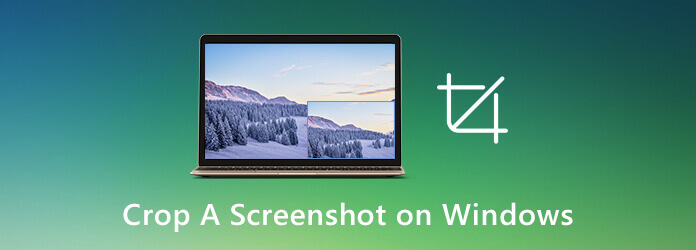
- Way 1. How to Crop and Edit a Screenshot on Windows (Recommended)
- Way 2. Screenshot on Windows with Print Screen
- Way 3. Screenshot on Windows with Snipping Tool
- Way 4. Screenshot on Windows with Snip & Sketch
- Way 5. Screenshot on Windows with Game Bar
- Way 6. Screenshot on Windows with Windows Logo
- FAQs of Cropping Screenshots on Windows
Way 1. How to Crop and Edit a Screenshot on Windows (Recommended)
Is it necessary to run a third-party screenshot tool software? Actually, the answer is Yes.
Shortcut keys and default Windows screenshot tools are limited. It is not supported to apply real-time editing effects to your screenshots. You need to open Photoshop or other image editors to add annotations and other drawing tools. It is inconvenient to do so, especially when you need to draw and edit with various images.
During this time, you can run AnyMP4 Screen Recorder to save time and get a better result.
- Crop a screenshot on Windows of full screen, scrolling screen, window or custom screen size.
- Save Windows screenshots as JPG, JPEG, TIFF, BMP or GIF format with the original quality.
- Add the provided shapes or free-hand shapes, text, callout and other real-time drawing tools to screenshots on Windows.
- Set custom hotkey preferences to take a screenshot on your Windows computer quickly.
- Compatible with Windows 11, Windows 10, Windows 8, adn Windows 7.
Overall ratings
Free Download
For Windows
Secure Download
Free Download
for macOS
Secure Download
Step 1. Free download, install and launch this snipping tool on Windows. Click Snapchat to access its screen cropping modes from Screen Capture, Scrolling Window, and Popup Menu Capture.

Step 2. Then it will start crop a screenshot as a cropped region, scrolling screem, window screen or any customzied screen. If you want to crop a screenshot of a browser, just hover your mouse above it. This Windows screenshot software will recognize your window smartly. Or you can select any area by dragging as well.
Step 3. Choose any shape you need. Then select the size and color. You can make drawing to a screenshot anywhere you like. At last, click Save or Copy to export your Windows screenshot.

To change the Windows screenshot format and location, even the hotkeys, you should select the Preferences option from the top right menu. Navigate to the Output section before starting cropping a screenshot. Here you can specify screenshot output settings.

Way 2. Screenshot on Windows with Print Screen
You can find the Print Screen key on the top right corner of your keyboard, which is labelled as PrtScn, PrintScrn, Print Scr or other similar ones. Here’re different shortcut combinations to crop a screenshot on Windows 11/10 and earlier versions.
- Press PrtScn – Crop a full-screen screenshot on Windows. Then copy the screenshot to clipboard.
- Press Windows + PrtScn – Crop an entire-page screenshot on Windows. You can find this screenshot in the Screenshots folder.
- Press Alt + PrtScn – Crop an active window on Windows to clipboard. You need to paste it to Paint or other image editors to save it.
Way 3. Screenshot on Windows with Snipping Tool
Snipping Tool is a free screenshot tool since Windows Vista. You can take a screenshot on Windows 11/10/8/7/Vista using Snipping Tool of any size as well. In the Snipping Tool for Windows 10 version, there is a new Delay feature. So you can crop a screenshot on Windows 10 with Snipping Tool several seconds later. (Learn more about Snipping Tool for Mac)
Step 1. Open Snipping Tool. You can search for Snipping Tool from the Start menu. Or you can use Snipping Tool shortcut via Windows + Shift + S keys as well.
Step 2. Click the New option. Select the screen capture mode from the Mode drop-down list.
Step 3. Snipping Tool will freeze your screen and fade out to crop a screenshot.
Step 4. Paste the screenshot from clipboard to local drive.

Way 4. Screenshot on Windows with Snip & Sketch
Snip & Sketch is a new screenshot tool after Windows 10 October 2018 Update. You can get one more way to screenshot on Windows 10/11 by using Snip & Sketch.
Step 1. Open Start and search for Snip & Sketch.
Step 2. Click New on the top left corner of the window.
Step 3. Select the screen capture type to take a screenshot on Windows 10.

Way 5. Screenshot on Windows with Game Bar
Game Bar is a built-in screen recorder and capture tool for all Windows 10 and Windows 11 users. So you can crop a screenshot on Windows 10 using Game Bar.
Step 1. Activate Game bar with Windows and G keys.
Step 2. Click the Screenshot icon to take a screenshot on Windows 10 of full screen.
Step 3. Find your Windows 10 screenshot via C:\Users\[your username]\Videos\Captures.

Way 6. Screenshot on Windows with Windows Logo
If you are using a Microsoft Windows surface device, you can press Windows and Volume Down. It is a workable way to crop a screenshot on Windows phone or tablet. Your display screen will dim in a second. Later, you can find the Screenshots folder in Pictures. (Want to crop screeshot on Mac?)
FAQs of Cropping Screenshots on Windows
-
Why does my screenshot look blurry?
When you crop a screenshot using PrtScn, the screenshot will be copied into clipboard. Later, you need to paste it into an image editor. If the image editor compresses it, the Windows screenshot will be fuzzy. So you need to save screenshots with full pixel count.
-
How to save screenshots as JPG format?
If you want to save a screenshot from PNG to JPG format, you can choose JPG from the Save as Type list during the export process.
-
What to do when screenshot shortcut stopped working?
Check if there is an F mode or F lock key on your keyboard. If yes, press it to enable the Print Screen key again. Or you can update keyboard driver and stop running other background programs to solve the problem.
That’s all to crop a screenshot on Windows. You can crop and edit a screenshot with any size on your Windows computer. If you still have questions, you can feel free to contact us or leave messages below.
Wrapping up
Here’re 6 different ways to crop a screenshot of full screen or just a part of your computer screen. All those tools are installed on your Windows computer already. Well, just read and choose any screenshot tool to screenshot on Windows 11, Windows 10, Windows 8 or Windows 7.
More from Blu-ray Master


