How to Burn AVI to DVD: Efficient Methods You Must Try
Do you have lots of AVI files, and do you want to collect and preserve them by putting them on a DVD? Then you must learn how to burn your AVI to DVD. Well, burning them is an effective way to keep your file longer. However, some users have no idea about the methods and tools to use for burning the files. If you are among those users, it is helpful to read the post. It is because we will provide all the AVI to DVD burners to use to make a DVD from your AVI file. So, you can check the post and try it yourself to effectively burn AVI to DVD.

Maybe you are thinking that burning an AVI file to DVD is not that easy. Honestly, it takes a lot of time to get your final result. Also, it would be challenging to look and search for an outstanding AVI to DVD burner to use. In that case, we would like to introduce the DVD Creator. If you try using the program, you will realize that burning the AVI file to DVD is not difficult at all. Well, you will know the reason why. The DVD Creator is known as one of the most reliable offline programs that can help you burn various video files to DVD, Blu-ray, ISO, and more. Also, the process of burning the video file is incomparable. It offers a high-speed burning process wherein you can get your desired result in just a few seconds. The interface of DVD Creator is also intuitive, and all users, especially beginners, can operate the program without any trouble.
Plus, during the burning procedure, you can choose what disc type you prefer. You can select the DVD-5 or DVD-9. Then, you can even choose your desired aspect ratio for the file. In addition to that, you can modify the video quality. You can select the low, medium, high, or the fit to disc option. But wait, there is more. If you want to edit your AVI video before burning to DVD, you can still rely on the offline software. You can trim, crop, and clip the video. You can also add subtitles, watermarks, effects, and more. Changing the video’s audio and volume is also workable on this program. With these various functions, you can make your video perfect and satisfying to watch after the burning procedure. And lastly, one of the best things you can experience when using the tool is it can protect your personal information. The DVD Creator ensures that it won’t share your data with other users. If you want to learn how to burn AVI files to DVD effectively, see the information below.
PlatformWindows, Mac
Navigate to the main webpage of the DVD Creator and click the Download button to access the program. You can also use the provided Free Download buttons below to get the program on your Windows or Mac computers.
Note: Take note that before going to the burning process, ensure that a DVD is already inserted into your computer.
Then, proceed to the installation process and run the DVD Creator. When the program’s interface appears, click the Add Files button. When the computer folder shows up, select the AVI file you want to burn.
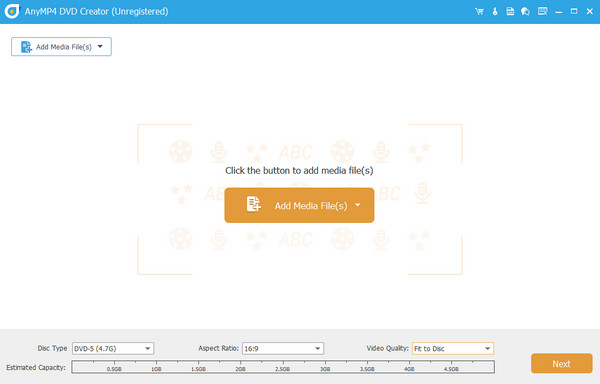
After you have added the AVI file to the program’s interface, select your preferred disc by going to the Disc Type option. Proceed to the following procedure by clicking the Next option. Then, there will be another interface you will encounter.

If you want to add a menu to your video file, you can do so. The software can offer various menu templates to use for your video. You can see the menu to the right part of the interface. Then, click the Burn > Start button to begin the burning process using this free AVI to DVD burner.

Pros
Cons
The Freemake Video Converter is another AVI to DVD burner you can utilize. With the help of the offline program, you can convert AVI to DVD quickly. Also, the program is ideal since its main interface is understandable and simple. In just a few steps, you can get your DVD file from your AVI video. However, the offline program is only helpful for burning files. If you want to use some basic editing features to enhance the video, the offline program can’t provide what you need. Also, the Freemake Video Converter is not available on Mac computers. See more details below, including the ways to convert AVI to DVD format.
PlatformsWindows
Download the Freemake Video Converter on your computer. Then, the next process is to install the program and launch it immediately. Ensure that the DVD is already on your computer.
From the top interface, click the Video button to add the AVI file from your computer.

Once you added the AVI file, go to the lower interface and select the DVD option. Then, another interface will appear.

For the final process, click the Convert button from the mini interface. Wait for a minute to make a DVD from your AVI file.

Pros
Cons
To convert AVI to DVD, you can also get help from DVDStyler. The offline DVD creator was designed to turn your video file into a different format, like a DVD. Also, you can add various DVD menus, templates, backgrounds, and more that can make your video unique. However, even though the program is effective, it has some drawbacks. The interface is looking outdated, which is not good for the program. Also, the functions from the interface are confusing to view. So, if you are a beginner, you must learn to use the program before burning the file.
PlatformsWindows, Mac
First, download the DVDStyler on your Windows or Mac computers. Then, launch it to see the main interface.
Go to the upper interface and click the File button. When the folder pops up, select the AVI file you want to convert.

Then, set up everything based on your preference. Once done, click the OK button to begin burning the AVI to DVD.
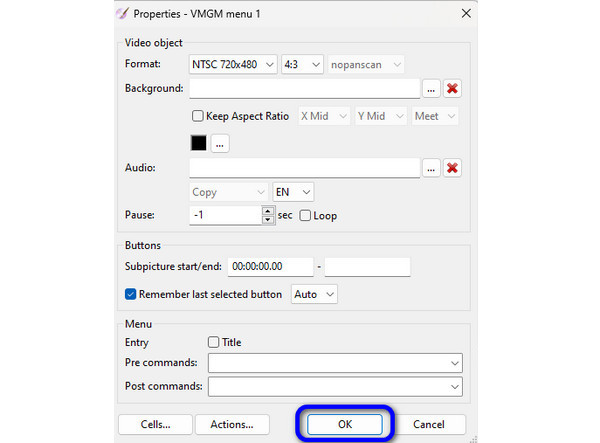
Pros
Cons
Can the AVI format play on a DVD player?
No. The best thing to do is to convert your AVI file to DVD. This way, you can play your files on a DVD player effectively.
Is there a free AVI to DVD converter without a watermark?
Yes, there is. To create a DVD from your AVI file, use the DVD Creator. After you burn the AVI to DVD, you can begin playing the file without any watermark from the file.
What is AVI on a DVD?
The AVI is a video file format that you can use to create a playable DVD. With this, you can store initial video and audio information.
Which video format is best for a DVD player?
The best video format for a DVD player is the AVI file. It is because even though MP4 is a popular one, some players don’t support the file. But AVI is perfect for a DVD player.
Is AVI a good video format?
Yes, it is. The AVI file can compress less information from the video and audio. Also, if you want to burn a file to DVD, an AVI file is the suitable file format.
Burning AVI to DVD is a simple task when you use all the methods we showed you above. Also, if you want a program perfect for Windows and Mac with a simple interface, use the DVD Creator. Besides burning files, it also allows you to edit the video and put a DVD menu based on your preferences.
More Reading
FLV to DVD: Transforming Digital Clips to Excellent Playback
You probably want to burn FLV to DVD for a good reason. Then, you should do it efficiently with the help of the burners listed in this post. Come and meet them.
Burn Blu-ray to DVD: Ultimate Guide to Get A 1:1 Copy
It is time to cease your search for Blu-ray to DVD converter, for the tools presented in this post are exquisitely enough to provide you with the best output!
M4V to DVD Burners: Top 4 Tools for Windows and Mac
Finding the best way to back up your M4V files? This blog provides some excellent M4V to DVD burners and a surefire tutorial to burn your videos.
DVD Regions: List of DVD Regions and How to Bypass Them
If you are confused about all the DVD regions and don’t know what to do with incompatible foreign DVDs, get the best knowledge and tips here to play all DVDS.