You may find that built-in DVD drives have been removed in most newly-released computers and laptops. It is true that you can watch DVD movies with portable DVD players and other products. But if you want to enjoy your DVD collection whenever and wherever you want, you had better convert DVD to AVI format.
Then here comes the question, why not convert DVD to MP4? Well, AVI is a container format developed for Windows multimedia framework. You can play AVI videos on Windows and some standalone DVD players directly. Moreover, the AVI format can compress video into smaller file size with higher visual quality. That’s why you need to rip DVD to AVI for offline playback.
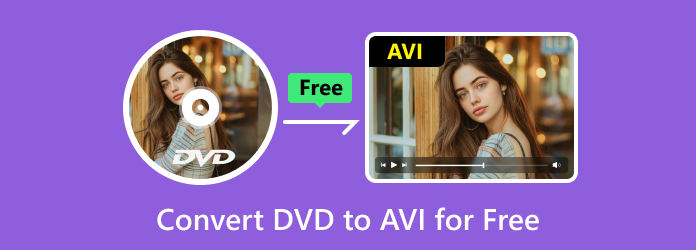
Table of Contents
- Part 1. The Comparison Table for 5 DVD to AVI Freeware Programs
- Part 2. Best Way to Convert DVD to AVI for Free on Windows 10
- Part 3. Convert DVD to AVI with WinX DVD Ripper
- Part 4. Convert DVD to AVI by HandBrake
- Part 5. Convert DVD to AVI Using VLC Media Player
- Part 6. Convert DVD to AVI with Freemake Video Converter
- Part 7. FAQs of Converting DVD to AVI for Free
Part 1. The Comparison Table for 5 DVD to AVI Freeware Programs
To help you learn the differences between the recommended converters, we list the comparison table on the basis of multiple parameters. As a result, you can choose them according to your needs.
| Free DVD Ripper | WinX DVD Ripper | HandBrake | VLC | Freemake Video Converter | |
| Supported OS | Windows | Windows/Mac | Windows/Mac | Windows/Mac | Windows/Mac |
| Paid/Free |  |  |  (open source) (open source) |  (open source) (open source) |  |
| Convert Copy Protected DVD to AVI |  |  |  |  |  |
| Video Editing |  |  |  |  |  |
| DVD Ripping Speed | Super-fast | Fast | Fast | Decent | Decent |
| Output video quality | Lossless Quality | High Quality | High Quality | Decent | Decent |
| User friendly |  |  |  |  |  |
| Pros | Rip 99-title DVD | Fix playback errors automatically | Rip DVDs in a batch | Have a built-in equalizer | Merges video files |
| Cons | Out-dated interface | Play HEVC MP4 only in the paid version | Can’t rip protected DVDs | No editing features | Get non-watermarked output in the paid version |
From the above table, it is easy to find that DVD to AVI open source converter software cannot rip DVD discs with copy protection. You can rip DVD with VLC on Mac in common scenarios. But if you want to rip copy-protected DVDs to AVI videos with fast speed and high quality, you should not miss Free DVD Ripper. It is the 100% free DVD to AVI converter for all Windows users. You can convert DVD to AVI file for backup or playback on any digital device with ease.
Part 2. Best Way to Convert DVD to AVI for Free on Windows 10
If you are looking for the best free DVD to AVI converter software, Blu-ray Master Free DVD Ripper can be your smart choice. You can batch convert DVD to AVI, MP4, MKV, WMV and over 200 video formats with zero-loss quality. If there are several audio tracks and subtitles in your DVD movie, you can still get them after converting DVD to AVI. With the advanced quality maintaining and acceleration technology, you can convert DVD to AVI for free in the original quality quickly.
Furthermore, you can edit DVD video with powerful tools before ripping DVD on PC. You can crop video area size, adjust display effect, add watermark, regulate the sound level and customize profile settings with ease. In a word, it is your best free DVD ripping software that can convert protected DVD to AVI and other formats lightly and losslessly.
What Makes Free DVD Ripper the Best DVD to AVI Freeware
- Convert DVD to AVI for free with optimized preset for almost all portable devices and players.
- Rip and commercial DVD discs to AVI with all details maintained.
- Customize DVD videos with flexible edit settings before converting to AVI and other 200 media formats.
- Convert DVD videos to AVI files in batch with super-fast speed.
- Fast DVD ripping speed and high image quality.
- The DVD to AVI video converter works with Windows 10/8/7/XP/Vista.
Free Download
For Windows
Secure Download
Free Download
for macOS
Secure Download
How to Convert DVD to AVI for Free without Any Quality Loss
Step 1.Download and install free DVD to AVI converter. Put your DVD disc into the DVD drive. Launch Free DVD Ripper after the installation.

Step 2.Click “Load Disc” to load the DVD disc or folder. Mark before the DVD video you want to convert. Select “AVI” from the “Profile” list. In addition, you can set the custom audio track and subtitle before the DVD to AVI free conversion.

Step 3.Preview the video content from the quick-preview window in the right pane. Click “Edit” on the top toolbar to edit your selected video. You can apply video effects individually or simultaneously.

Step 4.Click “Settings” next to “Profile” to adjust profile settings. You can set video codec, bitrate, frame rate, audio channel and more. At last, click “Convert” to convert DVD to AVI for free with no watermark.

Part 3. Convert DVD to AVI with WinX DVD Ripper
WinX Free DVD Ripper is the DVD to video ripping freeware for Windows users. You can quickly rip DVD, not copy-protected DVD to digital video as a backup on your computer. It even allows you to rip commercial, damaged/workout DVD disc, DVD folder and ISO file.
Key features:
- Rip DVD to both regular video codec and HD H.264/HEVC.
- Be able to edit your videos, such as cutting, cropping, and rotating and so on.
To learn how to copy DVDs to AVI with WinX DVD Ripper, read the steps below.
Step 1.Click the Disc button on the left top to upload your DVDs after connecting your DVD drive to the computer.
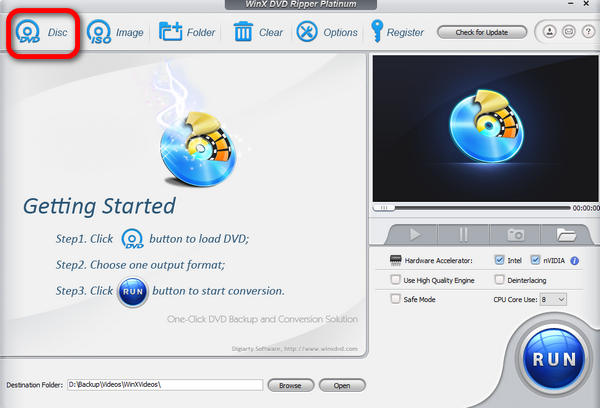
Step 2.Select the output format as AVI from the Output Profile windows.
Step 3.Click the Browse button to choose the destination folder, and click the RUN button to start ripping.
Part 4. Convert DVD to AVI by HandBrake
HandBrake is an open-source DVD ripping program that can help you rip DVD to digital video. This free DVD ripper also has the capability to rip Blu-ray discs. It also allows you to rip almost all copy-protected DVD discs you bought in you local store. So when you have the need to rip DVDs, you should give it a try.
Key features:
- Rip DVDs to videos in popular video formats like MP4 and MKV.
- You are allowed to rip certain titles, chapters or entire DVD contents.
- It works well on Windows, macOS and Linux.
Here are the steps on how to convert DVD to AVI using HandBrake.
Step 1.After connecting your DVD drive to the computer, you can see a DVD file on the left of the HandBrake.
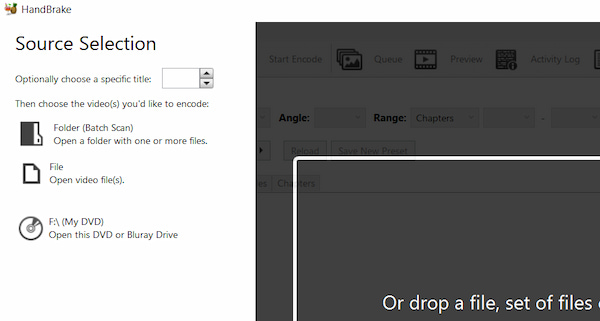
Step 2.Open this DVD file, and you can click the Format drop-down box to select AVI as the output format.
Step 3.Click Browse to select the destination folder and click the Start Encode to rip your DVD.
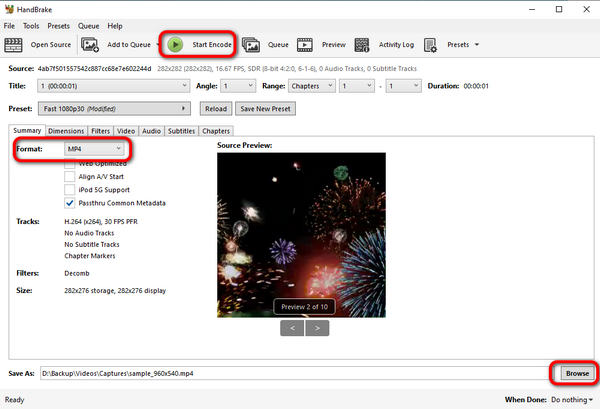
Part 5. Convert DVD to AVI Using VLC Media Player
VLC Media Player is one of the most popular media playing software which can help you convert DVD to digital video. If you don’t like to install any new third-party DVD ripping software on your computer, you can give VLC a try.
Key features:
- Rip your DVD disc and save it as a digital video.
- Offer a straight-forward way to play DVD disc on your computer.
To copy your DVDs to AVI with VLC Media Player, you can follow the steps below.
Step 1.Connect the DVD drive to your computer and launch the VLC Media Player.
Step 2.Click the Media menu to select Convert/Save.
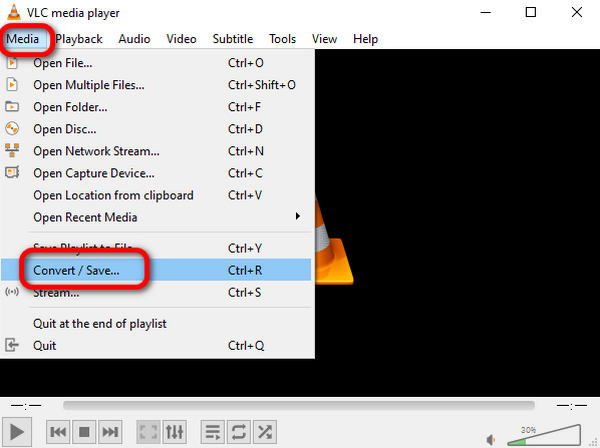
Step 3.In the Disc menu, click Browse to upload your DVD and click Convert/Save to adjust ripping settings.
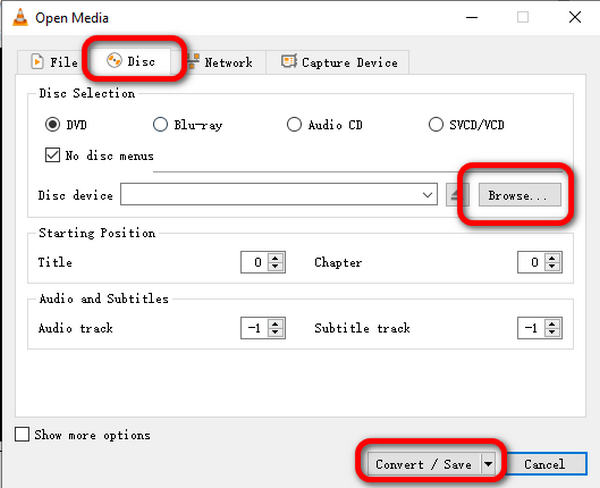
Step 4.Click the Profile drop-down list to choose AVI as your output format, and click Browse to select your destination file. Then, click Start to begin ripping.
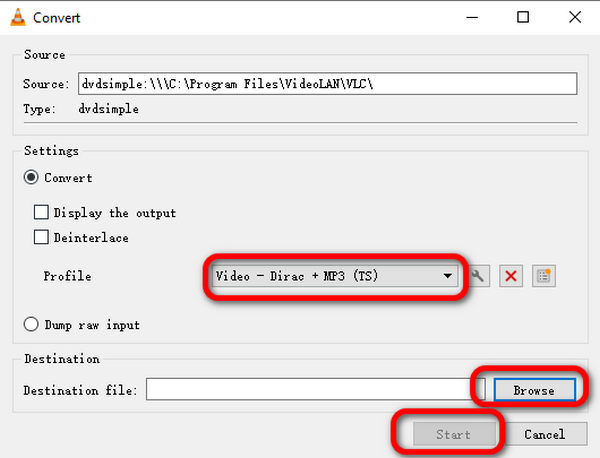
Part 6. Convert DVD to AVI with Freemake Video Converter
This is another commonly used program to convert DVD to AVI free. You can convert DVD disc to popular video and audio formats for free. Other supported output formats include MP4, WMV, MPEG, iPad, and Android. The program is safe to install and has easy to use interface. The converter is available for download on Windows system.
Key features:
- Convert DVD to popular video formats and HTML5 web videos.
- Provide advanced preset editor for DVD ripping.
- Edit or modify the converted DVD video.
- Add or change subtitle with selectable style and font size.
You can follow the steps below to rip your DVDs to AVI with Freemake Video Converter.
Step 1.Connect the DVD drive to your computer and launch the Freemake Video Converter.
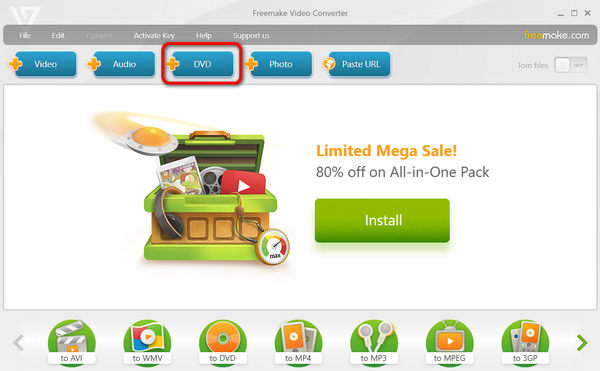
Step 2.Click the DVD button on the top to add your DVD file. Then, you can click the to AVI button on the bottom to save the DVD as AVI.
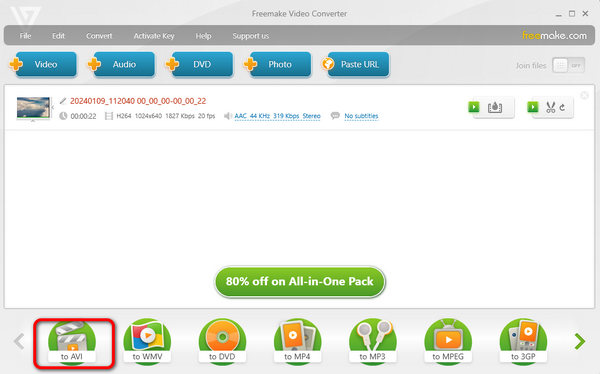
Step 3.Now, you can click Convert to get your AVI file.
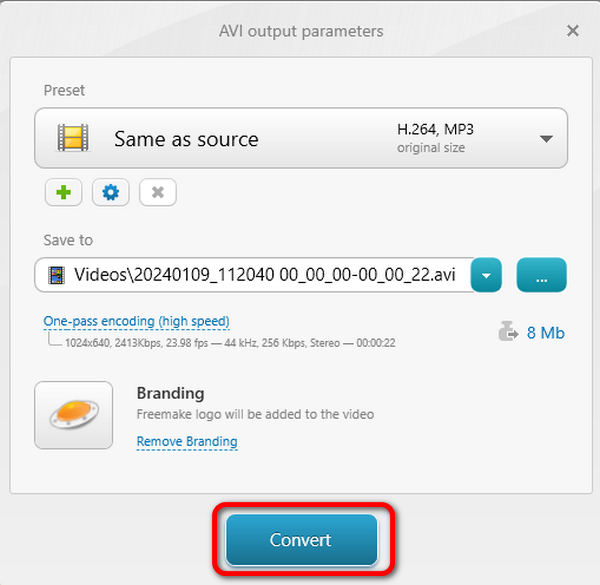
Part 7. FAQs of Converting DVD to AVI for Free
-
Can you rip a DVD with Windows Media Player?
No, you cannot. Though Windows Media Player can play the DVD disc directly, but it cannot rip the DVD disc. For playing the copy protection DVD on Windows Media Player, you have to use such third-party software as Free DVD Ripper to rip DVD to Windows Media Player supported formats.
-
What is the best DVD to AVI converter?
If you want to rip the protected DVDs, WinX DVD Ripper and Free DVD Ripper will be the best options. If you want the easy-to-use DVD to AVI converter, then Free DVD Ripper will be the best one. In conclusion, Free DVD Ripper will be the best free DVD to AVI ripper.
-
Can I burn AVI to DVD windows 10?
Yes, you can. Though Windows 10 offers you no the built-in AVI to DVD creating software, you could burn AVI to DVD with the third-party software. Check this post to burn AVI to DVD.
-
Can I convert DVD to MP4 online?
Yes, you can. You can find various free online DVD to MP4 converters, like Zamzar, Convert.Files, etc. But the free online DVD to MP4 rippers are slow to complete the process. For converting DVD to MP4 without limits, you should use the desktop DVD ripper software.
Wrapping up
In this article, we’ve introduced the 5 best DVD to AVI converters for you to choose from. You can follow the steps we gave above to convert your DVDs successfully. In addition to AVI, you can also rip DVDs to many other formats with these tools. Just choose the one that suits you most and start your ripping journey.
More Reading


