Before online streaming, CDs and DVDs were popular for movie nights and home entertainment. While it is safe to assume that discs come in different types, there are times when you encounter an unknown type and no available device can open it. But it will save you energy when you learn the deeper details about DVDs here. Take your time expanding your knowledge of DVD types.
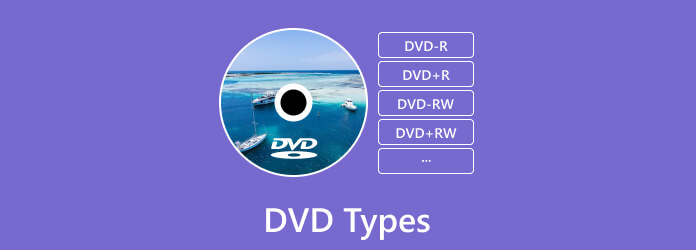
Part 1. What is DVD
A DVD is the same size as a CD with exact diameter and thickness. The data is encoded to the disc as small pits or bumps in the track. In a detailed look, the DVD type has a few plastic layers that are about 1.2 millimeters thick. Each layer is injected with molding polycarbonate plastic that forms the microscopic bumps. These bumps are arranged in a single spiral track of data containing video and audio information.
Of course, a DVD can be utilized for many purposes, such as storing movies, audio recordings, documents, and more. For this reason, DVD types expanded to properly hold data for any media content. And since there are more varieties, specialized DVD players are created. To learn more about the types, see the next part for elaborated details.
Part 2. Different DVD Types
It is important to know more about types of DVDs, especially when you want to be specific to the media content you want to input in the disc. Check the list below for the complete disc types, which are recordable and excellent in quality, speed, and price.
| DVD Types | DVD Recordable | Capacity | Uses | Quality | Speed | Price (may vary from different stores) |
| DVD-R | Yes | 4.7 gigabytes | Common recordable DVD formats. | Good | 1x | $29.99 |
| DVD+R | Yes | 4.7 gigabytes | It is more reliable with fewer issues in movies. | Excellent | 1x | $15.93 |
| DVD-RW | Yes | 4.7 gigabytes | Store backups and collections of data that are subject to re-write. | Good | 4x | $44.13 |
| DVD+RW | Yes | 4.7 gigabytes | Back up movies and data. | Excellent | 4x | $45.99 |
| DVD+R DL | Yes | 8.5 gigabytes | It can store about 4 hours worth of DVD-quality movies. | Excellent | 8x | $24.60 |
| DVD-RAM | Yes | 1.46GB for single-sided, 2.8GB for double-sided, 5.6GB for dual-layer double-sided | Suitable for computer programs and DVD technologies. | Excellent | 5x | $75.59 |
DVD-R
A write-once recording format compatible with both stand-alone DVD players and computers with DVD-ROM drives. When the data is burned to the disc, the users cannot erase or delete any media data. There are two types of DVD-R, which are DVD-R for Authoring and DVD-R for General Use. The first one allows the disc type to be readable in either drive type, while the second one is used to prevent encrypted and commercial DVDs from being backed up.
DVD+R
What is DVD+R? It is the same as DVD-R with excellent compatibility with stand-alone DVD players and DVD-ROM drives. The user does not need to finalize the disc for playback, but when the data is already burned, it cannot be deleted. The first generation of DVD+R recorders does not support the format, but the modern ones accept the DVD+R recording format.
DVD-RW
A rewritable DVD format that does more than 1,000 rewrites after cleaning DVDs. There are only a few stand-alone DVD players that support the format, even though it is usually unsupported. The good thing about DVD-RW is decent playback via computers with DVD-ROM drives after the disc is finalized.
DVD+RW
Its rewrite method is similar to DVD-RW as it allows users to rewrite the disc for over 1,000. Look for modern computer DVD-ROM drives as they usually support the media format. Also, it is suggested to finalize the disc before playing to ensure its quality.
DVD+R DL
It is a dual-layer version of the DVD+R media. The only difference between DVD+R DLand DVD+R is its DVD capability to store data worth 8.5 gigabytes, making it the ideal storage for data and more details.
DVD-RAM
DVD-RAM is powerful enough to rewrite one disc over 100,000 times. Since it is initially designed to store data, some stand-alone recorders adopt the format as the main video format. However, its limited read compatibility can be problematic, especially for DVD-ROM drives and players.
Part 3. How to Create Playable DVDs
DVD-R discs are commonly made with the right tool. But for the sake of the best result, it is recommended that you try DVD Creator by Blu-ray Master. The software includes a user-friendly layout with the best features for creating DVDs. While its main purpose is to burn videos into discs, it also has tools that allow you to cut, crop, add audio, subtitles, and more tasks. Not only does it support common formats like MP4 or MOV for playable DVDs, but the DVD creator also extends assistance for DVD and Blu-ray folders and ISO image files without restrictions. Furthermore, your homemade videos are better with beautiful templates for weddings, holidays, travels, and other themes. Quickly make a high-quality DVD-R, DVD-RW, DVD ROM, or any type with DVD Creator on Mac and Windows.
- Customize video with output settings with the best quality, resolution, etc.
- Fast-speed burning process without compromising the video files.
- Suitable for formats like FLV, AVI, MPG, MKV, DVD, DVD-R, and more.
- Accept videos taken from other gadgets or downloaded from websites.
Step 1.Click the Free Download to get the DVD Creator on your device.
Free Download
For Windows
Secure Download
Free Download
for macOS
Secure Download
Follow the onscreen instructions to completely install the software. Choose the DVD Disc option and click the Add Media Files button to upload the videos. At the same time, insert the blank DVD R disc.

Step 2.To create a playable DVD with a menu, start selecting the Disc Type, Aspect Ratio, and Video Quality from the bottom part of the interface. For elaborative video editing, open the Power Tools menu from the upper right corner of the main interface. Use the video tools to cut, merge, split, and edit the overall media content. In this part, you should also import subtitles for the movies. Then, click the Next button

Step 3.Choose a menu template from the next window or add other elements like audiotrack, background, and opening film. Click the Preview button to see the final result.

Step 4.When you click the Burn button, you will need to choose the folder path, Burn engine, TV standard, and more. Finally, click the Start button to initiate the process.

The DVD Creator program will help you make any DVD type. You only need to click the Free Download button and insert a blank disc. Further edit the imported videos and start burning the DVD.
Part 4. FAQs about DVD Disc
-
How many different types of DVDs are there?
Currently, there are three DVD types: read-only, writable, and erasable. Read-only discs are the ones with movies already included after a purchase. The writable allows you to input new content but cannot be deleted after being finalized. And for the erasable type, it will enable you to rewrite or completely erase the data in the disc.
-
Is DVD-R or +R better?
The two formats are the same in terms of quality and capacity. So, you don’t need to choose between the two. The only difference between DVD-R vs. DVD+R is the technique used to locate data on a disc.
-
Can we burn DVD-Rs?
DVD-R is designed as a write-once format. This means the laser technique changes the whole structure of the disc, preventing the user from erasing or modifying the data. In case you need to create a DVD-R, make sure to use a new blank disc.
-
What does R mean in DVD-R?
The whole abbreviation is Digital Video Disc Recordable. This type of DVD enables you to record images and sound from the Internet. It is most used for writing data for one time, but it has the capacity to read data multiple times. You can find DVD -R vs. +R discs.
Wrapping up
With this page, you have learned more about the types of DVDs and how to properly use them for writing or reading data. But on the other hand, DVD Creator will help you burn the right disc with just a few clicks. Check its advanced functions by downloading it on your device.
More from Blu-ray Master
- How to Upscale DVD: 3 Ways to Upgrade DVDs Efficiently
- 5 Best Wireless DVD Players: Play Your DVD Movies Neatly
- How to Copy DVD to Mac: Get to Know the 3 Best Solutions
- 9 Different DIY DVD Storage Ideas for Your DVD Collection
- DVD Regions: List of DVD Regions and How to Bypass Them
- Copy DVD: An In-Depth Review of Top 5 DVD Clone Software



