Some movie scenes are shot reverted which helps engender a sense of mystery. Some people have tried making the movie playing backwards to create hilarious videos for uploading to YouTube or other social media platforms. If you are also interested in video editing, you can read this post to find the 5 practical methods to play video in reverse/rewind v mode on Windows 10 and Mac.

- Part 1. How to Make Video Play Backwards in Adobe Premiere
- Part 2. How to Reverse Video Playback Online for Free
- Part 3. Make Video Play in Reverse in Windows Movie Maker
- Part 4. How to Play Video Backwards in iMovie for Mac
- Part 5. How to Play Video in Reverse with Best Video Player
- Part 6. FAQs of Playing Video in Reverse
Part 1. How to Make Video Play Backwards in Adobe Premiere
Adobe Premiere Pro is an easy video reverser to rewind your video files of all types. It supports a wide variety of video formats like MP4, MOV, MPG, Mac QuickTime files, and several audio files. Follow the steps below to make video play backwards in Adobe Premiere Pro on Windows and Mac.
Step 1.Open Adobe Premiere. Go to File and select Import option to load your video clip.
Step 2.Right-click on the video clip and select Speed/Duration from the menu list. Check Reverse Speed option in the pop-up window.
Step 3.Click OK button and the video will be reversed immediately. Then click Play button to play the reversed video in the timeline.
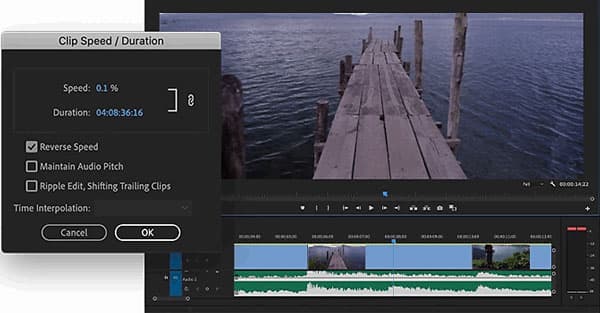
Part 2. How to Reverse Video Playback Online for Free
Ezgif.com is an online platform which offers multiple online solutions to reverse video, rotate/resize/cut/crop video, convert video to GIF or JPG, change video speed and more. Follow the simple steps to play video in reverse with this online tool.
Step 1.Navigate to Ezgif.com in your browser. Click Video to GIF tab and select Reverse option.
Step 2.Click Choose File button to select the video clip, and click Upload video! Button to upload the video into this online video reverser.
Step 3.There are other options you can choose like reverse sound or mute sound. Click the drop-down button of Output format and encoding to select Copy original or MP4 (h264/aac).
Step 4.Reverse video! button to start reversing. Then you can click the Play button to view video file in reverse. After that, click Save button to save the reversed video to your computer.

This online platform also enables users to rotate/crop/resize/cut video, change video speed, add subtitles and more. The video size you upload cannot be larger than 100 MB. If you want to reverse an online video, that is also okay. Just paste the video url into the space for uploading.
Part 3. Make Video Play in Reverse in Windows Movie Maker
Windows Movie Maker is a Windows exclusive application to create movie shots from common video clips. Windows Movie Maker not only works as a good photo slideshow creator, but also a video reverser to reverse the video playback. To learn how to use Windows Movie Maker to play video backwards, you can follow the steps below:
Step 1. Open Windows Movie Maker and click Add Videos and photos in the Home tab to load the video clip to the program.
Step 2.Then go to Edit tab and use the Split tool to split the video to 30 or 40 milliseconds.
Step 3.Reverse the video clips one by one until the last video clip. Delete the last video clip and save the other video clips into a new one.
Step 4.Press Ctrl + Z to restore the last video clip and repeat Step 2 and Step 3.
Step 5.Repeat the Step 2 to Step 4 until the whole video is reversed.
Step 6.Import all the video clips and merge them into a complete one to make video play backwards.

Part 4. How to Play Video Backwards in iMovie for Mac
Want to reverse video in Hollywood effect? iMovie is the built-in video editing software for Mac devices, which is similar to the Windows Movie Maker for Windows computer. It can help you reverse video and get it play backwards on Mac. If you are a Mac user, you can try iMovie to play video in reverse.
Step 1. Open iMovie on your Mac and click Import Media to load the video file you want to reverse.
Step 2.Select the video clip in the timeline of iMovie, and double-click on the Speed slider. You can check the Reverse box to reverse the video playback.
Now you can play the video clip in reverse. In addition, iMovie also lets you adjust video speed, crop video, apply effects and more editing features you can try. See how to record video in iMovie.
Part 5. How to Play Video in Reverse with Best Video Player
Blu-ray Master Free Blu-ray Player is a video player freeware that can play popular videos, DVD and Blu-ray movies on Windows computer and Mac. With the Backward function, you can go back to the previous scene played. Look into key functions of Blu-ray Free Blu-ray Player:
- 1. Forward, Backward, Play or Stop the movie being played.
- 2. Play HD videos, Blu-ray, DVD disc movies with wide screen.
- 3. Support playing videos in MP4, AVI, WMV, TS, MTS, FLV, etc.
- 4. Play any lossless or high-definition video files in reverse.
Step 1. Free download, install and launch this free video reverser tool. Click Open File button to load the video you want to play in reverse.

Step 2. Once the video is uploaded, it will start playing automatically. If you want to go back to the last scene you have watched, you can click Controls at the menu and select Backward to play the video backwards.

Part 6. FAQs of Playing Video in Reverse
-
Can VLC play video in reverse?
Yes, you can mirror a video while playing in VLC. Add the video to VCL Media Player, click Tools and select Effects and Filters. Click Video Effects in the new window, select Advanced tab and check Mirror box. Then click Save button to start playing video backwards in VLC.
-
How do I play videos backwards on TikTok?
After having recorded a short video on TikTok, you can tap the Effects and go to the position you want to add rewind effect. Choose the Reverse effect and you can preview the video on the screen.
-
Can you play a video in reverse on iPhone?
Though iPhone doesn’t provide the feature to reverse video. But you can install a third-party app to reverse a video on your iPhone. Reverse Vid is one of the free and user-friendly apps that allow users to play video in reverse on iPhone.
Wrapping up
This post shares five ways to play a video in reverse on your Windows and Mac. Tools like Adobe Premiere, Ezgif, and Windows Movie Maker, iMovie can help you do that with ease. From now on, you can reverse videos and have more fun when watching them.
More Reading

