You may have many Blu-ray folders to back up your Blu-rays. One of the Blu-ray folders is a file called BDMV, while excellent for high-definition playback on Blu-ray players and not universally compatible with all devices. Their large file sizes can also pose storage and transfer challenges. One of the solutions is to rip the BDMV file to MP4, which performs good compatibility and proper file size. Today, we will show you 3 ways to convert BDMV to MP4 to free up your storage space.
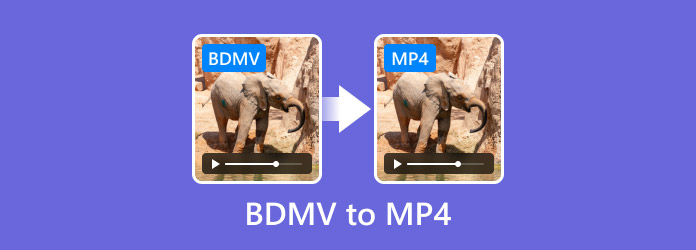
- Part 1. What is a BDMV File and Why Need to Convert BDMV to MP4
- Part 2. Best Way to Turn BDMV to MP4 - Blu-ray Master Free Blu-ray Ripper
- Part 3. Transfer BDMV to MP4 with HandBrake
- Part 4. Change BDMV to MP4 with VLC
- Part 5. FAQs about BDMV to MP4
Part 1. What is a BDMV File and Why Need to Convert BDMV to MP4
BDMV is an abbreviation for Blu-ray Disc Movie. It is a file format that is associated with Blu-ray, whose main job is to store details about the video content, stream, audio tracks, subtitles, and menus. Additionally, it has other information to store, such as the movie name, directory location, movie objects, and more. You can think of BDMV as a table of contents since it details other Blu-ray data in various folders like:
Video and Audio Streams: These are the primary elements, containing the actual movie footage and sound. They are typically stored in formats like MPEG-2 TS (.m2ts).
Playlist Files: These files dictate the order in which the video and audio streams are played, essentially defining the movie's playback sequence.
Clip Information Files: These files provide metadata about the video and audio clips, such as timing and encoding information.
Index and Movie Object Files: These files contain navigational information, enabling Blu-ray players to display menus, access chapters, and perform other interactive functions.
Subtitle Files: These files contain the text for subtitles, allowing viewers to display on-screen text in various languages.
Metadata: This includes various data that describes the movie, such as chapter markers, audio language options, and other information.
But why convert the BDMV file to another format? There are many reasons to consider, especially if you want to access the content frequently. You may also consider the following reasons:
• Blu-ray discs can be damaged over time, and their content can be inaccessible eventually unless saved as digital files.
• If you create your homemade Blu-ray discs, editing it will be easier when converted to a common file.
• As MP4 is widely supported, it becomes easier to share BDMV with others. It opens more options for sharing, such as via email, social media platforms, etc.
• Another perk of MP4 is its file size. Unlike BDMV, you can save more storage space.
• You can stream the video on your computer, even without needing a third-party media player.
Part 2. Best Way to Turn BDMV to MP4 - Blu-ray Master Free Blu-ray Ripper
Blu-ray Master Free Blu-ray Ripper is a free and professional Blu-ray Ripper tool for converting BDMV to MP4 on Windows and Mac OS. You can load the BDMV folder to it and it will automatically analyze the information in the folder. It provides various MP4 profiles, including many preset devices, to meet your specific playback needs. What's more interesting is that you can adjust the audio track to remove, add, and change the background audio of the Blu-ray movie. You can select the Clip, 3D, and Edit options at the menu bar to adjust video effects.
Pros
- It is free to use.
- Various output formats, like MP4, MKV, MOV, AVI, etc.
- Rip region A, B, and C Blu-ray movies.
Cons
- The output format list is a little bit complex.
- It cannot decrypt copy-protected Blu-rays.
Free Download
For Windows
Secure Download
Free Download
for macOS
Secure Download
Step 1.Download and install Free Blu-ray Ripper on your desktop. Launch it on your computer and place the Blu-ray disc into the Blu-ray drive.
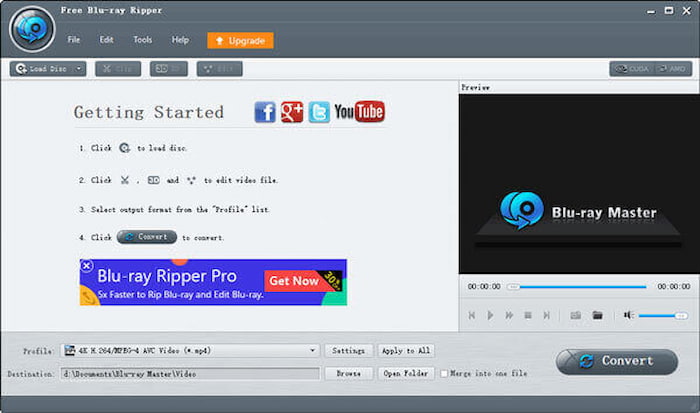
Step 2.Click the Load Disc dropdown menu and choose Load BD Folder to import the BDMV folder.

Step 3.Now, click on the Profile button to select the output format you want; there are a variety of widely used video and audio formats, so choose General Video > HEVC MP4 as the output format.

Step 4.Go to the Destination and click Browse to set the download folder. Then, you can click the Convert button to get your final file.
Now, you can click the Convert button to get your final file.
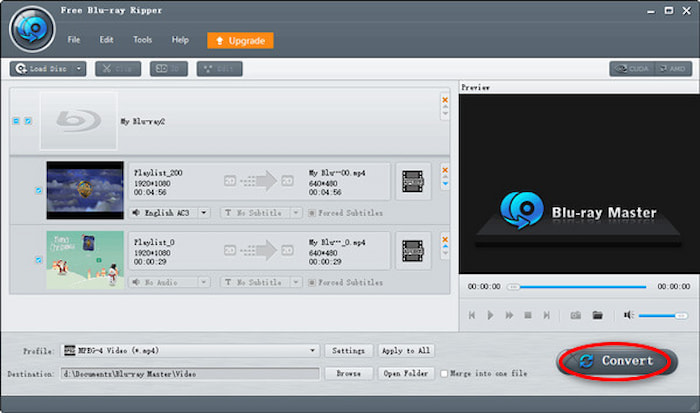
Indeed, Free Blu-ray Ripper is the easiest and most professional ripper for turning BDMV into any format you want. Now, you can watch a movie comfortably or edit it with the software in many ways, like adding filters, adjusting brightness and contrast, and even creating a new style.
Part 3. Transfer BDMV to MP4 with HandBrake
HandBrake is one of the best tools to convert BDMV to MP4. It is free and cross-platform, with lots of features to offer for converting BDMV to MP4. It can load M2TS files in BDMV files and convert them to the MP4 format. It provides many settings, like dimensions, filters, etc., to adjust output video effects. Moreover, it allows you to choose the chapters you want to rip.
Pros
- Control processing algorithm with slow, average, and fast speed.
- Make files compatible with devices like computers and phones.
Cons
- Too complex to understand its functions at first glance.
Step 1.Open HandBrake and click Open Source > Folder to activate the file browser. Choose the STREAM from the BDMV folder to load M2TS files. Then, click the Open button to proceed.

Step 2.You can choose the Format as MP4 in the Summary section. Click the Browse button to select the destination folder, then click the Start Encode button to process.
Note: HandBrake provides MP4, MKV, and WebM three output formats.
You can choose other sections to personalize the output videos.

You can try HandBrake to convert a BDMV file to MP4, and this will allow you to access the video on your desktop. But keep in mind that you take some time to learn its navigation. At least maximize the software to convert more files.
Part 4. Change BDMV to MP4 with VLC
VLC Media Player is also a good choice to transfer BDMV files to MP4 format on Windows, Mac, and Linux. It can change the M2TS files in the BDMV folder to MP4, which this process with VLC will only allow you to extract video and audio data individually from BDMV. It can load more than one M2TS file to it and convert them to MP4 once.
Pros
- Basic converting algorithm.
- Support streaming playing various formats.
Cons
- It lacks so many essential converting features.
Step 1.Once the disc is inserted in the optical drive, open VLC on your computer, go to the Media menu and click the Convert/Save option.
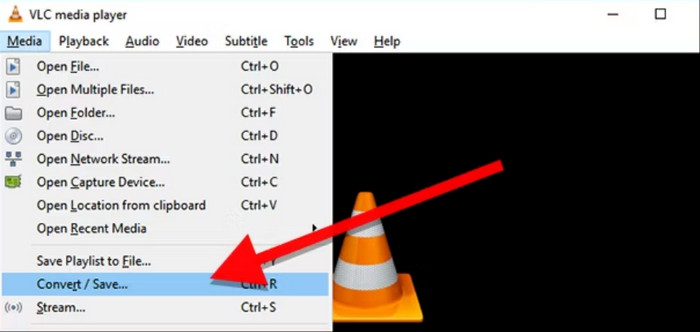
Step 2.Go to the File tab of the Open Media window and click Add to load the M2TS files you want to convert. Then, click Convert / Save to proceed.

Step 3.Choose the MP4 format from the Profile. Then, select Browse to decide the save folder of converted videos and click Start to begin the converting process.

It is an amazing video player, and VLC claims to be a good solution to change BDMV to MP4. It does not offer further editing of the video, so there is no guarantee that the output quality will turn out well.
Part 5. FAQs about BDMV to MP4
-
What is the meaning of BDMV?
It is the abbreviation for Blu-ray Disc Movie. It is the file format for Blu-ray discs that mainly stores information like video streams, audio tracks, subtitles, and others. BDMV does not store the actual movie, but it has an important role in organizing and accessing the disc content.
-
How do I create a BDMV?
In reality, there is no direct way to create BDMV but through the process of authoring a Blu-ray disc. You will need a special program that allows you to convert common video files to Blu-ray with the proper format. After the disc is processed, a BDMV file will be on the Blu-ray information.
-
Can Plex play BDMV?
Yes. Since it is a media server, Plex can read BDMV files and play them instantly. It transcodes BDMV to a common file that supports your device, but it can directly play the file in the best quality if the Plex server has hardware capabilities with robust CPU and GPU.
Conclusion
This post provided you with honest details about how to convert BDMV to MP4. Blu-ray Master Free Blu-ray Ripper stands out for its rich MP4 profiles and fast ripping speed. HandBrake and VLC Media Player are also two free choices for BDMV to MP4. You can download them to try them for free.

