Blu-ray audio is renowned for its high fidelity, offering a significant step up from standard DVDs and even CDs and providing people with a more immersive and detailed listening experience. So, many people extract Blu-ray audio to FLAC format to enjoy the beautiful music. Today, we will introduce you to rip Blu-ray to FLAC in 3 effective ways.

- Part 1. Why Convert Blu-ray Audio to FLAC
- Part 2. Convert Blu-ray Audio to FLAC for Free
- Part 3. Convert Blu-ray Audio to FLAC with Decryption Ability
- Part 4. Convert Blu-ray Audio to FLAC with High Quality
- Part 5. FAQs on How to Rip Blu-ray Audio to FLAC
| Compatibility | Price | Ease of Use | Decryption | Lossless Conversion | |
| Blu-ray Master Free Blu-ray Ripper | Windows 11/10/8/7, MacOS 10.12 or above. | Free | No | Yes | |
| Blu-ray Master Blu-ray Ripper | Windows 11/10/8/7, MacOS 10.12 or above. | Free trial version with limited functions. | Yes | Yes | |
| Leawo Blu-ray Ripper | Windows 11/10/8/7, MacOS 10.13 or later. | Free trial version with limited functions. | Yes | Yes |
Part 1. Why Convert Blu-ray Audio to FLAC
The desire to convert Blu-ray audio to FLAC stems from a pursuit of high-fidelity audio preservation. Here are some detailed reasons for extracting Blu-ray audio to FLAC.
Get Lossless Audio: FLAC, full name Free Lossless Audio Codec, is a lossless audio format. This ensures that no audio data is lost during compression. Consequently, the FLAC files produced are exactly the same as the original audio tracks found on the Blu-ray disc.
Archiving and Playback: Converting Blu-ray audio to FLAC allows for the digital archiving of high-quality audio collections. FLAC files are widely compatible with numerous media players and devices, allowing users to enjoy their high-resolution audio across various systems.
Preservation of Concerts and Musical Performances: Many Blu-ray discs contain live concert footage and musical performances. Extracting the audio tracks as FLAC files allows for dedicated listening sessions of these performances, with the highest possible audio quality.
Part 2. Convert Blu-ray Audio to FLAC for Free
Blu-ray Master Free Blu-ray Ripper is a professional Blu-ray ripper to convert Blu-ray movies to FLAC format. This program is lightweight and completely free, ideal for low-end devices. It has a very easy-to-understand interface suitable for all users. Besides the direct FLAC profile, you are also provided with settings that can customize the output parameters, like Sample Rate, Channels, and Audio Bitrate. This app is available on both Mac and Windows.
Here’s a quick and easy guide on how to use this Blu-ray ripping and conversion program.
Step 1.Download Free Blu-ray Ripper software on your computer, then install it. Insert the Blu-ray disc you will extract.
Free Download
For Windows
Secure Download
Free Download
for macOS
Secure Download
Step 2.Open the desktop app, then click Load Disc to import the Blu-ray file to the program. You can also add a Blu-ray folder or ISO file.

Step 3.Click the Profile drop-down list button to see the list of usable formats for audio and video. Tap Lossless Audio and select FLAC format.
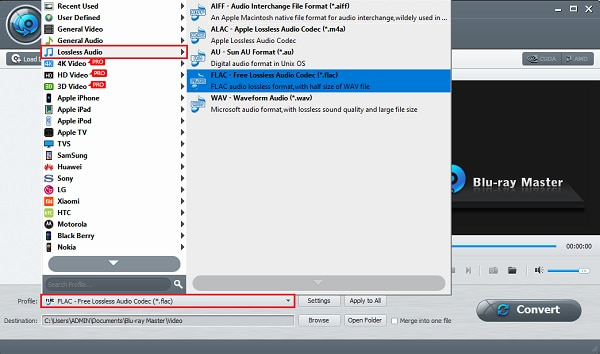
Step 4.After selecting, you may start converting Blu-ray to FLAC by clicking Convert. The process immediately begins after you click the button. Close the program after it finishes. You also can use it as a Blu-ray to AVI converter.

Part 3. Convert Blu-ray Audio to FLAC with Decryption Ability
To extract Blu-ray audio to FLAC format, you may sometimes encounter the situation that the Blu-ray has copy protection and you cannot rip it. So, we want to introduce you to the Blu-ray Master Blu-ray Ripper, which can decrypt and convert Blu-ray to FLAC. It supports a wide range of Blu-ray encryptions, including AACS, BD+, and more, ensuring you can effortlessly access and rip Blu-rays. Moreover, it allows you to manually choose the audio track you want to convert to FLAC format. Another thing, this tool is 100% safe to use, and no quality loss during the process.
Key Features
- 1. Allows simultaneous file conversion
- 2. Usable on Windows and macOS platforms
- 3. Built-in video editing feature and video playback
Free Download
For Windows
Secure Download
Free Download
for macOS
Secure Download
Step 1. To get Blu-ray Ripper, you can head to its webpage for an official download or simply click the Free Download button above. Install the program on your PC. After installing, proceed to launch the desktop app.
Step 2. Load the Blu-ray disc on your desktop, then tap Load Blu-ray to add the Blu-ray video on the program that needs to be converted.

Step 3. Click the drop-down list button of Output Format. Go to the Audio section and select FLAC Lossless profile.

Step 4. After selecting the FLAC format, you can now tap Rip All to begin converting the Blu-ray disc. The procedure may be time-consuming, so please be patient. Once it completes, you can exit the program.

Part 4. Convert Blu-ray Audio to FLAC with High Quality
Another program that can effectively rip Blu-ray audio to FLAC is the Leawo Blu-ray Ripper. This tool can quickly rip the audio from the Blu-ray disc, Blu-ray Folder, and ISO file and convert it to FLAC and other audio and video formats. It can list all audio tracks and you can choose one from them to rip it to FLAC. Moreover, it provides It is straightforward to operate. This program is downloadable on Mac and Windows OS.
Here’s a super quick tutorial on using this tool for converting Blu-ray to FLAC.
Step 1.Download the Leawo Blu-ray Ripper and install it on your chosen device. Immediately open the app after installing it. Choose the Convert function at the top menu bar.

Step 2.Insert your chosen Blu-ray disc that you need to convert to FLAC. On the program’s interface, select Add Blu-ray/DVD > Add from CD-ROM to add the file.

Step 3.To choose the format for audio output, click the Output Profile > Change button located at the top of the interface, and then click Format > Common Audio > FLAC Audio.
Note: You can also enter FLAC in the search bar to find the FLAC format. Moreover, you can choose Output Profile > Change to edit the output parameters, like Bit rate, Sample rate, etc.

Step 4.After selecting, you can proceed to convert the Blu-ray, just click the green Convert button. Set the destination folder and click Convert to start the ripping process. The process may take some moments to finish. Once it is done, you can close the Blu-ray to MP4 converter.

Part 5. FAQs on How to Rip Blu-ray Audio to FLAC
-
What is FLAC audio file format?
FLAC means Free Lossless Audio Codec, and from the title itself, it is a lossless audio format. Lossless means there is no audio data loss during the encoding process. Also, lossless formats are easier to edit.
-
How much data storage does FLAC consume?
A FLAC file typically consumes 5MB per minute for stereo audio or CD quality music. And if you compare it to MP3, it is 5x larger in data size.
-
Can you play FLAC on Mac?
No, you cannot play FLAC files on Mac devices using its native applications. However, you can play them if you download and use third-party programs.
Wrapping up
Converting your Blu-ray to FLAC is not as tedious as you think. You just need to allot a few minutes of your time in exchange for hassle-free listening to your favorite audio. Don’t forget to use Blu-ray Master Free Blu-ray Ripper for extracting audio and converting it to FLAC. You also don’t need to wait long as it can finish converting within minutes. The best part is, it is safe to use and free. Download it on your computer and use it to try extracting high-quality FLAC audio from Blu-rays.

