Blu-ray audio is renowned for its high fidelity, offering a significant step up from standard DVDs and even CDs and providing people with a more immersive and detailed listening experience. So, many people extract Blu-ray audio to FLAC format to enjoy the beautiful music. Today, we will introduce you to rip Blu-ray to FLAC in 3 effective ways.

- Way 1. Convert Blu-ray Audio to WAV with Blu-ray Master Free Blu-ray Ripper
- Way 2. Convert Blu-ray Audio to WAV with Leawo Blu-ray Ripper
- Way 3. Convert Blu-ray Audio to WAV with DVDFab Blu-ray Ripper
- Way 4. Convert Blu-ray Audio to WAV with Blu-ray Master Picked Blu-ray Ripper
- FAQs on How to Rip Blu-ray to WAV
Way 1. Convert Blu-ray Audio to WAV with Blu-ray Master Free Blu-ray Ripper
Blu-ray Master Free Blu-ray Ripper is a great program for converting your collection of Blu-ray to WAV profiles. You can convert not just your Blu-ray discs but Blu-ray folders and ISO files. It is very easy to use, which makes it ideal for first-time users. It provides personal settings to adjust WAV parameters, so it can fit your different needs. At its right area, you can see the video effects with the Preview function. Read this simple guide we have for you in using this tool for converting Blu-ray to WAV efficiently.
Free Download
For Windows
Secure Download
Free Download
for macOS
Secure Download
Step 1. Download Free Blu-ray Ripper on your device on its official website. Proceed in installing it, and make sure to follow the instructions carefully. Quickly open the tool after the installation finishes. Insert the Blu-ray disc you will extract on your PC, then click Load Disc to import the file.

Step 2. After adding the file, click the Profile button on the bottom interface to see the audio and video formats available. Select the Lossless Audio tab, then choose WAV.
Note: The easy way to locate the WAV choice is to enter WAV in the search bar.

Step 3. After selecting the format of your choice, click Convert to begin converting your Blu-ray video to WAV format. The process will take some time to finish. Close the program once it ends. You also can use this software to rip 3D Blu-ray to MKV.

Way 2. Convert Blu-ray Audio to WAV with Leawo Blu-ray Ripper
Another good program for converting your Blu-ray video to WAV is the Leawo Blu-ray Ripper. This tool is a well-known audio and video ripping, converting, and editing program. It can extract audio from your Blu-ray discs, folders, and ISO files and convert audio to WAV format with ease. If you are not satisfied with the provided WAV profile, you are allowed to customize the parameters to meet your needs, including Bitrate, Sample Rate, and Channel. It is simple to use and completely safe to run on your computer. Follow the quick guide to using this tool for extracting audio of your Blu-ray and convert to various formats.
Step 1. Download the program Leawo Blu-ray Ripper on your PC. Install it, then run the program. Load the Blu-ray disc on your computer that you want to extract. Click Add Blu-ray to import the Blu-ray files into the program.

Step 2. Click the drop-down box of Output Profile, then click Change to launch the interface window for audio and video formats. Tap Common Audio, and then select WAV audio format.
Note: To customize the parameters, you can click Output Profile > Change to enter the interface.
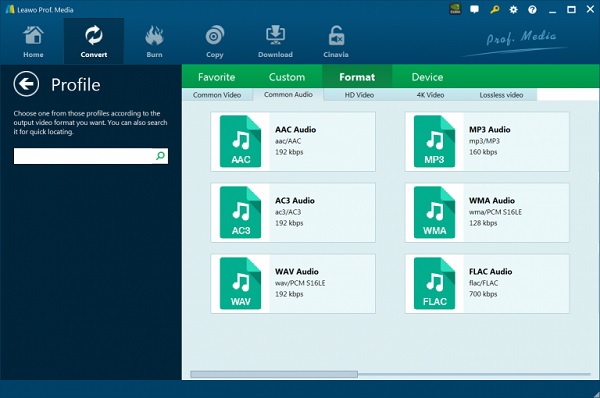
Step 3. Click the green Convert button to open the sidebar where you see the option of the output folder. Select Agree and click Convert at the bottom to start Blu-ray conversion. You also can use this tool as a Blu-ray to AVI converter.

Way 3. Convert Blu-ray Audio to WAV with DVDFab Blu-ray Ripper
DVDFab Blu-ray Ripper is one of the best choices for converting your Blu-ray videos to WAV audio format. This tool is a free program for Mac and Windows that allows you to extract Blu-ray discs, folders, and ISO files to WAV. It has the decryption ability to remove Blu-ray protection to rip Blu-ray to WAV. This program is safe to use and ideal for beginners. Follow the simple tutorial we created for you below to use this Blu-ray audio conversion program.
Step 1. Download and install DVDFab Ripper on your desktop. Insert a Blu-ray disc of your choice that you want to extract audio. Open the program, choose the Ripper area, and then click +Add Source to import the Blu-ray file into the desktop app.

Step 2. Click Choose Other Profile on the profile selection box, which will direct you to the Profile library. Choose the Format tab, then click the Hi-Fi Audio and select the WAV format.

Step 3. Pick your desired output location on where to save the audio file, then tap the green Start button to begin ripping and converting your Blu-ray. Wait for a few minutes for the process to finish. Exit the program after you are done using it.

Way 4. Convert Blu-ray Audio to WAV with Blu-ray Master Picked Blu-ray Ripper
Blu-ray Master Blu-ray Ripper is considered one of the best choices for removing AACS, BD+, and other copy protection to convert Blu-ray audio to WAV format. It is free-to-download software with an excellent user interface meant for beginners and pro users. Using this tool, you can easily extract your Blu-ray audio files to high-res audio formats such as WAV. Moreover, it supports hardware acceleration for faster ripping processes. To make this better, it is 100% safe to use and preserves the original quality.
Here’s a simple but detailed guide to using this commendable tool for converting Blu-ray to WAV.
Step 1.To have the tool on your PC, you need to download it by pressing the Free Download button we put above. Install the program according to the instructions given to you. Once installed, open the application.
Step 2.Insert the Blu-ray disc on your PC that needs to be extracted. On the interface, click the arrow-down symbol on Load Blu-ray to import either Blu-ray disc, Blu-ray Folder, or ISO File.
Note: During loading the Blu-ray, you will be asked to choose from the Main Title and Full Title List.

Step 3.Choose the format you desire by clicking the drop-down button of Output Format. A new interface window will show on your screen with all the available formats. Go to Audio, search and tap WAV, and select the best quality available.
Note: You can click the gear icon to customize the parameters, like Sample Rate, and Channel.
Way 5. FAQs on How to Rip Blu-ray to WAV
-
What is the WAV audio format?
WAV stands for Waveform Audio File Format, which IBM and Microsoft developed. It is a lossless audio format and is usually an uncompressed file that results in amazing and clear sound effects.
-
What is the disadvantage of WAV over MP3?
The disadvantage of the WAV format over MP3 is that it consumes more data on your storage, and most apps and platforms do not support it compared to MP3.
-
Can you edit a WAV audio file?
Yes. You can edit your WAV files by trimming their length, adjusting their volume, adding effects, and other edits. It is an advantage of WAV files as they are easier to edit compared to compressed files.
Wrapping up
Converting Blu-ray to WAV is very easy as long as you use the right program. A powerful program simplifies the process of ripping and converting any Blu-ray files. Today, we introduce you to the 4 powerful ways to extract Blu-ray audio to WAV. Blu-ray Master Free Blu-ray Ripper is considered the best one. It is simple and capable of extracting your favorite Blu-ray audio and converting it to WAV for high-quality audio for free. You can download and try it now.
More Reading

