If you have been looking for a video tool that can transcode or convert, you might have encountered HandBrake. Many users rely on this desktop application because it can suffice video-related work without requiring payments. But more than this, what are the other things HandBrake can do? And is it really effective for you? Here, you will get the answers as we unveil the features, advantages, and disadvantages of the tool.

Part 1. HandBrake Overview
HandBrake is an open-source video-converting tool created for free to encode, transcode, convert, and compress video files. The software is specifically designed to be used by beginners and pros, providing an intuitive interface rich in features. Of course, HandBrake is also designed to provide outstanding results, regardless of the functions used to change the video information. Another thing to keep in mind is that the tool is known for its advanced compression algorithm, which reduces the file size without losing the video quality.
- HandBrake can be a video compressor.
- Customizable presets for devices like iPhone, Samsung, etc.
- Edit important output settings, such as FPS, codec, and resolution.
- It works well for batch processing for multiple files.
- Advanced support for audio technology like DTS and Dolby Digital.
- Provide a real-time preview of the converted files.
- Compatible with a wide range of formats, codecs, and presets.
- Additional video editing tools to crop, cut, merge, and so on.
Part 2. HandBrake Detailed Review
Safety and Stability
‘Is HandBrake safe?’ This is a question about HandBrake that concerns many people. Honestly, it is regarded as safe to use and download because its code is open-source, and it can be examined by the general public, improving security and transparency.
Decryption
It is a pity that HandBrake doesn’t have the ability to decrypt any Blu-ray or DVD movies. However, if you need, you can use libdvdcss to handle encrypted DVDs.
Output Formats
HandBrake provides MP4, MKV, and WebM three output formats. Moreover, it provides many advanced settings for you to customize the output profile, like Video encoder, Framerate, etc. Compared to the modern rippers, the output formats are limited, and some people would complain about that.
Advanced Main Functions
Overall Rating:
As mentioned, the tool can be more than a media transcoder. You can use HandBrake as a video converter, compressor, ripper, and editor. These functions are accessible because you don’t need to add an extension to the software just to get these. Furthermore, they are progressively developed to be advanced and create high-quality video or audio files.
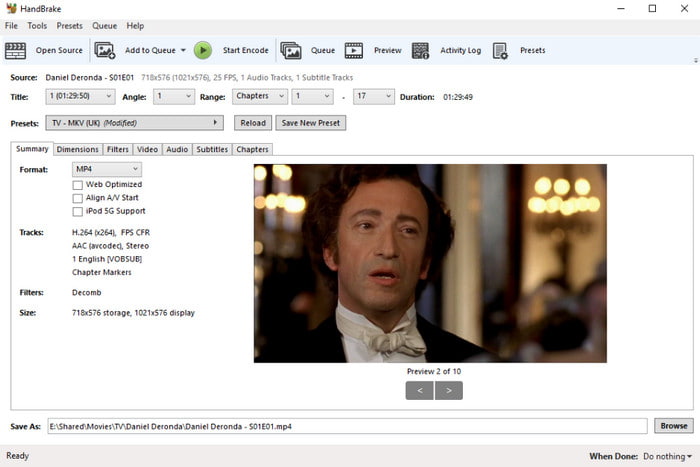
Accelerating Video and Audio Codecs
Overall Rating:
Video codecs are important for distinguishing the file size and bandwidth efficiency. So, even if you use HandBrake as a DVD ripper, you can use video codecs like H.265, H.264, and VP9. Also, it supports popular audio codecs, such as AAC and FLAC, if the output format is MKV.

Wide Supported Platforms
Overall Rating:
A user needs to consider the software availability, and thankfully, HandBrake is officially downloadable on Windows, Linux, and Mac. Of course, you must meet the minimum system requirements or go for the standards if you need to rip or convert high-quality videos.
Top-Notch Video Editor
Overall Rating:
Whether you download HandBrake on Mac or Windows, you can easily edit videos before converting or ripping them. Not only is it effective for basic editing, but the software is also major in advanced techniques like inputting subtitles, chapter markers, flipping a video, and adding filters. These functions are notably excellent for adding necessary elements to the clips or organizing a long list of videos.

These are things we liked about the HandBrake software. More than a free and open-source tool, it provides excellent features that are hard to resist. With that said, there are more things you need to learn about the tool, and we will discuss this in the next part.
Cluttered Interface
Although HandBrake has a straightforward interface, there is no telling where other settings might be placed. Sometimes, users miss the chance to elaborate editing or converting because some functions are hidden or inaccessible on the main interface. It is also easy to get lost within the application, so watching a tutorial is necessary.
Instability and Glitch Issues
Despite the regular updates and maintenance, there are more encounters of bugs and glitches on HandBrake. Even so, using your skill to change its system can only lead to malfunctions or data loss. For this matter, some users suggest waiting for the developers to fix the issues, but that alone can waste time.
Resource Intensive
HandBrake is a specialized tool with advanced functions, But because of this, the users need higher equipment to avoid getting distorted on the ripped or converted files. Working on a higher resolution and bitrate with HandBrake can take a lot for your computer.
Part 3. Final Verdict
We think that HandBrake is a wonderful and helpful tool for many reasons. And despite its professional development, it remains free and open-source, so anyone can access or edit it as much as they need for further advancement. Despite these excellent features, HandBrake can be challenging for beginners, and its complexity can lead to data loss, especially with improper Blu-ray and DVD ripping settings. Moreover, the tool has no function that can help bypass copy-protected DVDs, so it is also a drawback that you need to consider. If anything, its slow process takes too much with no way of telling if the result will be great. This is the entirety of the HandBrake review.
Part 4. Best Alternative to HandBrake
Since HandBrake takes time to rip high-quality videos, you should switch to an alternative like Blu-ray Ripper. The cross-platform software can handle intensive Blu-ray ripping for 2D and 3D videos. It also supports video exportation to 1080p or 4K without distortion. If you have a disc containing multiple movies, Blu-ray Ripper can rip and convert them to FLV, MP4, MOV, AVI, HEVC, etc. While you can try it for free, the HandBrake alternative has an affordable lifetime license to rip, convert, and edit Blu-ray as much as you want.
- A professional Blu-ray ripper for Windows and Mac.
- No file size limitation, and it supports multiple conversions.
- Provide editing features to crop, merge, split, and more.
- Minimal system requirements for a smooth workflow.
Free Download
For Windows
Secure Download
Free Download
for macOS
Secure Download
Step 1.Download and install Blu-ray Ripper to get started. Insert the Blu-ray disc into the device compartment and wait until the program detects the content. Click the Load Disc button to prepare the videos on the main interface.

Step 2.The next step is to choose the new settings for the clips. Go to the Rip All To menu and select the output format, resolution, and quality. Then, proceed to the Edit or Cut menu to edit the videos as you prefer.

Step 3.Navigate to the Save To menu to pick a new location folder for the ripped files. Finally, click the Rip All button to begin ripping the Blu-ray. After a while, the videos are ready to watch or share with friends.

Truly, this is the HandBrake alternative for Windows and Mac. It has high-speed processing power with excellent results. Start now by clicking the Download button.
Part 5. FAQs
-
Is HandBrake free?
Definitely, yes. HandBrake is free to download and use on supported platforms like Windows, Mac, and Linux. Without charges, you can fully use its functions to convert, transcode, encode, compress, and edit media files as you need.
-
Is HandBrake good?
Yes. It is regarded as one of the best software for excellent conversion with more supported video formats and codecs. Moreover, it is also a great solution for video editing, such as cropping, filtering, upscaling, and more.
-
Is HandBrake illegal?
No, the software is not an illegal program. It was developed by many volunteers and was distributed under the terms of the GNU Public License. However, note that using the software for personal and educational purposes is better to avoid copyright infringement.
-
Is HandBrake safe?
Yes, the software is safe to use on your computer. To prevent potential malware or viruses, make sure to download HandBrake from the official website and use antivirus software for precaution.
Wrapping up
To conclude with the HandBrake review, you have learned the software’s main functions, supported formats and codecs, and more. We also include some of the drawbacks that you need to consider before downloading it. But if you need a professional tool with an easier learning curve, Blu-ray Ripper is an option to discover. It is recommended as a lightweight solution with full support for intensive video ripping for Blu-ray and DVD. Click the Download button to try it on Windows and Mac.
More from Blu-ray Master
- Concrete Tutorial – How to Use HandBrake to Convert AVI Video
- How to Rip and Convert Blu-ray Disc with HandBrake and Alternatives
- 10 Best Free DVD Ripper Software to Rip DVD With Ease
- How to Free Rip Blu-ray Movies on Windows
- Aimersoft DVD Ripper Review and the Best Alternative Software
- Top Free DVD Ripper for Mac and Windows – 2024 Review

