Do you want to preserve your Blu-ray to watch the content longer? The best way to preserve your Blu-ray is to copy it and turn it into a digital version. This way, you can keep the Blu-ray on your computer. So, if you want to back up your Blu-ray, grab the chance to read the post. We will show the best procedure you can follow to back up and rip Blu-ray to a hard drive as a folder and ISO file.
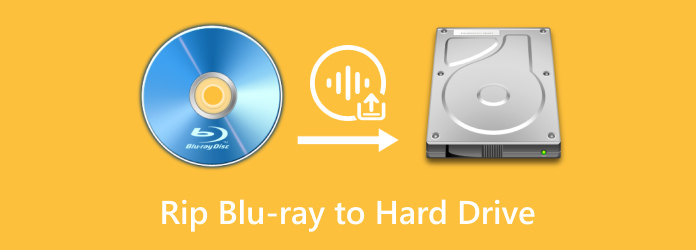
Part 1. How to Rip Blu-ray to Hard Drive as Digital Formats
Ripping Blu-ray to a hard drive is an urgent requirement for many users. As we all know, Blu-rays are fading little by little. In the near future, there is a possibility that Blu-rays may not be playable on some devices. Also, discs are prone to damage and scratches. When the discs are not in good condition, there is a high chance that you can’t play the discs anymore. In that case, the best way to keep your Blu-ray in good condition is to convert it into a digital format. To rip your Blu-ray to a hard drive, you can use Blu-ray Master Free Blu-ray Ripper.
Blu-ray Master Free Blu-ray Ripper can enable you to rip your Blu-rays effectively and efficiently. You can digitize your Blu-ray to MP4, MOV, MKV, WMV, AVI, M4V, MP3, AAC, AC3, FLAC, and more to a hard drive in just simple steps. Moreover, it provides multiple profiles of different parameters. You can see the full content in the interface, and then, you can manually check the title, subtitle, and audio track you want to retain. This program has an understandable layout, which is suitable for all users. Plus, the offline program is available on both Windows and Mac computers, making it workable for all users. So, if you want to rip Blu-ray to a hard drive effectively, use the steps below.
Step 1.See the Blu-ray Master Free Blu-ray Ripper on your browser and click the Download button. After that, install it and proceed to run the program. For an easy process, we included the Free Download buttons you can click for your Windows and Mac computers.
Free Download
For Windows
Secure Download
Free Download
for macOS
Secure Download
Step 2.Launch the software. Then, click the Load Disc button in the left corner to load the Blu-ray disc you want to convert.
Note: It can rip 4K Blu-ray to provide you with high-quality output.

Step 3.After that, click Profile to choose MP4 as the output format. If you need, you can also click the Settings beside Profile to personally edit video output parameters, like resolution, encoder, etc.

Step 4.Set Destination as the hard drive by selecting the Browse option. Then, you can start ripping your Blu-ray by hitting the Convert button. When the process is done, you can check your file on the hard drive. Now you know the complete guide on how to save Blu-ray movies to a hard drive.

Part 2. How to Backup Blu-ray to Hard Drive as a Folder or ISO File
Besides ripping Blu-ray to digital to the hard drive, you can also choose to copy the Blu-ray to the hard drive in the format of Blu-ray folders or ISO files. It also provides more benefits for you. If you already backed up your Blu-ray, you don’t have to worry if the disc has scratches, dust, and damage, which can make the disc unplayable. But the question is, how can you back up your Blu-ray easily and instantly? Well, you are lucky because we are here to give you the best solution you can have. To back up your Blu-ray, you will need the help of Blu-ray Master Blu-ray Copy.
You can get an easy backup procedure when using this offline program. Aside from that, this Blu-ray Copy program has a simple layout, making it perfect for beginners. With its hassle-free method, you can achieve your desired outcome after the process. Also, the program allows you to choose how you want to save your Blu-ray. You can turn them into a folder or an ISO file. Moreover, Blu-ray Copy supports various languages. It supports English, French, Chinese, and more. So, if you prefer a language that you can understand better, you can change the language based on your preference. Lastly, the program has a fast backup process. With that, you can instantly back up your Blu-ray to a hard drive in just a few moments. Check below for the easy steps to copy Blu-ray to a hard drive using this offline program.
Step 1.First and foremost, go to your browser and visit the official website of Blu-ray Copy. After that, press Download and install it on your Windows computer. You can also hit the Free Download button below to access the program more easily.
Free Download
For Windows
Secure Download
Step 2.After that, launch the program to see its main interface. Then, navigate to the left interface and select the Full Disc option. Once done, click the Source option from the middle interface. When the file folder shows up, choose the Blu-ray you want to backup.

Step 3.When you are done, go to the Target option and select how you want to save the Blu-ray file. You can choose the Save as BD folder or Save as ISO option. After choosing, you can proceed to the next process.

Step 4.The final process is to begin the backup process. To do that, go to the lower right interface and click the Start button. Then, after a few moments, you can already have your Blu-ray backed up on a BD folder or ISO file. This is the best way on how to copy a Blu-ray disc to a hard drive.

Part 3. Tips for Preserving Blu-rays
Always Clean the Blu-ray Disc
If you want to preserve your disc, it is better to always clean it. You can use a neat cloth and warm water to wipe the dust on the disc. With this, you can remove some particles that can cause scratches to the disc.
Use A Disc Container
It is necessary to consider using a good disc container. When the disc has a container, you can secure the disc. It can cover the whole disc, which is helpful to avoid dirt. It is recommended to have one container per disc.
Backup the Blu-ray
One of the effective ways to preserve your Blu-rays is to digitize them. In this modern era, discs are becoming unpopular. Some platforms don’t support the disc anymore. Aside from that, the discs are prone to damage. So, if you want to preserve your Blu-ray, it is best to copy or rip it to your computer. This way, you can have the digital version of your Blu-ray that can be preserved longer.
Part 4. FAQs about Ripping Blu-ray to Hard Drive
-
Can you transfer Blu-ray to the computer?
Absolutely, yes. You can transfer your Blu-ray to the computer with the help of a reliable program like Blu-ray Ripper. The program is perfect for transferring your Blu-ray to a computer since it offers an easy way for the ripping process.
-
Is it legal to rip Blu-rays on your own?
It is if you can only rip Blu-ray for personal reasons. However, if you are going to rip Blu-ray and share it with other platforms or social media without the owner’s consent, it will become illegal.
-
Does ripping a Blu-ray damage it?
Of course not. Ripping a Blu-ray is a way of transferring your Blu-ray to a computer. It won’t affect the file or the quality. So, it is safe to rip the Blu-ray.
-
Is it possible to convert Blu-ray to digital?
Definitely, yes. Converting Blu-ray to digital is possible when using the right program. If you want to convert your Blu-ray, you can use Blu-ray Ripper. The tool can easily convert your Blu-ray and turn it into various formats you like.
Wrapping up
The article taught you how to back up and rip Blu-ray to a hard drive as a folder and ISO file. Also, it teaches you how to copy Blu-ray discs to a computer hard drive. With these methods, you can ensure to transfer your Blu-ray into digital without any hassle. So, if you want to back up your Blu-ray, use Blu-ray Copy. Then, use Blu-ray Ripper to rip the Blu-ray to a digital format.
More from Blu-ray Master
- How to Rip and Play Blu-ray Movies on Your Latest iPhone or iPad
- How to Rip Blu-ray Movies to iTunes for iPhone, iPad or Apple TV
- Copy Blu-ray to Digital Format, Blu-ray Folder and ISO Image File
- How to Rip Blu-ray to Plex: Free Way Digitize Blu-rays Losslessly
- 3 Approachable Ways on How to Rip Blu-ray Movies to PC
- Legitimate Process to Back up Blu-ray to A Hard Drive


