Blu-ray offers amazing features, such as outstanding quality, audio, and others. While it remains popular, having a digital copy is still an advantage, especially if you want to share the content on social platforms. Luckily, there are many ways to rip to MP4, the widely compatible format, which don't require you to pay or purchase premium Blu-ray ripper software. Let’s check the following solutions that allow you to rip Blu-ray to MP4 on Windows and Mac for free.
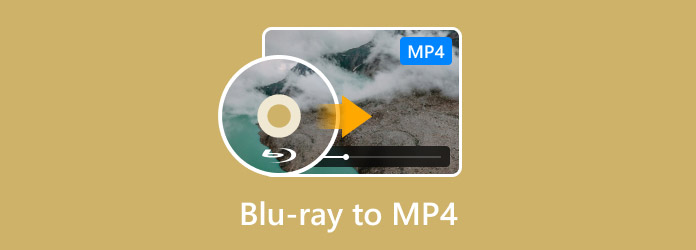
- Part 1. Use Blu-ray Master Free Blu-ray Ripper to Rip Blu-ray to MP4
- Part 2. Use EaseFab Blu-ray Ripper to Rip Blu-ray to MP4
- Part 3. Use VLC Media Player to Rip Blu-ray to MP4
- Part 4. Use HandBrake to Rip Blu-ray to MP4
- Part 5. FAQs about Blu-ray to MP4
| Compatibility | Ease of Use | Price | Output Quality | Ripping Speed(A Blu-ray Movie of 2h) | |
| Blu-ray Master Free Blu-ray Ripper | Windows 11/10/8, macOS 10.12 or above. | Free | 4K, HD. | 27 minutes | |
| EaseFab Blu-ray Ripper | Windows 11/10, macOS 10.13 or later. | Free trial version with limited functions. | 4K, 1080P. | 42 minutes | |
| VLC Media Player | Windows 11/10/8/7/XP, Mac OS X 10.7.5 or later. | Free | HD. | 72 minutes | |
| HandBrake | Windows 11/10, MacOS 10.13 and later. | Free | 4K. | 55 minutes |
Part 1. Use Blu-ray Master Free Blu-ray Ripper to Rip Blu-ray to MP4
Blu-ray Master Free Blu-ray Ripper is a professional tool for converting Blu-ray to MP4 on Windows or Mac. It is a powerful tool to read BD-5, BD-9, BD-50, and other types of Blu-rays. For converting Blu-ray to MP4 format, it provides multiple MP4 profiles for you to choose, such as H.265 MP4, 4K MP4, HD MP4, 3D MP4, etc., which can meet your diverse converting needs. Moreover, it offers settings to personalize the output parameters, including resolution, quality, FPS, and bitrate. Overall, this Free Blu-ray Ripper is the top tool you should try to convert Blu-ray to MP4 without losing the original quality.
- Outstanding processing technology while maintaining quality.
- Built-in video editing tools to trim, cut, merge, and apply effects.
- Configure output settings with compatibility with Apple, Samsung, etc.
- Real-time preview that showcases the changes to the videos.
- Load and Rip 4K Blu-ray movies with ease.
Step 1.Click the Free Download button and install the software on your computer.
Free Download
For Windows
Secure Download
Free Download
for macOS
Secure Download
Launch it and insert the disc into the Blu-ray drive. Once the program has recognized the disc, click the Load Disc button to choose the video you want to convert.
Note: It can load Blu-ray discs, BDMV files, folders, and ISO files.
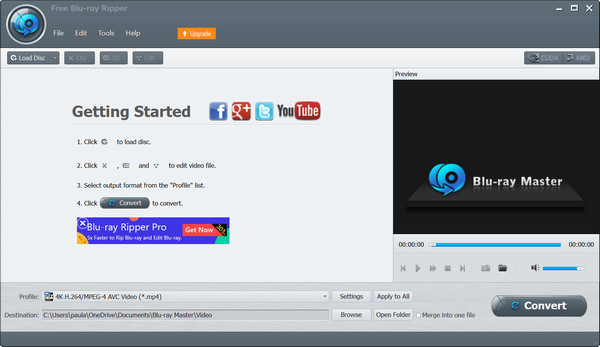
Step 2.Go to the Profile menu at the bottom part and choose a preset with the MP4 format. Alternatively, click the Settings button to manually configure the output format, resolution, bitrate, and so on. Click OK to apply.
Note: You can enter MP4 to the search bar to immediately find all the MP4 profiles, like 4K HEVC MP4, HD MP4, etc.
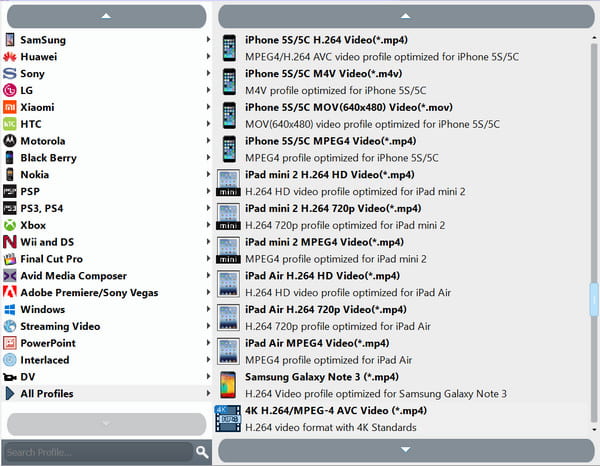
Step 3.After that, you can edit the video or click the Play button to see a short preview. Next, click Browse from the Destination menu to select a location folder. Once done, click the Convert button to rip Blu-ray to MP4.

The Free Blu-ray Ripper is truly the best option to convert Blu-ray. It is free, easy, and professionally turns your discs into digital files in just a few minutes. Just click the Download button to get started today.
Part 2. Use EaseFab Blu-ray Ripper to Rip Blu-ray to MP4
EaseFab Blu-ray Ripper is one of the best Blu-ray rippers that are capable of converting Blu-ray to MP4 with fast speed. It can convert region A, B, and C Blu-rays and bypass AACS, BD+, BD-J, RC, and other copy protection to the MP4 format. If you have an upgraded CPU and a stable internet connection, this converter can help you change the whole Blu-ray to MP4 within five minutes. Also, it allows you to customize the converted videos with built-in editing options like the editor, enhancer, merger, and more. Further, you are allowed to set subtitles and add external subtitles you want.
- Suitable for discs, ISO, and TS folders.
- Offer pre-configured presets with a format, resolution, etc.
- Guarantee unaffected visual quality.
- Support old and new BD formats.
- Rip 4K Blu-ray movies and export 4K MP4 profiles.
Here's the quick guide of how to convert Blu-ray to MP4.
Step 1.Download and install EaseFab Blu-ray Ripper on your computer. Open the software and click the Load Disc icon to add the Blu-ray disc you want to convert.
Note: Make sure that you have inserted the Blu-ray disc into the computer drive.
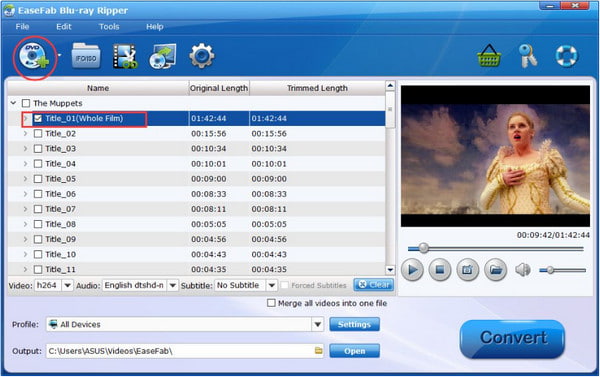
Step 2.Click Profile drop-down options to select the MP4 format, and then, choose Output to set the destination folder.

Step 3.Click the Convert button in the lower right corner and wait patiently.
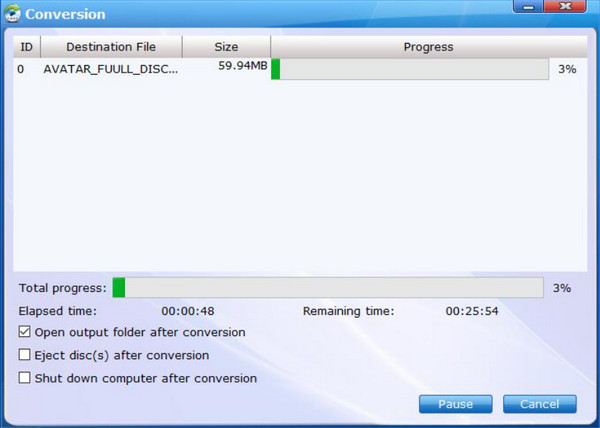
You can invest in EaseFab on Windows or Mac as a professional converter. It has presets and more supported formats, making it possible to turn Blu-ray to other digital types. However, you might want to consider looking for an affordable premium converter since EaseFab is a bit expensive to purchase.
Part 3. Use VLC Media Player to Rip Blu-ray to MP4
VLC is a free and open-source Blu-ray converter that you can download on Windows, Mac, Linux, and other OS. The Convert/Save feature allows you to turn Blu-ray disc into MP4. With several clicks, you can easily rip Blu-ray to MP4. You only need a Blu-ray drive and an upgraded computer to easily convert discs to MP4.
- The conversion does not require extensions.
- Easily recognize BD-5, BD-9, and other BD types.
- Instant play after the conversion.
- Basic tools to edit, trim, and cut.
Step 1.Open VLC and insert the disc into the drive. Go to the Media menu and choose the Convert/Save option. From the window that appears, navigate to the Disc tab.
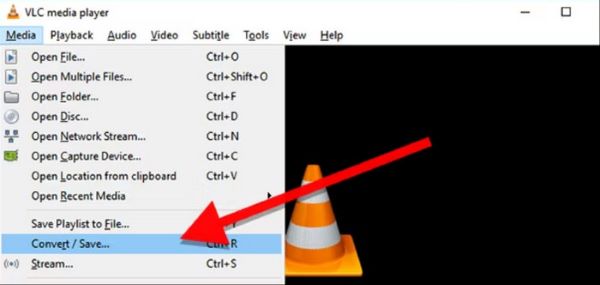
Step 2.Tick the checkbox for the Blu-ray option. Set the title and chapter that you want to convert. Once done, click the Convert/Save button to process.
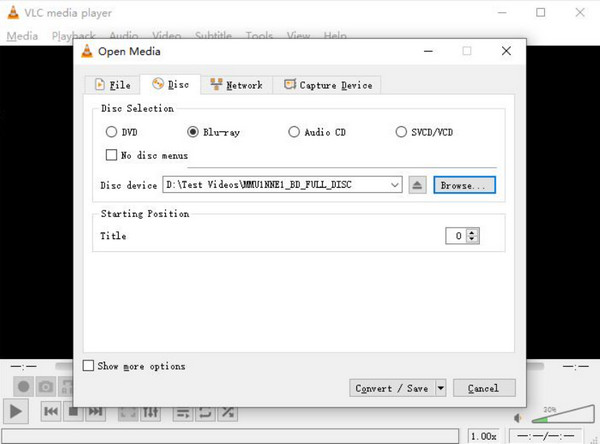
Step 3.Click Profile and choose MP4 as the output format. Select Browse to decide the destination file and click Start to begin the conversion.

VLC is easy to use as a converter. However, please note it does not have the proper tool for Blu-ray to digital conversion, and the result may be low quality. It is suggested to choose a dedicated tool to ensure a proper conversion.
Part 4. Use HandBrake to Rip Blu-ray to MP4
HandBrake HandBrake is a dedicated Blu-ray converter that supports extracting and converting discs to digital, including MP4. It has proper features that allow you to change important settings before ripping Blu-ray to MP4, including the resolution, format, quality, FPS, and others. It is compatible with Mac, Windows, and Linux, which makes it a convenient tool for any OS. You can load Blu-ray folders, ISO files, and Blu-ray discs to this tool, and it can handle them with ease.
- Enable to compress and enhance video.
- Process titles and chapters separately.
- Built-in media player to watch the preview.
- Convert videos with device compatibility.
Step 1.Once the Blu-ray disc is inserted into the drive, open HandBrake and click the Open Source button to upload.
Note: You can load Blu-ray discs, folders and ISO files to the software.
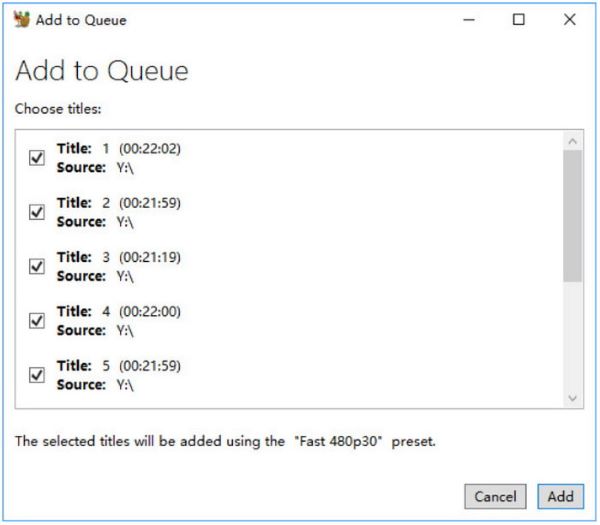
Step 2.Choose MP4 as the output format, then select the processing speed from the Presets menu. Pick a destination folder from your computer, then click the Start Encode button to start the process. The converted files will be done, depending on the file size.
Note: It provides many settings, such as dimensions, filters, video, audio, etc., and you can adjust them according to your requirement.
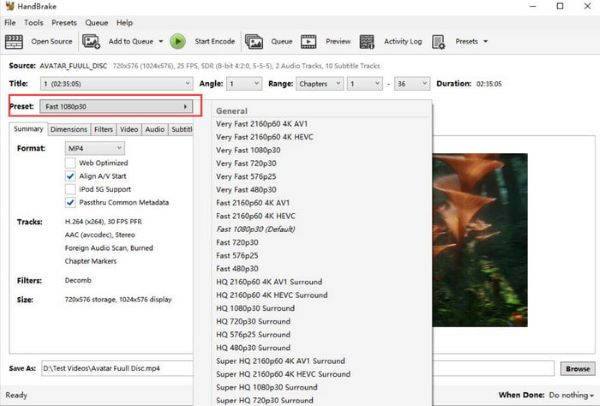
HandBrake is the ideal converter for Blu-ray to MP4. It is also free and supported on Windows and Mac, so it makes it easier for conversion. However, note that this software does not support converting encrypted discs, so it is only ideal for homemade Blu-ray discs.
Part 5. FAQs about Blu-ray to MP4
-
Can I convert Blu-ray to MP4 without quality loss?
The converting process will inevitably lose some quality of the video. However, if you choose a professional converter, the changes will not be noticeable.
-
What do I need to rip Blu-ray to MP4?
First, you will need a Blu-ray drive does is compatible with your disc and computer. Then, you will need a converting program that rips content from the disc. You can try the recommended tools in this article to get started.
-
Can I convert a copy-protected Blu-ray?
Some tools can rip videos from protected discs. However, please note that it can be illegal to convert encrypted Blu-rays unless for personal use only.
Wrapping up
You have acquired the 4 best ways of how to rip Blu-ray to MP4. While some of the recommendations are free, the chance of getting a high-quality output is still low. However, Blu-ray Master Free Blu-ray Ripper works professionally, so you can have digital copies of your favorite films for free on your computer. We recommend clicking the Download button to use it on your Windows or Mac.
More from Blu-ray Master

