We commonly use our devices to watch various videos, whether it is a short clip, an hour-long movie, or others. Because of this, the use of DVDs and DVD players is gradually decreasing, making it almost impossible to enjoy your movie collections. But one thing you can do so as not to waste your discs, is to learn how to convert DVD to digital for free. You are lucky because this article will talk about the process of turning discs into digital files so you can watch or share them from your computer to phones, tablets, and more. Let’s get started!
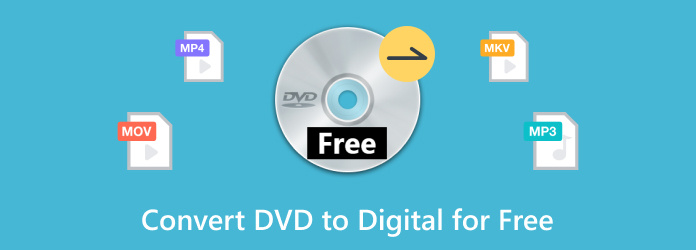
- Part 1. Can I Turn My DVD into a Digital Copy
- Part 2. How to Convert DVD to Digital Free on Windows
- Part 3. How to Convert DVD to Digital Free on Mac
- Part 4. How to Convert DVD to Digital Free Online
- Part 5. Which Way is the Best One
- Part 6. FAQs about Converting DVDs to Digital for Free
Part 1. Part 1. Can I Turn My DVD into a Digital Copy
Yes, it is possible to do this, especially since there is a lot of free software to convert DVDs to digital. But how does it work if the content is from a disc?
In reality, the process of converting DVDs to digital videos involves ripping and extracting the video and audio data from the disc. Then, on your own choice, the output format depends on whether you want to convert the DVDs to MP4, MOV, WMV, MKV, VOB, and so on. Also, you might need to consider choosing the right DVD converter if you want to further edit or enhance the videos before converting them. With that said, the following parts of this post will provide you with more details about recommended converting software.
Part 2. Part 2. How to Convert DVD to Digital Free on Windows
Free DVD Ripper
What is better than a free dvd ripping tool on Windows with high output quality? Free DVD Ripper is a professional ripping program that has the latest technology to extract content from DVDs. Whether you have DVD-5, DVD-9, or others, it automatically rips and converts the files to MP4, MOV, MKV, VOB, AVI, and more output formats. It is super easy to use, designed with a clean interface for effective navigation for both beginners and pros. Nothing tops its fast-speed process as it converts multiple files at once in the blink of an eye. Free DVD Ripper is the free software to convert DVDs to digital on Windows and Mac.
Free Download
For Windows
Secure Download
Free Download
for macOS
Secure Download
- Equipped with the latest GPU acceleration for a quicker conversion.
- Support DVD formats like DVD-ROM, DVD-5, DVD+R, etc.
- Customize profile effects, metadata, quality, resolution, and more.
- Lightweight software for Windows 11/10/8/7.
Pros
- Completely free for Windows and Mac.
- Support batch conversion with a fast speed.
Cons
- A few ads can be seen on the interface.
Step 1.To begin converting DVDs to digital on Windows, click the Free Download button and install the software on your computer. Insert a disc into the optical drive and wait until the program recognizes it. Then, click Load Disc and select the videos you want to convert.

Step 2.After the files are uploaded, go to the Profile dropdown menu at the bottom part of the interface to choose a preset with the desired format. Then, proceed to click the Settings button to change the video resolution, encoder, bitrate, FPS, etc. Click OK to save the changes.

Step 3.Before converting the DVD to digital files, you must select a destination folder. Click the Browse button on the Destination option and choose an existing folder or create a new one. Once you've done this, click the Convert button and wait until the process is finished.

When it comes to fast-speed and high-quality digital files, nothing can top Free DVD Ripper. It is also free to download and use without limitation. However, it is recommended to upgrade to a premium version to unlock more helpful tools and an excellent converting experience.
VLC
VLC is a well-known media player for many platforms, such as Windows, Mac, and Linux. But one of its perks is to convert videos, including DVD discs. Aside from being free software, VLC also provides a handful of supported formats on its domain, so it is easy to choose MP4, VOB, AVI, and other common formats here. Furthermore, it is also easy to use, so you need to follow the steps below on how to make a digital copy of a DVD for free.
Pros
- Multi-function converter, media player, and video editor.
- Support a wide range of codec packs for continuous video editing.
- Everything is free.
Cons
- Takes a while to rip and convert files.
- No assurance the video will be converted to its original quality.
- Occasionally lagging and buffering.
Step 1.Download the app from the official website and install it. Make sure the disc is already inserted, then go to the Media menu to choose the Disc option. Select the Enable DVD option to continue.
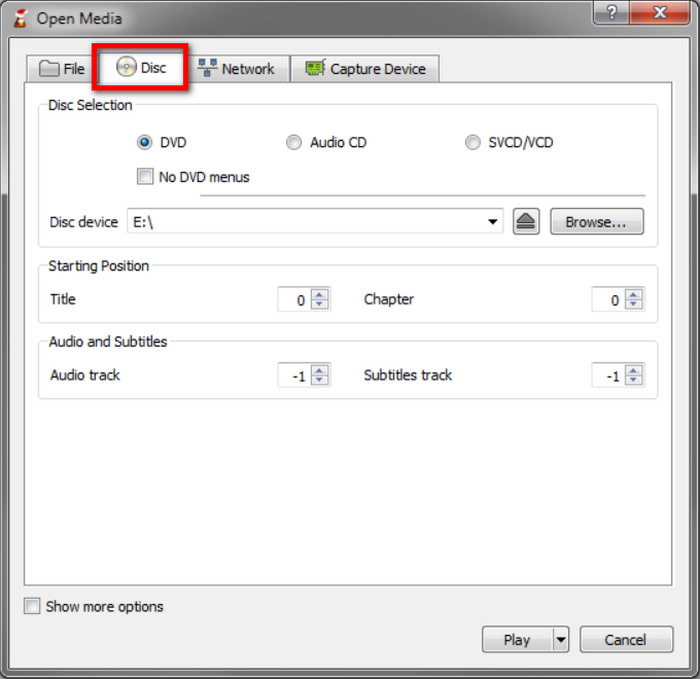
Step 2.Choose the videos you want to rip, then start editing for the output file setting. Optionally, you can add music background and subtitles, according to your preference. Then, click the Start button to start ripping DVDs in VLC.
That’s how easy it is to use VLC as your free converter for DVDs to digital. Unfortunately, the media player is inconsistent regarding the final results, and most probably, you will encounter errors during DVD processing.
Part 3. Part 3. How to Convert DVD to Digital Free on Mac
HandBrake
If you are a Mac user, you might find it challenging to find a tool that converts DVDs. But HandBrake has always been available for many platforms, allowing you to rip and change the formats to AVI, VOB, WMV, MPEG, MP4, and others. With its free and open-source service, this tool is ideal for professional DVD ripping and converting.
Pros
- Advanced output settings for resolution, FPS, formats, etc.
- Excellent and quick batch processing.
Cons
- Beginners find it intimidating.
Step 1.Once HandBrake is downloaded and installed, you will need to install libdvdcss to allow the conversion on Mac.
Step 2.Insert the disc and choose the DVD drive from the sidebar. When the videos are recognized, proceed to select a preset with resolution, format, quality, etc., or customize a new one. Click the Start Encode button to convert DVDs to digital files on Mac.
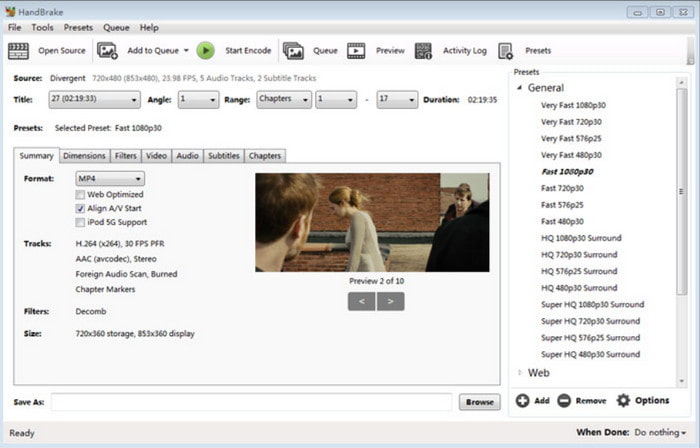
HandBrake is a helpful tool for your Mac. However, due to the nature of the operating system, you will need to work with extensions for high-quality conversion results.
MakeMKV
If what’s in your mind is to maintain the original quality of the DVD videos, MakeMKV will have to do it. Why? The tool focuses on creating MKV files out of DVDs, and this format can maintain the quality of various data, such as video, audio, subtitles, and more. It is also free to use on Mac and easier to set up, too.
Pros
- Keep the original data and bonus features and content.
- Work well for various DVD and Blu-ray formats.
Cons
- Only MKV has the output format.
Step 1.Prepare the software by installing it on your computer. Also, insert the disc that you want to rip and convert. Choose the videos from the menu and confirm.
Step 2.You may need to tick the checkboxes of those data files you want to keep. Remember that maintaining all of the data content will determine the conversion speed and file size. Click the Make MKV button to start the process.
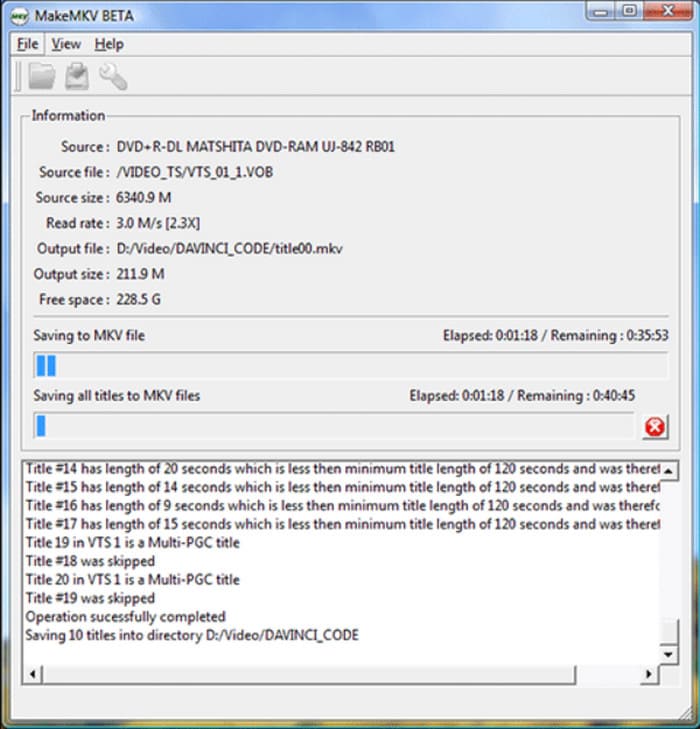
MakeMKV is recommended for a quick conversion. However, its lack of supported formats might not be ideal for you.
Part 4. Part 4. How to Convert DVD to Digital Free Online
If you have DVD VOB files to convert, an online converter can help. We recommend you try Zamzar, as it is accessible and free to use. Its clean interface makes the procedure easier, but it still provides the necessary functions to successfully convert your VOB files.
Pros
- Accessible on the majority of browsers and platforms.
- Convert to MP4, MPEG, WMV, MKV, etc.
- Decent speed, even for multiple processing.
Cons
- Users need to pay for bigger file conversions.
Step 1.Visit the online converter and click the Choose Files button. Upload the VOB files from your computer.
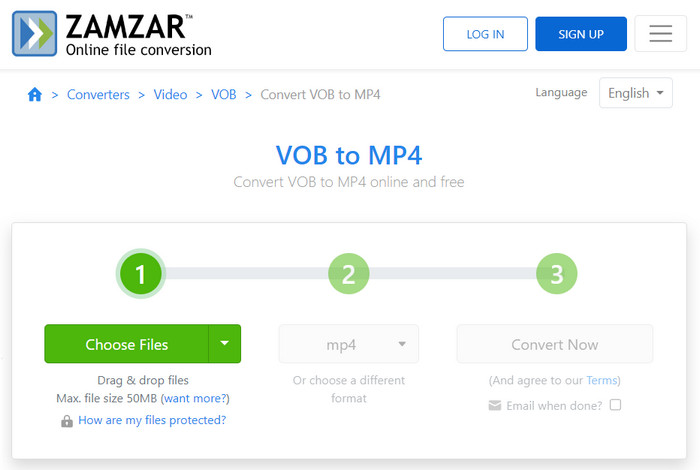
Step 2.From the next stop, open the dropdown menu and pick the desired output format. Once done, click the Convert Now button and wait until finished.
Zamzar simply finishes the job with a few clicks. But if you are not satisfied with its simplicity, you may try other online tools that support VOB converting, like Online-Convert, CloudConverter, and more.
Part 5. Part 5. Which Way is the Best One
Of course, you don’t want to spend too much time trying all of these recommended tools. So, the table below summarizes their features and benefits in case you want to make a quick pick.
| Tools | Supported Platforms | Supported DVD Formats | Output Formats | Output Quality | Editing Tools | Limited Features | Ripping Speed |
| Free DVD Ripper | Windows, Mac | DVD-5, DVD-9, DVD-ROM, DVD-/+R, DVD-/+RW | WMV, MOV, MP4, AVI, FLV, etc. | High-quality | Yes | Limited file size | Fast Speed |
| VLC | Windows, Mac, Linux, Android, iOS | DVD-5, DVD-9, MicroDVD | MP4, MKV, AVI, WEBM, etc. | Inconsistent | No | No editing tools, Low DVD formats supported | Slow Speed |
| HandBrake | Windows, Mac, Linux | HD-DVD, DVD, Blu-ray, AVCHD | MPEG, MP4, MOV, MOD, AVI, FLV, etc. | Average | Yes | The output quality is not promising | Decent Speed |
| MakeMKV | Windows, Mac | DVD-5, DVD-9, DVD-/+R, DVD-/+RW | MKV | Excellent | No | Only one supported video format | Decent Speed |
| Zamzar | Windows, Mac, Chrome, Firefox, Edge, etc. | VOB | MP4, WMV, MKV, FLV, MPEG, MTS, etc. | Inconsistent | No | Inconsistent with the output quality | Low to Decent Speed |
Part 6. Part 6. FAQs about Converting DVDs to Digital for Free
-
Does Walmart still convert DVDs to digital?
Yes. This service is still available on Walmart to this date. They offer various options, such as Previous DVD Transfer and Memory Card Transfer, for homemade movies and photos.
-
Does CVS convert DVDs to digital?
Yes. The company provides different transfer options for DVDs and Blu-rays. The most used service includes a 90-minute movie for one device for $25.99.
-
What is the best free DVD-to-digital converter?
Among the recommended solutions in this post, Free DVD Ripper is the best option. It guarantees output quality while providing better features for further enhancement and editing. Moreover, it is accessible on any Windows and Mac OS, so it is a good deal.
Wrapping up
Now, you can try the solutions to convert DVDs to digital file formats. Before ending, make sure to choose the tool that best fits your needs. But for an overall recommendation, Free DVD Ripper has it all, from a top-speed conversion, output quality, and easier navigation. Start today by clicking the Free Download button.
More from Blu-ray Master
- 5 Methods to Create ISO Image from DVD on Windows, Mac and Linux
- 3 Best Methods to Rip DVD to MKV Losslessly [Windows and Mac]
- 3 Best Ways to Convert DVD to WMV for Free on Desktop
- Best Method to Convert DVD to QuickTime MOV File on Windows and Mac
- Top-Notching DVD to MP3 Converters to Use Offline & Online
- How to Convert DVD to H.264: Easy-to-Understand Methods

