Decrypting DVDs will always be a staple of media file digitalization. Since most home releases of movies and TV shows are produced on DVDs, specialized software that can convert this content into more accessible digital files is a must. Regarding encryption options, users who decrypt DVDs with HandBrake video transcoder software are the most common since the tool has the necessary features to read and digitalize DVDs. With that in mind, this article will provide our readers with a complete user guide on how to use HandBrake to decrypt DVDs, troubleshoot usual issues when HandBrake cannot decrypt DVDs, along with an alternative option that you can use to read DVD content aside from HandBrake.
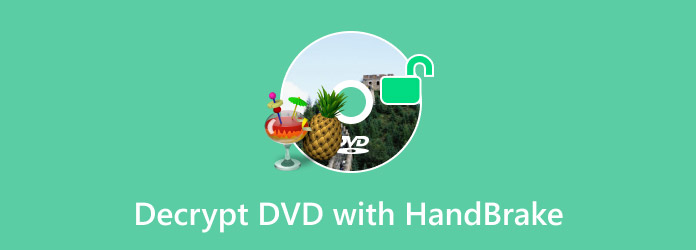
Part 1. Decrypt DVDs with HandBrake
Although HandBrake can decrypt DVD data, the program was developed primarily as a video transcoder software, which is often used for converting video format, reducing file size, enhancing quality, and decrypting DVDs.
However, using the tool to decrypt DVDs requires a little setup, including installing a third-party plug-in to bypass copy protection from official home releases. We will start this section of the article by providing a tutorial on installing the Libdvdcss extension.
1.1 Download and Install Libdvdcss
The Libdvdcss extension is an open-source library plug-in that can bypass the Content Scramble System (CSS), the most common copy protection system used on DVD releases. To learn how to install this extension, please follow our three-step guide below.
Step 1. Search for the Libdvdcss extension from their GitHub page. Since the plug-in is developed as an open-source tool, the file can be downloaded from GitHub for free.
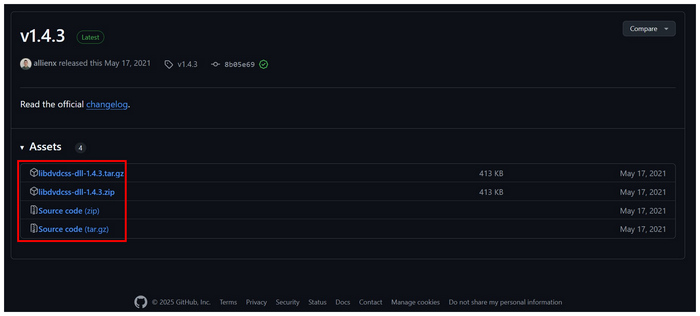
Step 2. After uploading the file, extract the compressed file you downloaded from Github. Select the dll file based on your computer, whether 32-bit or 64-bit. Then, copy the file named libdvdcss-2.dll.
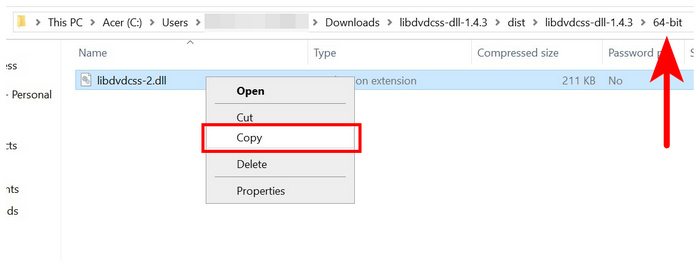
Step 3. Open the file location of HandBrake. You can do so by right-clicking its desktop icon and selecting Open File Location. Inside the installation folder where HandBrake is located, paste the libdvdcss-2.dll file.
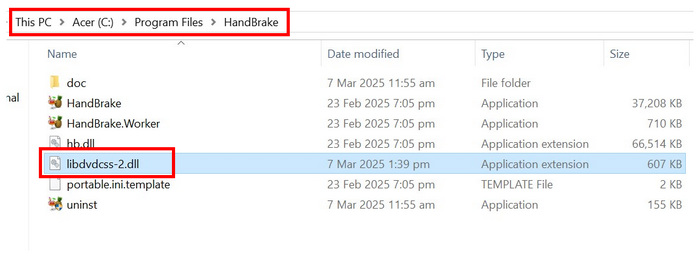
Once the DLL file has been placed in HandBrake’s install location, you can use the tool to decode DVDs with copy-protection measurements.
1.2 Decrypt DVDs with Easy Steps
After installing the copy-protection bypass extension in HandBrake’s installation location, you can now start decrypting DVDs in it. Simply follow our guide to learn how to decrypt and rip DVDs with HandBrake bypassed by the installed plug-in.
Step 1. Load the DVD into your computer using a built-in disc drive or third-party DVD hardware. Check your computer’s file manager to ensure the DVD has been loaded.
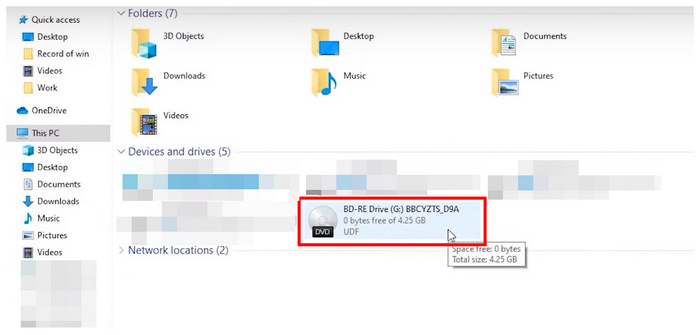
Step 2. Open HandBrake, then select the loaded DVD in the program’s opening menu to set it as the source. HandBrake will now read the loaded device.
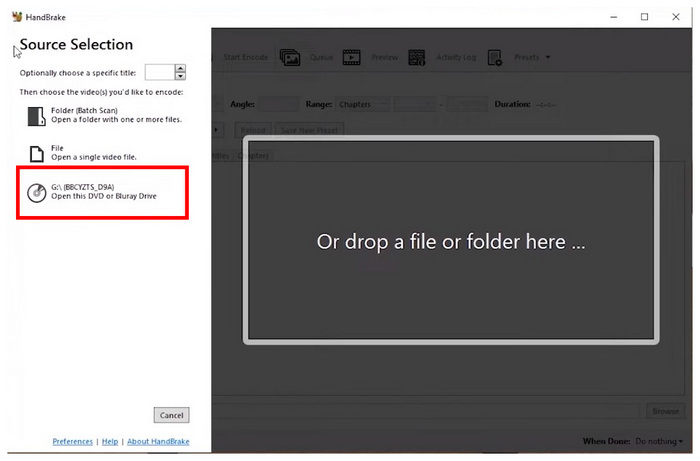
Step 3. Once HandBrake has read the loaded DVD, you can now adjust the different settings that can be accessed in HandBrake’s menu. Otherwise, click on Start Encode to begin the DVD decrypting process. Note that the encoded file’s location may be adjusted using the Save As location path on the lower part of the menu.
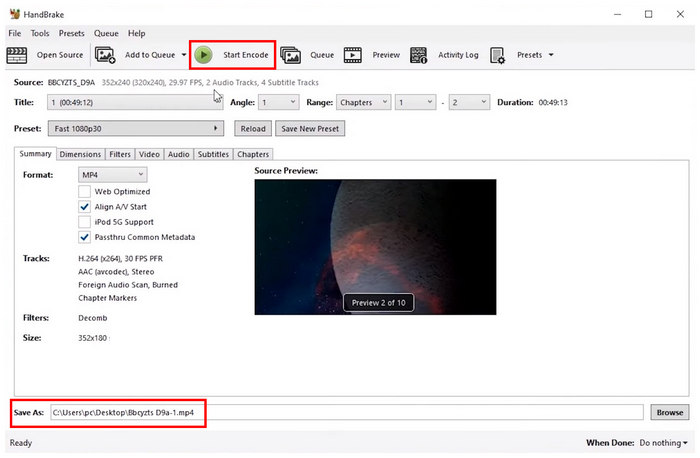
When decrypting DVD on HandBrake, note that the Libdvdcss plug-in was only designed to bypass CSS protection, so it may fail to remove more advanced copy protection. To learn the more advanced HandBrake alternatives for ripping or decrypting DVDs, please read the third section of the article.
Part 2. Troubleshooting of HandBrake Cannot Decrypt DVDs
Install Libdvdcss in Handbrake
The Libdvdcss plug-in, which can be added manually in HandBrake, is required to bypass DVD protection. Double-check your HandBrake program to see if your software has installed the extension. Once the plug-in has been added to HandBrake, you can now use the software to unencrypt all forms of DVDs.
Avoid DVDs with Copy Protection More Advanced than CSS
Since the plug-in supported by HandBrake was only limited to CSS, ensure the DVDs you will decrypt have the same copy protection or are equipped with less potent copying protection.
Perform a Software or System Restart
Make sure to restart HandBrade software or perform a system restart after installing the required plug-ins. This move will ensure that your system and video encoder tool in HandBrake will be reset.
Part 3. Best Free HandBrake Alternative to Decrypt DVDs
If you want to process a DVD file with a more advanced copying-prevention system than CSS, look no further than Blu-ray Master Free DVD Ripper. Designed to perform all forms of DVD ripping, this HandBrake alternative was designed to handle all forms of copy protection and restrictions that are installed on DVD files.
The program does not require additional plug-ins since it has a built-in hyper-threading and super encoder engine capable of decrypting protected DVD files.
In addition to its effective decrypting engine, files encoded using the tool may have their output format saved to over 200+ digital formats available in the program. Videos decrypted using Blu-ray Master Free DVD Ripper may be saved into MP4, MKV, AVI, or other popular formats.
For a detailed guide on decrying DVDs using the most effective HandBrake alternative, please refer to our guide below on using Blu-ray Master Free DVD Ripper. Download the software first to make it easier to follow each step.
Free Download
For Windows
Secure Download
Step 1. Load the DVD you want to decrypt on your computer. Next, open Blu-ray Master Free DVD Ripper and select the Load Disc Option. Select OK in the menu to confirm your selection.

Step 2. Once the program reads the DVD, the content of the DVD will be present in the menu. Select the videos that you want to be decrypted. Then, click on Browse to set the location of the video that will be decrypted on your computer.

Step 3. Once done editing the configurations that can be applied in the video, click Convert to decrypt the DVD content into your computer. Wait for the process to finish and go to the set destination to find the decrypted video file you have converted.

By following only three simple steps, you can decrypt protected DVDs more effectively and faster than HandBrake. The combination of these elements makes Blu-ray Master Free DVD Ripper not only an alternative but an overall upgraded option.
Conclusion
Now that we have provided a detailed guide on using HandBrake with its alternative, we hope this article has helped you learn how to decrypt DVDs using both of the software presented in this article. For an easier time choosing which you should use, we highly recommend Blu-ray Master Free DVD Ripper since it is faster, easier to use, and more efficient overall.
Download the software using the link provided below.

