It is easy to rip a DVD on Windows or Mac with the help of DVD ripping programs. Just strictly follow the process; you can extract the digital files from a DVD within a few clicks. The article shares 2 methods about how to rip a DVD on Windows and Mac with ease.
In order to get the desired video or audio, there are some important tips you should know beforehand, such as the size of the DVD, the output size, the conversion time and more other information. Just read on the article before ripping DVD to PC or Mac.
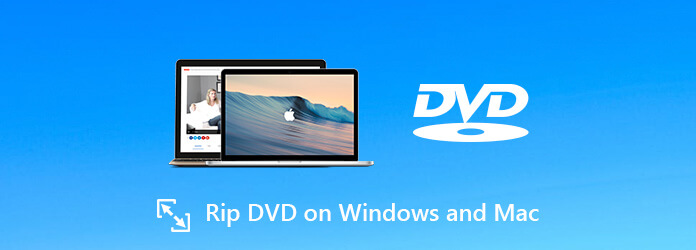
Part 1. Important Tips to Rip DVDs on Mac and Windows
In order to rip a DVD to PC or Mac successfully, you have to learn more about the DVD itself beforehand. The size of the DVD, the conversion speed, the protection and region code are all important things to extract videos from a DVD.
1. Extracted Video Size for a DVD
Unlike a CD, a DVD takes more storage space. A CD, for example, has a storage capacity of only about 700MB. A single-sided DVD can store 4.7GB to 8.5GB data, and the double-sided DVD has 9.4GB to 17.08GB storage. When ripping a DVD to your hard drive, you should check the destination and make sure it has enough space to store the DVD movies.
2. Estimated Time to Rip a DVD
Usually, there is an estimated time within the DVD ripper. Actually, it takes a longer time to rip a DVD than rip a CD. However, how much you spend on DVD ripping depends on your situation. A 500 MHz PC, for example, may require 24 hours to turn a DVD to digital videos, while it only takes 3 to 4 hours to complete it.
3. Protection and Region Code
Most of the DVD rippers might not support DVDs with protection. If you rented some DVD online or purchased DVD from Amazon, the free tools might not work for you. Have another check for the region code for the DVD should be another important thing to rip a DVD. The DVD player is not able to read the DVD from a different region code.
4. Choose a Suitable DVD Ripper
The DVD ripper is the last and most significant factor. It determines not only the output quality, but also about the times it takes. So, finding the best DVD ripping software for your computer almost determines the result and the whole DVD ripping experience.
Part 2. How to Rip a DVD on Windows 11/10/8/7 for Free
1. Free DVD Ripper
When you need to extract the videos from a DVD to iPhone, Android phone or other devices for free. Free DVD Ripper is one of the best choices to rip a DVD on Windows 11/10/8/7. Moreover, there are some advanced video editing features, to crop the video, apply video effects, add watermark and more.
Key Features:
- Rip a DVD to more than 200 output formats, such as MP4, AVI, etc.
- Support DVD discs.
- Advanced acceleration technology with CUDA and AMD acceleration.
- Integrate extensive custom options and settings for advanced users.
Free Download
For Windows
Secure Download
Free Download
for macOS
Secure Download
Here’s how to rip a DVD on your Windows PC for free:
Step 1.Load the DVD movies into the program
Put a DVD into your optical disc drive and make sure the DVD drive is able to read the disc. Download and install the free DVD ripper on your Windows PC. Launch the program and click the “Load Disc” button on the top ribbon to add movies on your DVD. Then all DVD movies will appear as thumbnails in the library area.

Step 2.Preview and further edit DVD movies
Select a movie in the library area and preview it with the built-in media player on the right side. Of course, you can simply get the main movie for the DVD to the size of the videos. Hit the “Edit” menu to open the video editor window, which you can crop video frame, adjust video effect like video brightness, saturation, hue and contrast.

Step 3.Rip videos from DVD on Windows
After editing, go back to the home interface, check all movies you want to rip, and locate the bottom area. Click and expand the “Profile” drop-down list and select your favorite video format, such as “MP4”, or the target device. Next, click the “Browse” button and set a specific directory to store the DVD movies. Finally, click the “Convert” button to rip the DVD disc.

Note: If you are using CUDA or AMD graphic card, the advanced hardware acceleration technology will convert the DVD to digital videos with fast speed. You can check the estimated time within the program easily.
2. VLC Media Player
In addition to the above methods, you can use VLC to rip a video file from a DVD.
Step 1.To get started, you need to load up the DVD that you want to rip and then run VLC on your computer. Then, go to “Media”, click on “Convert/Save”.

Step 2.Then, a new window will appear. Here, click on the “Disc” tab.
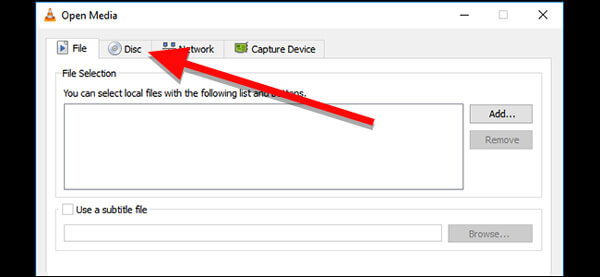
Check the box next to DVD, and then you need to make sure that the “Disc device” field points to your DVD drive. Finally, hit the Convert/Save button at the bottom to move on.
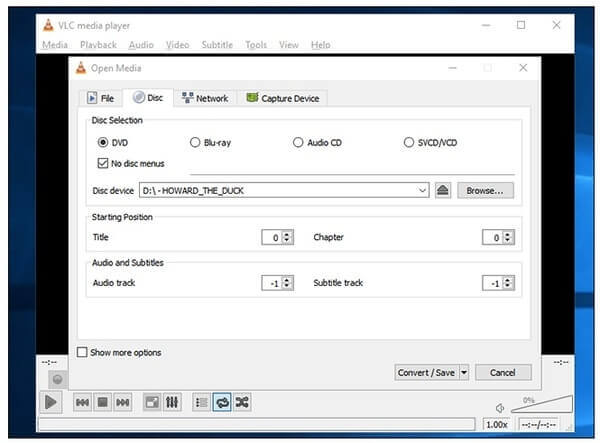
Step 3.Then, select the codec and output format you’d like to use for the rip under “Profile”.

Step 4.Click the “Browse” button and select the destination and filename for the ripped file, and then hit “Save”. Finally, click the “Start” button to rip your DVD.
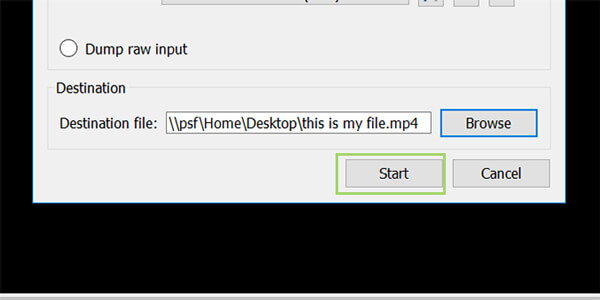
Part 3. Professional Method to Rip a DVD on Mac
How to convert a DVD on Mac? There are dozens of DVD rippers for Windows, but limited DVD ripper for Mac. DVD Ripper for Mac is capable of ripping DVDs on Mac to any video or audio formats with zero limitation. Moreover, there are multiple editing features to customize the videos with a stunning effect.
Free Download
For Windows
Secure Download
Free Download
for macOS
Secure Download
- Convert DVD disc/DVD folder/DVD IFO to digital formats with high quality.
- Convert any DVD to video, audio or other 500 formats with 50× faster speed.
- Advanced video editing features to clip, crop, watermark and enhance files.
- Capture desired scenes of the DVD movie and save it as BMP, JPG or GIF.
How to rip a DVD on PC Windows 11 for free
Step 1.Load your DVD files
Insert your DVD into the DVD drive on your computer, launch the program, and click the Load DVD drop-down list on the top left corner to load your DVD. You can choose different files including DVD Discs, DVD ISO, or DVD Folder.
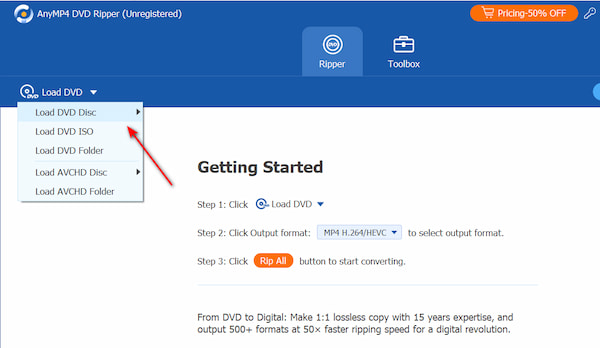
Step 2.Select the output file
After loading your DVD, you can select the output file. Click on the drop-down list in the top right corner, you can select 3 modes, including Rip to Video/Audio, Rip to DVD Folder, and Rip to DVD ISO File. Select the Rip to Video/Audio, and choose your desired formats by clicking on the drop-down list at the left bottom.

Step 3.Rip a DVD to digital video
Click the Rip All button at the bottom right corner to trigger the DVD ripping process. You can click on the Stop All button to stop ripping. After finishing, the new files will be automatically saved on your computer.
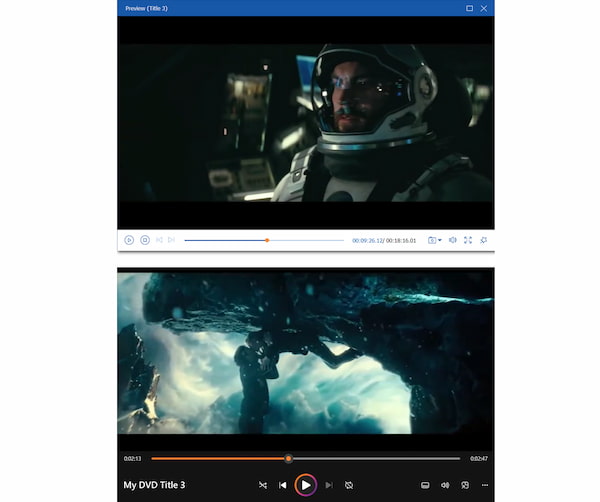
With the above 3 simple methods, you can convert your DVDs to any other digital format, which can also help you to back up your DVDs.
Part 4. FAQs of Ripping DVDs on Mac and Windows
-
Can I rip a copy protected DVD?
Yes, you’d better use a professional DVD ripper to rip copy protected DVDs since most common tools like HandBrake can’t do that. DVD Ripper can well convert DVD to digital video formats with high quality
-
What is the best free DVD ripper?
Blu-ray Master Free DVD Ripper is the best and most wonderful free DVD ripper, which can help users rip DVD disc, DVD folder, ISO files to videos like MP4, MKV, MOV, AVI, WMV and even the high definition HD MP4, HD MKV, etc. with fast speed and excellent quality. It is safe and easy to use. It is safe to download this freeware and rip them easily on Windows 10/8/7/XP, perfect the video effect with the powerful parameters settings and edit functions.
-
Can I convert DVD to MP4?
To convert a DVD to MP4 video file, you can choose a DVD ripper to help you do that. Then, you can stream your converted video to the YouTube, Facebook or other platforms.
-
How do I rip a DVD video to MKV?
You can use HandBrake, an open source and well-known DVD ripper, to rip your DVDs Blu-ray to MKV. Here you need to note that HandBrake can convert to DVD in MP4(.M4V) and MKV formats, so if you want to rip a DVD to other formats, Blu-ray Master Free DVD Ripper can help you free rip DVDs to any format.
Wrapping up
The article shares 2 workable methods about how to rip a DVD on Windows and Mac. In order to convert the DVD discs into digital formats, you have to learn more about the DVDs, the video size for the output, the conversion speed, the protection and more. Moreover, you should also find the best DVD ripper on Windows and Mac to rip a DVD with ease.
More from Blu-ray Master

