With the advance of technology today, you don’t need to wonder if it’s possible to have a copy of DVDs on your computer. What you only need is a tool that will keep the original data and quality of the desired video while having a fast-speed process. With that said, there are many desktop tools offered in the market, so here, we will introduce the best ones for you to pick the better fit.
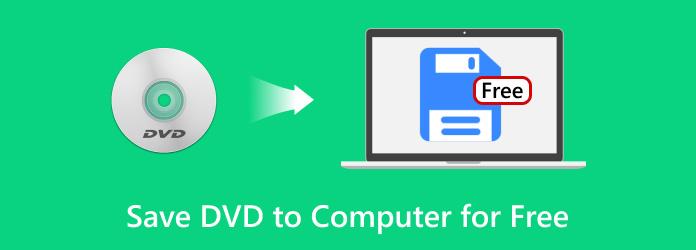
- Part 1. How to Copy DVD to a Computer
- Part 2. How to Clone a DVD to a Computer by Digital Copy
- Part 3. How to Save DVD to Computer Directly
- Part 4. FAQs about Copying DVD to a Computer
Part 1. Part 1. How to Copy DVD to a Computer
As of today, Free DVD Copy is one of the best solutions to copy DVDs on Windows 10/11 and Mac OS 14 Sonoma, and this is because it allows you to clone video files from discs with just a few steps. Of course, it also gains the trust of many as it offers copying and saving DVDs to ISO, folders, and more. The desktop software also provides three copy modes, which enable you to do a full copy, only copy the main movie or custom. More than these excellent characteristics, Free DVD Copy is also designed to process batch files with 50x copying speed, making it the fastest solution to other similar ones. You can try it for free by clicking the Free Download button and start your limitless DVD copying on your computer!
- Copy and save from DVD to a computer, including the DVD menu, subtitle, etc.
- Compress DVD-5, DVD-9, and other DVD types for less occupied space.
- Customize with a new audio track, subtitle, loop titles, and more.
- Remove the region protection to play DVD copies without limitations.
Free Download
For Windows
Secure Download
Free Download
for macOS
Secure Download
Step 1.Download and install Free DVD Copy on your computer. Once done, launch the desktop software and insert the disc into the optical drive. Open the Source dropdown and choose the Open DVD Folder option. Select the folder that has all the movies you want to copy on your computer.
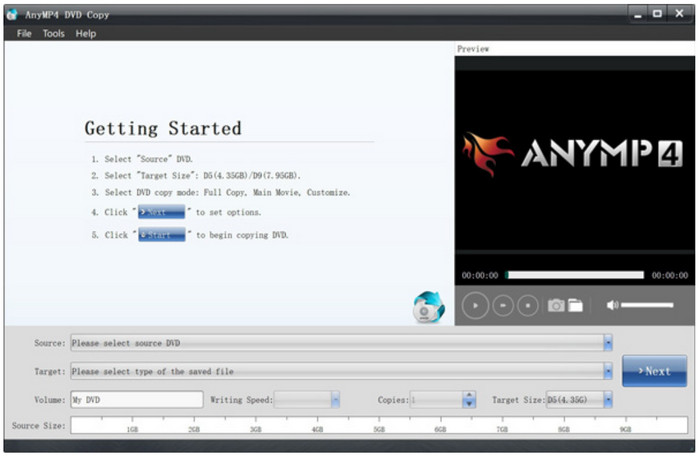
Step 2.You may select the output format, like Save as ISO, from the Target dropdown menu. Then, click Next. Proceed to edit the videos as you wish, such as uploading subtitles, audio tracks, etc. Click the Play button to preview your work.
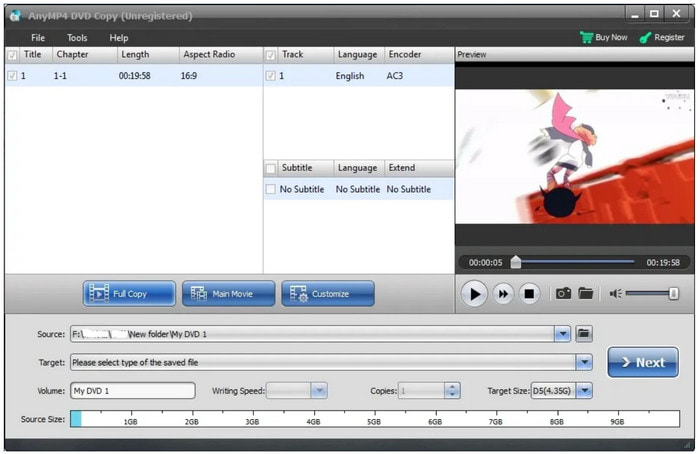
Step 3.The next thing you will do is to tick the checkboxes under the Options menu since it includes keeping or removing menus, loop titles, and region code protection. Find the best designation folder, then click the Start button to copy DVDs on your computer. After a few moments, the movies are ready to stream on the device.
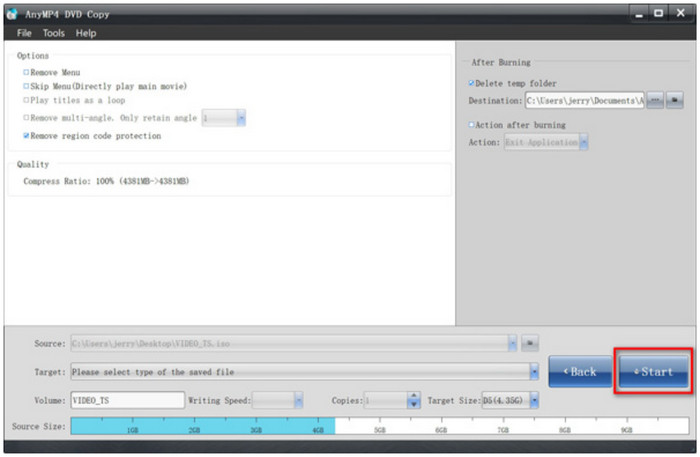
Free DVD Copy is a great start for DVD copying on Windows and Mac. Be sure to try it today and upgrade to the pro version for more excellent features.
Pros
- Modern and user-friendly interface for easier operation.
- No file size limit for DVD copying, cloning, and saving.
- High-speed copying process without quality loss.
Cons
- Some helpful features are in the pro version.
As mentioned, many tools offer DVD copying, so the table below shows other recommended DVD copiers for Windows and Mac OS.
| Free DVD Copy Tool | DVD Type Supported | Supported OS | Copying Speed | Remove Copy Protection | Output Option (ISO, folder, USB, etc.) |
| HandBrake | DVD-5, DVD-9, DVD-/+RW, etc. | Windows, Mac, Linux | Decent | No | ISO, digital formats |
| MakeMKV | DVD-5, DVD ROM, DVD-/+R, DVD-9, DVD-/+RW, etc. | Windows, Mac, Linux | Decent | Yes | MKV format |
| ImgBurn | DVD-R, DVD-5, CD, etc. | Windows | Slow | No | ISO, folder |
| VLC Media Player | DVD-5, DVD ROM, DVD-/+R, DVD-9, DVD-/+RW | Windows, Mac, Linux, Android, iOS | Slow | No | ISO, folder |
| Windows Media Player | DVD-5, DVD-9, DVD-/+R | Windows | Slow | No | ISO |
Part 2. Part 2. How to Clone a DVD to a Computer by Digital Copy
How to save a DVD to a computer in just a click? Free DVD Ripper offers the best service for Windows and Mac, especially with a straightforward UI for better and easier navigation. Its main purpose is to rip files from discs and turn them into digital formats, such as MP4, FLV, MKV, HEVC, MOV, and others. Other than a wide range of selected file formats, the DVD ripper also has the proper output settings that help the user change the desired resolution, encoder, sample rate, and others. Furthermore, you can customize and edit the profile effects with this Free DVD Ripper on Windows and Mac.
- Clone video and audio files from DVDs to a computer.
- Video editing is available with a trimmer, splitter, merger, etc.
- Support most DVD types, including DVD ROM, DVD-5, DVD-R, and more.
- Best for ripping discs, folders, and IFO files.
Free Download
For Windows
Secure Download
Free Download
for macOS
Secure Download
Step 1.Get the Free DVD Ripper by clicking the Free Download button and install it on your computer. Once the desktop software is running, insert the disc and wait for a few moments until it is recognized. Click the Load Disc button to import the files you want to rip.

Step 2.Go to the Profile menu and choose a preset with output resolution, format, and others. For a more specific output adjustment, click the Settings button, and then you can edit the encoder, FPS, and audio settings freely. Click OK to save the new settings.

Step 3.Choose the destination where you want to save the ripped files. You may click the Browse or Open Folder button to select. Once done, click the Convert button to initiate the ripping process.

With the Free DVD Ripper by Blu-ray Master, you have learned how to save a DVD on Mac and Windows with just a few steps. On top of that, it guarantees excellent results with more features to offer on the premium version.
Pros
- Excellent selection of output formats.
- Suitable for transferring files to other devices.
- Genuinely free and abundant in features.
Cons
- May need an upgraded OS to operate smoothly.
Do you want to know how to put a DVD on a computer without paying? Here are some of the best alternatives for ripping different DVDs in 2024.
| Tools | Supported DVD Types | Video Editing Features | Limitations | Speed | OS Supported |
| WinX DVD Ripper | DL-/+RW, DVD-/+R, etc. | Yes | Only allows five minutes of a video | Average | Windows and Mac |
| Freemake Video Converter | DVD 9, DL-/+RW, DVD 5, etc. | No | Ads can interrupt the process | Slow | Windows |
| DVD Shrink | DVD 5 and DVD 9 | Yes | Quality problem | Slow | Windows, Mac |
| MediaCoder | DVD ROM, DVD 5, DL DVD DL+R, etc. | No | Only a handful of output formats are available | Average | Windows, Mac, Linux |
| DVD Decrypter | DL-/+RW, DVD-/+R, etc | No | Too limited in features | Slow | Windows, Mac |
Part 3. Part 3. How to Save DVD to Computer Directly
If you are a Windows user, there is one simple solution to copy DVD files on your computer, and you will only need an optical drive and Windows Media Player to get through it. If you secure all the requirements, here are the easy steps to follow:
Step 1.Insert the disc into the optical drive and launch the Windows Media Player. If the media player is not installed, you may get it for free from the Microsoft Store.
Step 2.From the main interface, go to the Library menu and find the DVD folder. Right-click on the folder and choose the Rip option.
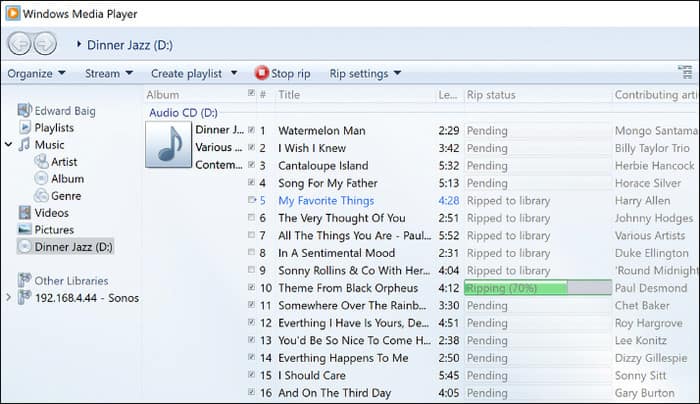
Step 3.Select the desired format and location folder; then Windows Media Player will immediately rip the videos.
Truth be told, this is the easiest way to copy DVDs. However, it is only limited to WMA, MP4, and MP3 as output formats, and it is impossible to save DVDs as MP4 on Mac since WMP is not available for download.
Part 4. Part 4. FAQs about Copying DVD to a Computer
-
Does VLC rip DVDs?
Although it is mainly a media player, VLC has an effective ripping feature for DVDs. It also supports a wide range of output formats, such as WAV, MP3, MP4, FLV, and more.
-
Is there a truly free DVD ripper?
Of course, and on top of that, there are many tools to try! Check the above information to see the best and free DVD rippers for Windows and Mac to clone DVDs on your computer.
-
What resolution should I rip a DVD?
It is better to say to be flexible on choosing the best resolution, since it still depends on compatibility and file size of the DVD. However, if you rarely worry about these things, you may set the resolution to 720p for better visual presentation.
-
Is ripping DVDs illegal?
Yes. It is against the law to rip DVDs and have copies of legally-distributed movies. However, it may not be the case if you are ripping homemade DVDs or have no motives to share them across the internet.
Wrapping up
Here, you have discovered how to save from DVDs to a computer with the Free DVD Copy and Free DVD Ripper by Blu-ray Master. Of course, there are more tools you can find for the flexible cloning process on Windows and Mac. But we suggest trying the first two solutions to quickly enjoy your media playback from DVD to any device. Click the Free Download button to start today.
More from Blu-ray Master

