What can be done with physical copies of DVDs that are no longer readable? Yes, ripping is the only way to save the content from discs, and you might be wondering how to do this, especially if you have encrypted DVDs. This article shows the possible ways to extract DVDs using libdvdcss and HandBrake on Windows, Mac, and Linux. But stick around for a better alternative later on.

Part 1. What is libdvdcss
This might be your first encounter with this word, so we will explain its details. Libdvdcss is a software library that accesses encrypted DVDs, mostly with Content Scramble System or CSS. In other words, it helps bypass the encryption so that you can copy the content from a disc.
Libdvdcss is commonly used on HandBrake and VLC Media Player since both of these programs have the capacity to rip DVDs. If you download VLC, the software library is already installed, but HandBrake will require a separate download for this. With that said, it is important to remember that using libdvdcss can be illegal because of decrypting a protected disc.
Part 2. How to Download and Install HandBrake libdvdcss on Windows
Unfortunately, libdvdcss has been removed on HandBrake since V0.9.2, and only has libDVDNav as a pre-installed library. You will need to download libdvdcss as a separate software library to bypass DVD encryption. On top of that, it is important to address that using this method can violate copyright laws depending on your region. So, make sure to check the copyright laws before proceeding. With that said, here are the steps to follow to download and install libdvdcss on HandBrake:
Step 1. Visit a trusted website to download libdvdcss. You can also try the GitHub repository, which offers pre-compiled versions of the library. Make sure to download the right version that is compatible with your Windows system.
Step 2. To install libdvdcss on HandBrake, locate the HandBrake folder on your device, copy the downloaded libdvdcss, and paste it into the folder. Then, Restart HandBrake so the changes may take effect.
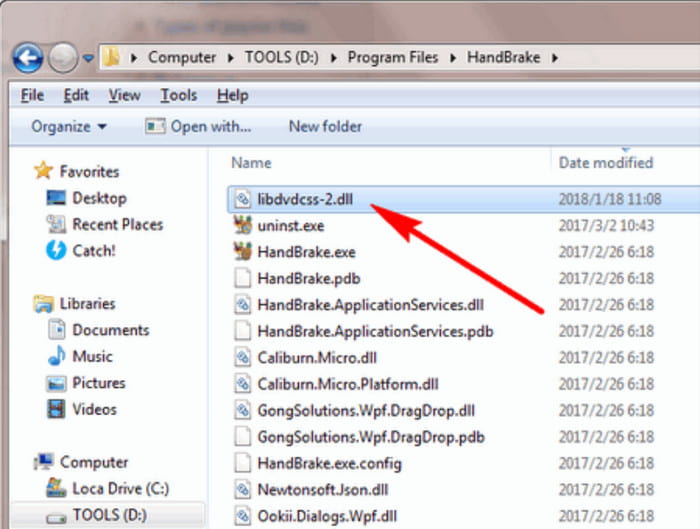
It is super easy to install libdvdcss on HandBrake on Windows. Both HandBrake and the software library are also free and open-source, so you can modify their systems to match your preferences.
Part 3. How to Download and Install HandBrake libdvdcss on Mac
Installing the software library on Mac is trickier than on Windows, considering that Apple’s security measures are restricting. But here, we have the most effective way to install libdvdcss on Mac with Homebrew.
Step 1. Visit Homebrew's official website and copy the first link you see. Open Terminal on your computer, paste the command and press the Enter button.
Step 2. Once done, type brew, install libdvdcss in the search box, and press Enter. This will automatically install the software library via Homebrew. Then, proceed to HandBrake for DVD ripping.
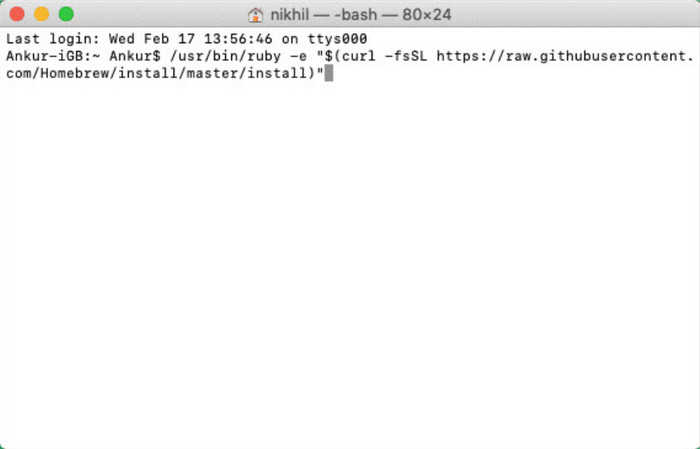
It may take a while to get used to this method. Then you can rip DVDs in HandBrake easily. But unlike the first one, using Homebrew will make DVD ripping more successful.
Part 4. How to Download and Install libdvdcss for HandBrake on Linux
If you use Linux, installing libdvdcss depends on the system version. In this case, we provide general guidelines for popular Linux versions.
Debian-based like Mint, Ubuntu, etc.:
Step 1. Launch the terminal and run Bash with the code sudo apt update.
Step 2. The package will immediately help you download and install libdvdcss by using the code sudo apt install libdvd-pkg Proceed to download HandBrake or restart it to check if the software library is completely installed.
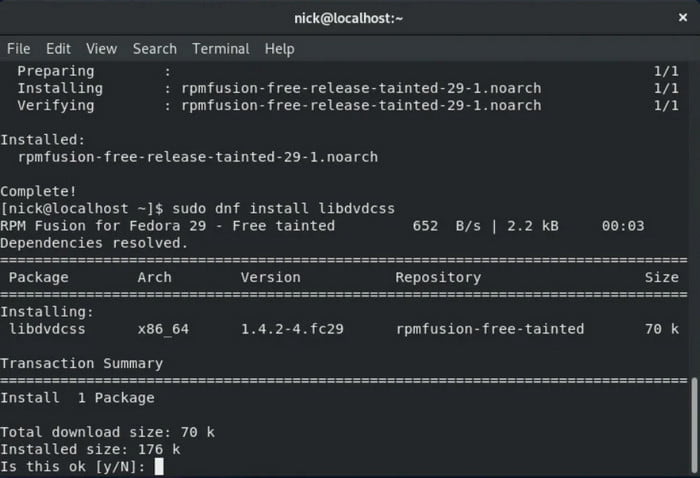
RPM-based like CentOS, Fedora, etc.:
Step 1. From a terminal, open Bash with the code sudo dnf update. Wait until the command is properly recognized.
Step 2. You can use sudo dnf install handbrake-gui libdvdcss to install libdvdcss and HandBrake simultaneously.
Installing libdvdcss on Linux does not seem to come with a simple step, especially with different system versions. However, following the instructions properly will help you set up the software library on HandBrake.
Part 5. How to Use libdvdcss with HandBrake to Rip DVDs
Once libdvdcss is already installed on your computer, it is time to use it for ripping DVDs via HandBrake. Here are the steps:
Step 1. Launch HandBrake and insert the disc you want to rip. Click the Source button from the upper left part to upload the videos.
Step 2. Once the program scans all the uploaded titles or chapters, you can choose the desired output format, resolution, and other settings.
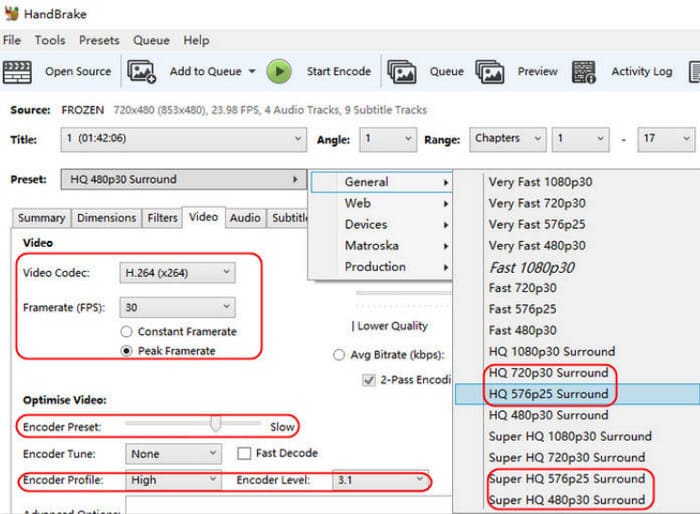
Step 3. Click the Browse button to set a destination. Finally, click the Start button to rip DVD videos. After a while, the ripped videos are ready to be streamed on your computer.
Note that adding libdvdcss on HandBrake will help you extract files from copy-protected DVDs. However, depending on your region, this can be illegal. So, we urge you to check legality first before proceeding.
Part 6. Why and How to Fix HandBrake libdvdcss Not Working
Of course, it is inevitable to experience errors when using libdvdcss on HandBrake. A few things to consider during installation you should keep on mind are:
- Incorrect software installation.
- The libdvdcss version is incompatible with HandBrake.
- Outdated device or software.
- Corrupted DVDs.
These possible errors can be fixed with software updates or diligently following the steps provided in this post so that you can install libdvdcss in the correct path. Furthermore, corrupted DVDs can be ripped with another ripping solution. Check the next part for more information.
Part 7. How to Rip Protected DVDs without Installing libdvdcss
If libdvdcss does not work on HandBrake 1.22 for you, then DVD Ripper by Blu-ray Master is a must-try. It is a desktop software that rips DVDs, DVD Folders, DVD IFO Files, and others with just a few clicks. Supporting a wide range of output formats, it becomes easy to convert DVD files to MP4, HEVC, MKV, AVI, FLV, and more. On top of that, it offers editing features so you can trim, merge, crop, or rotate the movies as much as you want. The best DVD Ripper is available to download for free on the latest Windows and Mac.
- No libdvdcss or extension is needed for DVD ripping.
- Support ripping DVD-9, DVD-5, and Blu-ray types.
- Enhance, compress, add effects, and edit videos.
- Output adjustments like aspect ratio, bitrate, FPS, etc.
Free Download
For Windows
Secure Download
Free Download
for macOS
Secure Download
Step 1. Download and install DVD Ripper on your computer. Once completely set up, launch the software and insert the disc you want to rip. Click the Load Disc button and upload the desired videos. Click OK to proceed.

Step 2. When the titles or chapters appear on the main interface, go to the Format dropdown menu and select the output format. Clicking the Custom Profile button will allow you to adjust more settings, such as the resolution, bitrate, FPS, sample rate, and so on. Click Create New to save the changes.

Step 3. Next, you will need to pick a location folder to save the ripped videos. Navigate to the Save To menu and browse the folder you desire. At last, click the Rip All button to rip videos from your DVD.

Unlike HandBrake, you don’t need to install libdvdcss 2 dll on DVD Ripper. In just a few clicks, high-quality videos are ripped from physical copies of DVD or Blu-ray. Try this excellent ripper for free by clicking the Free Download button.
Part 8. FAQs about libdvdcss
-
Does VLC need Libdvdcss?
Yes, VLC needs libdvdcss to access encrypted DVDs. This is one of the desktop tools that need library software for ripping DVDs.
-
What is the latest version of Libdvdcss?
As of 2021, the latest version of libdvdcss was 1.4.3, which can be installed on any supported platform.
-
Why won't my HandBrake read my DVD?
Aside from the possibility that the disc is damaged or corrupted, HandBrake may not read your DVD if it’s encrypted or protected. That’s why you will need a software library like libdvdcss to access and copy the content from DVDs.
Wrapping up
HandBrake requires libdvdcss to rip encrypted DVDs, and here, we showed you the best methods for a successful attempt. On the other hand, you also have learned that libdvdcss does not always work for DVD ripping, so we suggest going for DVD Ripper by Blu-ray Master for a better ripping experience. Go to the official site and download for free to try!
More from Blu-ray Master
- Best HandBrake Alternatives to Try in 2024
- How to Use HandBrake to Add Subtitles [Hard-Burn/Soft Subtitle]
- How to Rip and Convert Blu-ray Disc with HandBrake and Alternatives
- How to Rip DVD with HandBrake and The Best DVD Ripper Alternatives
- Concrete Tutorial – How to Use HandBrake to Convert AVI Video
- Concrete Tutorial to Flip a Video File in HandBrake Properly

