One of the most reliable screen-capturing tools is Monosnap. However, some users have no idea about the software. In that case, we are here to guide you. We will provide all the things you need to know in this review. With that, if you want to discover all the features of the program, come to this article. This detailed review will give everything you need to know.
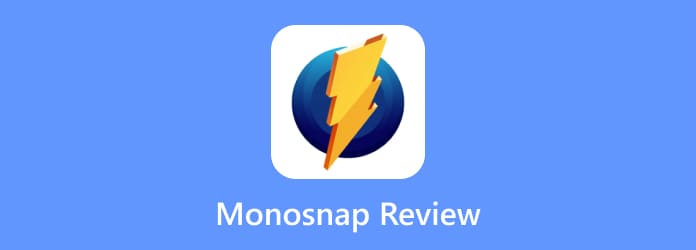
Part 1. What is Monosnap
Monosnap is a free-to-download screen-capturing program. Its core functionality is to take a screenshot on your computer. Monosnap can capture the whole area and a part of your screen if you want. Aside from that, you can easily navigate the tool since it has an easy-to-understand user interface. With this, no matter if you are a novice or a talented user, you can operate the program. What’s more, Monosnap can offer few editing tools. These tools can help you improve your captured screen in various ways. You can add shapes, text, arrows, and more. Moreover, it is accessible on both Mac and Windows computers. You can even get a Monosnap extension if you want to use the software on your browser.
Part 2. Monosnap Features
Besides capturing a computer screen, Monosnap has another feature you can operate and enjoy. If you want to learn all the capabilities of the software, you can get all the details by reading the content below.
Screenshot Feature

The core feature of Monosnap is taking screenshots. It means that when using the software, you can capture everything on your screen. You can take a screenshot of the whole screen and a part of the screen. Taking a screenshot is simple. With the help of useful hotkeys, you can capture your screen in just a single press. The good thing here is that you can customize the hotkeys based on your preference. This way, you can improve the efficiency when capturing a screen.
Video Recording Feature

Besides taking snapshots, Monosnap has another standout feature. The software can record a video from your computer. It can even support good quality video recording up to 60FPS. And it allows you to record audio and webcam video. Besides, you can highlight certain content during the recording procedure. With the help of this offline program, you can record all the activities from your screen.
Editing Feature

When using the software, you can also enhance screenshots you have taken by editing. You can add text, shapes, arrows, and other elements when taking screenshots. With these editing tools, you can ensure to have a better outcome after the editing process.
File Upload Capability
Another amazing and helpful feature you can find on Monosnap software is its uploading capability. After capturing and recording your screen, the tool will let you upload them to Monosnap’s cloud storage providers. You can upload them on Google Drive or Dropbox.
Part 3. Monosnap Pricing
The Monosnap app offers a free version you can use. This plan can help you capture your screen and record a video. However, there are limitations when using the plan. You can only upload up to 1000 files per month. Also, the recording feature only allows you to record for up to 5 minutes. With that, if you want to enjoy the software, you can purchase its paid version. The Non-Commercial Plan is $2.50 per month. It can offer more storage and unlimited upload on both capturing and recording. Also, if you have a team and want to use the software, purchase the Commercial Plan. It costs $5.00 per month.
Part 4. What We Like about Monosnap
Simple User Interface
Rating:
The user interface of Monosnap is simple to understand. After downloading the program, you can already begin the process of capturing the screen or recording a video.
Cloud Integration
Rating:
What you will like in this software is you can upload the captured and recorded files on cloud storage, such as DropBox and GDrive. With the help of these clouds, you can keep and preserve your files longer.
Customizable Hotkeys
Rating:
Another great thing when using Monosnap is that you can customize hotkeys based on your preference. With that, you can control the software easily and make the task more efficient.
Accessibility
Rating:
In terms of compatibility, Monosnap is among the tools you can rely upon. You can access the program on Windows and Mac computers. Also, you can have its extension. You can have a Monosnap in Chrome with its extension.
Part 5. What We Don’t Like about Monosnap
Cloud Save Requires an Account
If you want to upload and save your files on Monosnap’s cloud storage providers, you must first create your account. The process of creating an account is time-consuming. You must be patient since it takes so much time.
Limited Editing Tools
The editing tools of the software are limited. It can only let users add shapes, text, and a few elements. It is not capable of providing advanced editing tools, which may limit users from enhancing the files.
Part 6. Final Verdict
Monosnap is an excellent program that can capture your screen in two ways. You can capture an area of the screen and the entire screen. However, there are also some disadvantages you can encounter. The free version of the tool has limitations. It has a time limit when recording a video and can only offer two ways of capturing the screen. But, if your main purpose is to take a screenshot, you can still rely on this program.
Part 7. Monosnap Alternative
Monosnap can only offer two ways of capturing the screen. It may limit your performance, especially if you want to take a screenshot of a window while scrolling. Also, its recording process has limitations, making it dissatisfying to operate. With that, you can use Screen Recorder as your Monosnap alternative. The Screen Recorder can offer more capturing functions than Monosnap. Aside from capturing the entire screen and any area of the screen, it supports scrolling window capture and menu capture that give you a better screen-capturing process. Also, you can even take a screenshot of your favorite scene when watching movies or videos. With these functions, you can say that Screen Recorder is a better tool than Monosnap. Plus, you can also use this program for recording your screen. Its recording feature lets you record any activities, and you can also make a tutorial using the software. So, if you want a better program than Monosnap, accessing the Screen Recorder is the right choice.
Free Download
For Windows
Secure Download
Free Download
for macOS
Secure Download

| Programs | User | Accessibility | Features | Capture and Record Phone Screen | Capturing Options |
| Monosnap | Beginners | Windows Mac Browser | Capture Screen Record Video Editing Tools | No | Capture Area Capture Fullscreen |
| Screen Recorder | Beginners Skilled | Windows Mac | Capture Screen Record Video Editing Tools | Yes | Capture Area Capture Full Screen Capture Scrolling Window Capture Any Region |
Part 8. FAQs about Monosnap Review
-
Is Monosnap safe to use?
Yes, it is. Monosnap is safe to use since it can help you keep your files on the cloud. With this, you can keep your files, and they can’t be shared by other users.
-
Is Monosnap free?
The software has a free version to offer. This version will let you capture your screen and record a video. Aside from that, you can also purchase its paid version for more features to enjoy and experience.
-
How do I stop Monosnap from recording?
After recording, there will be a Finish Recording option on the screen. All you need is to click it, and the recording process will stop.
-
How to download Monosnap?
The best way is to go to its main website. Then, click the download button for Windows or Mac. After that, begin the installation and run it to enjoy all its features.
Wrapping up
Monosnap is useful for taking screenshots and recording video. However, its capturing features can only provide two options. So, if you want a program that can offer various capturing features, use Screen Recorder. This program can help you capture almost everything. It includes the area of the screen, the entire screen, the scrolling window, regions, and more.
More from Blu-ray Master
- Top 8 Incredibly Handy Snipping Tools for Mac to Capture Screenshot
- Image Capture Not Showing All Photos? 4 Ways to Fix the Issue
- How to Screenshot Google Maps on Windows/Mac/iPhone/Android
- Screenflow for Windows: Top 5 Alternatives for Screenshots
- A Walk-through Guide about ScreenRec [Complete Review]
- How to Screenshot on a Toshiba Laptop [Solved]


