Screenflow is an outstanding program that lets you capture your computer screen. Also, it has powerful editing tools for the improvement of the file. However, the program is only perfect for Mac devices. So, if you are using Windows, you can’t access the software. But we have the best solution for you. In this post, we are going to give you various alternatives to use on your Windows. With that, check here as we provide detailed information about Screenflow for Windows.
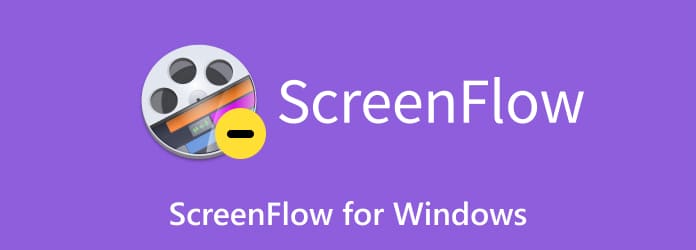
Part 1. Is Screenflow for Windows
Screenflow is a piece of software for recording and capturing a screen. However, Screenflow is only accessible to Mac. It means that you can’t use the program on Windows computers. So, if you want a good tool you can use on Windows, come here. But before that, let us give you a simple introduction to Screenflow. The software allows you to capture your screen in high quality. You can also edit the recorded file with powerful editors from the program. Also, Screenflow is capable of sharing your file globally effortlessly. With its various features, no wonder most Mac users are using Screenflow as their capturing and editing tool.

Part 2. Overview of the Tools
| Programs | User Interface | Platform | Pricing | Users | Features |
| Screen Recorder | Simple | Windows Mac | Free Lifetime $43.71 | Non-professional User Skilled | Capture screen Record Screen Editing Tools |
| ScreenRec | Simple | Windows Mac | Free Upgraded Version $39.00 per year | Non-professional User | Capture Screen Record Screen |
| Greenshot | Complicated | Windows Mac | Free | Skilled User | Capture screen |
| PickPick | Simple | Windows | Single Plan $24.00 per user Team Plan $96.00 for 5 users | Non-professional User | Capture Screen Record Screen |
| Lightshot | Simple | Windows Mac | Free | Non-professional User | Capture screen |
Part 3. Top 5 Screenflow Alternatives for Windows
As we have mentioned above, Screenflow is only suitable for Mac devices. So, if you are a Windows user, you have to look for another program you can use. If so, you don’t have to worry anymore. In this section, we are going to introduce five tools to use for capturing your screen on your Windows and Mac. Without anything else, see all the best Screenflow alternatives you can use.
1 Screen Recorder

Best for: Non-professional and professional users
For taking a screenshot on your Windows and Mac computers, you can rely on Screen Recorder. This offline screen capture software can help you get your desired screenshot during the process. It lets you take a screenshot of your whole screen, a window, a region, and a part of the screen. Plus, the program supports capturing a scrolling window. Also, the user interface of the program is simple to follow. You can select your preferred capturing options, making it helpful for users. In addition, during the capturing process, there are more features you can enjoy. You can draw on the captured screen and add text, colors, and more, making it more enjoyable to use. Furthermore, Screen Recorder can also offer a screen recording feature. The feature is perfect for recording your screen, such as gameplays, videos, tutorials, and more. When recording, you can turn on the microphone or the audio to have a better recording experience. So, use the Screen Recorder as your Screenflow alternative for Windows.
Free Download
For Windows
Secure Download
Free Download
for macOS
Secure Download
Pros
- It is easy to utilize, which is great for all users.
- The program is workable on Mac and Windows.
- It has a screen recording feature for recording gameplays, videos, vlogs, and more.
- It can offer basic editing tools for enhancing captured files.
- The software supports capturing scrolling windows.
Cons
- Get the paid version of the program for more advanced features.
2 ScreenRec

Best for: Beginners
Another Screenflow alternative for PCs is ScreenRec. This program can offer various features you can enjoy. It includes screen-capturing. This feature allows you to take a screenshot of your screen, window, region, and more. What’s more, the software can offer various tools that may help you improve your image. It has annotation tools that let you insert shapes, text, lines, and more on your captured screen. However, there are some limitations when using ScreenRec. It lacks editing tools, which may limit the process of enhancing the file. With this, you must find another tool if you want to edit the captured image in a more advanced way.
Pros
- The user interface is easy to understand.
- It is available on Windows computers.
- It offers basic editing functions.
Cons
- It lacks advanced editing tools.
- The installation process takes too much time.
3 Greenshot

Best for: Skilled users
Greenshot is also an alternative to Screenflow for Windows. In terms of capturing your computer screen, you can always rely on this offline software. Greenshot is capable of taking a screenshot of your window, region, and the entire screen. With this, you can tell how helpful it is to have Greenshot on your Windows. Aside from that, the program allows you to customize various shortcut keys. So, if you want to capture your screen easier and faster, using the shortcut keys is the best solution. However, the user interface of the software is challenging to view. It is because some functions of the tools have no label, making it confusing for beginners. Also, it doesn’t offer advanced editing tools for making the file better.
Pros
- The program is suitable for taking screenshots on a computer screen.
- It can save screenshots in various image formats, such as JPG, PNG, BMP, etc.
- The tool is suitable for both Windows and Mac.
- It is free to use.
Cons
- The user interface of the software is complicated.
- It has no advanced editing functions.
- The tools have no label, making it confusing for users.
4 PickPick

Best for: Beginners
For Screenflow for PC, the next in line is PickPick. It is one of the downloadable programs to use for capturing your screens. Using this program, you can capture any part of your computer screen. You can also scroll the window while taking a screenshot. However, there are some drawbacks you must know when using the program. PickPick has few editing tools. You can only add shapes, text, and other annotation tools on your captured screens. The software is not capable of offering powerful tools for enhancing your files.
Pros
- The screen-capturing process is simple.
- It allows users to edit captured images.
- It supports various image formats, like PDF, PNG, BMP, JPG, and more.
Cons
- The editing tools of the software are limited.
- Purchasing the subscription plan is costly.
5 Lightshot

Best for: Beginners
If you want a fast and easy way of taking screenshots, use Lightshot. It is an open-source program that allows you to capture your screen effectively. With the help of Lightshot, you can capture your screen, take a screenshot of your favorite scene from the video, and more. Aside from that, the software allows you to share your captured screens via the Internet. You can share them on Twitter, Instagram, Facebook, and more. However, there are some disadvantages you might encounter. The editing tools of the software are not that great. It can only provide simple tools, such as inserting shapes, text, and lines. Also, when creating a Lightshot account, it consumes more time.
Pros
- The software is good for new users.
- It is downloadable on Windows and Mac.
- It allows users to edit the captured screens.
- The program is simple and free to use.
Cons
- The editing tools are limited.
- Creating an account is time-consuming.
- It supports limited image formats.
Part 4. FAQs about Screenflow for Windows
-
Is ScreenFlow better than iMovie?
These programs have their own purposes. They are better in their own ways. If you want to record and capture your screen, the best program to use is ScreenFlow. On the other hand, if you want to watch and edit videos, iMovie is the right program to use. Thus, ScreenFlow is for capturing and recording, while iMovie is for viewing and editing.
-
Does ScreenFlow work on an iPhone?
Sad to say, but no. ScreenFlow can’t work on iPhones. So, if you want to record your phone screen easily, it is better to use Screen Recorder. With this, you can capture and record everything on your mobile phone.
-
Is ScreenFlow worth it?
Definitely, yes. If you are a Mac user, you can tell that the program is worth using. You can capture your screen and use its editing tools to enhance your files.
-
Is there a free version of ScreenFlow?
Yes, there is. You can use the Screenflow software for capturing your screen. However, the freemium version of the program can only offer editing functions, such as editing, capturing, and only recording. So, if you want to access all its advanced features, it is best to get its paid version.
Wrapping up
Screenflow is an excellent program for Mac users. It can capture screens and edit using its powerful editing tools. However, the program is not available on Windows OS. That’s why this article introduced various Screenflow alternatives for Windows. So, if you want to capture and record a screen on your Windows, you can use Screen Recorder. This program is not accessible on both Windows and Mac, making it a better screen capture software. Also, it has various features you can enjoy, such as capturing and recording screens, and provides exciting editing tools.
More from Blu-ray Master
- Image Capture Not Showing All Photos? 4 Ways to Fix the Issue
- [Solved] Top 4 Ways to Screenshot Part of Screen on Windows/Mac
- How to Take a Full or Partial Screenshot in Minecraft [2024]
- [Solved] How Can I Take a Screenshot on Facebook for Free
- Full Guide to Taking Screenshots and Live Photos in FaceTime
- Top 6 Ways to Screenshot Snapchat on iPhone & Android


