Screenpresso is considered one of the popular screen-capturing tools to use. It is useful for users who want to capture screens in many ways. So, if you want to know how useful the program is, come to this review. You will get to know every important detail you need about Screenpresso. Also, the best alternative to the program is included in this post. With that, don’t miss the opportunity to read this informative content.
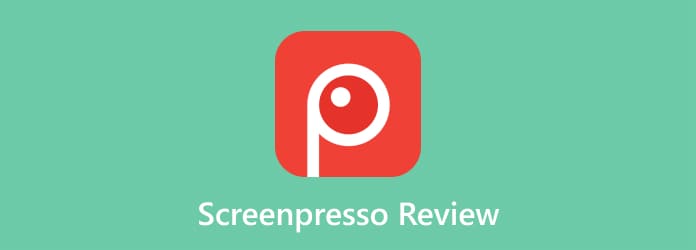
Part 1. What is Screenpresso
Screenpresso is a screen-capturing software accessible on your Windows computers. With the assistance of this offline program, you can take a screenshot in various ways. You can capture your screen, your window, any area of the screen, and the entire screen. So, if you are planning to take a screenshot, you can use Screenpresso as your main tool. Aside from that, there are more things you can do when using Screenpresso. Besides capturing the screen, the tool also offers a screen recording feature. With this great feature, you can record your computer screen conveniently. You can record vlogs, videos, and more. Screenpresso also offers a basic editing tool you can use for enhancing your captured images. With that, you can try to download Screenpresso to view all its capabilities.

Part 2. Screenpresso Features
The Screenpresso software can provide various features you can enjoy. It can be capturing the screen, recording, editing, and more. So, if you want to know more about the detailed explanation of each feature, we suggest you read the content below.
Screen Capture Feature

One of the main features of Screenpresso is its screen-capturing function. With this downloadable software, you can take a screenshot on your computer. Also, there are various ways of capturing your computer screen. You can capture the selected region, the entire screen, and more. Aside from that, Screenpresso is also capable of taking a screenshot of a scrolling window. With this function, you can capture your screen/window while scrolling. What’s more, the capturing process is easier than you imagine. All you need is to select your preferred capturing process and begin taking a screenshot.
Screen Recorder Feature

Screenpresso is an excellent tool for capturing your screen. It even offers an easy capturing procedure. But that’s not the only capability of the software. Another feature you can find when using Screenpresso is its screen recorder or record video feature. With the help of this feature, you can record your computer screen effectively and efficiently. You can even record a video, vlogs, webinars, and more. Plus, you can rely on this software if you want to record your screen for creating tutorials.
Basic Editing Tools

After capturing a computer screen, there are times when you need to add some effects or edit the file. It may occur, especially if you want to convey something using the captured screen. If that is the case, Screenpresso can still help you with that. The offline program is capable of providing a basic editing tool you can use on your captured images. You can crop, cut out, resize, and more. Aside from that, you can add text, shapes, bubbles with text, draw an ellipse, and more. So, if you want to insert various elements on your screenshot, maybe Screenpresso can guide you using its editing tools. However, note that the software can’t provide any advanced editing tools. If you want to enhance the file more, it is better to use advanced video and image editing software.
Screenpresso Media Player

The software also has a built-in media player. With the assistance of this player, you can play your recorded video when using Screenpresso. Aside from that, you can keep and save your recorded video or screen in two file formats. You can get the recorded file in MP4 or GIF formats. However, there is one thing you need to do before accessing the media player. After recording the video, the program will ask you to download another software to play the video. Another thing you can do in this media player is let you edit the video’s metadata. You can add the title, artist, and the chapters. With this, you can make proof that the recorded video is yours.
Part 3. Screenpresso Pricing
The Screenpresso is free. You can take a screenshot and record your screen without getting any plans. You can get all of its features, such as capturing, recording, and editing. This software is already enough for making simple tasks. Moreover, Screenpresso also has a Pro version, which is the Screenpresso Pro. This software has an activation key that you need to pay to have a license. The Screenpresso Pro version costs $32.82 per user.
Part 4. What We Like About Screenpresso
Simple User Interface
Rating:
Using Screenpresso is too easy. With its straightforward user interface, you can capture your computer screen without any hassle. You can even capture the region of the entire screen in just a few clicks.
Easy-to-use Editing Functions
Rating:
What we like about the offline program is its understandable editing functions. After capturing the screen, the tool will put you into the editing phase. You can enhance your file by cropping, resizing, adding shapes, text, and more. You can even navigate these functions easily, making it more suitable for new users.
Ability to Record
Rating:
Even though the main feature of Screenpresso is to capture the screen, it is also capable of recording a video or making some tutorials. With this feature, some users will be convinced to use the tool for capturing and recording purposes.
Support Scrolling Window
Rating:
Screenpresso is perfect for capturing the region and the entire computer screen. But that is common to every screen-capturing program. What’s best about Screenpresso is its ability to capture scrolling windows. So, if you want to take a screenshot of a story or any content, you can use Screenpresso.
Part 5. What We Don’t Like About Screenpresso
Limited Editing Tools
After capturing the screen, the tool will let you proceed to the editing process. However, the editing tools are limited, making it inconvenient for users. It is only capable of cropping, resizing, adding shapes, text, and ellipses. If you want to use some advanced features, such as a color adjuster, filter, compressor, and more, it is best to use another program with advanced editing tools.
Compatibility Issue
Screenpresso is only workable on Windows computers. If you are using a Mac, sad to say, but there is no Screenpresso for Mac.
Part 6. Final Verdict
Screenpresso is an effective screen capturing tool on Windows computers. It lets you record and capture computer screens freely and easily. In addition to that, the software has basic editing tools that may assist you in improving your captured files. With that, if your main goal is to take a screenshot in various ways, it is easy to tell that Screenpresso is among the most reliable programs to use.
Part 7. Screenpresso Alternative
If you are searching for an alternative to Screenpresso, you can use Screen Recorder. It can offer more screen-capturing options, which makes it better than Screenpresso. You can capture the entire screen, region, and window and can capture scrolling windows. Plus, you can also rely on this program for screen-recording procedures. Unlike Screenpresso, the software can record various contents, such as videos, tutorials, webinars, gameplay, and more. It can even capture and record a screen from mobile phones, making it more convenient. Additionally, it is a more accessible program since it is downloadable on both Windows and Mac operating systems. So, if you want to get a good capturing and recording experience, try to download Screen Recorder.
Free Download
For Windows
Secure Download
Free Download
for macOS
Secure Download
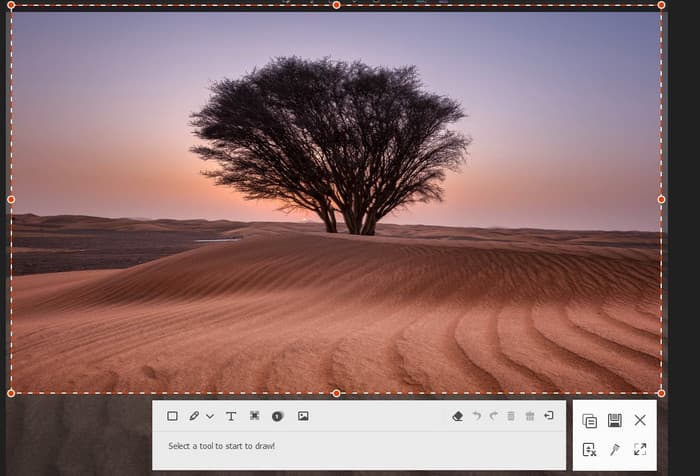
| Program | User | Accessibility | Capture/Record Phone Screen | Record Game | Interface | Features |
| Screenpresso | Beginners | Windows | No | No | Easy | Capture Screen Record Video |
| Screen Recorder | Beginners | Windows, Mac | Yes | Yes | Easy | Capture Screen Record computer screen, video, gameplay, etc. |
Part 8. FAQs about Screenpresso Review
-
Is Screenpresso any good?
Yes, it is. Screenpresso can capture your screen in various ways. You can record the entire screen and region. Also, it is reliable for recording your computer screen, especially videos. You can even use this feature for creating tutorials.
-
Is Screenpresso available for Mac?
Unfortunately, no. Screenpresso is only accessible to Windows computers. With that, if you want to use screen capture software on Mac, use Screen Recorder. This program can help you take a screenshot on your Mac effectively and quickly.
-
Does Screenpresso record audio?
Sad to say, but no. It can only record a video with audio. But if you want to record only the audio, you can’t do so.
-
How to stop Screenpresso recording?
If you want to stop the screen recording using the Screenpresso program, all you need is to click the PrintScreen key. After clicking, you can already view your recorded screen.
-
How to use Screenpresso?
Download and install Screenpresso on your computer. Once done, click the Screenpresso logo from the hidden icon. After that, click the Camera or Record option to capture and record your computer screen. Then, after the process, you can save the file or edit it using the basic editing tools.
-
Is Screenpresso safe?
Definitely, yes. When using Screenpresso, you can capture and record your screen as you want. The software won’t share your files and ensures that it will remove all the files you deleted.
Wrapping up
For capturing a screen, you can use Screenpresso. So, it is best to read this review to learn more about the program. The article will give all the details you need in terms of capturing and recording your screen. Also, if you want another software that offers better performance than Screenpresso, use Screen Recorder. It can offer more capturing options and lets you record everything on your screen.
More from Blu-ray Master
- [Solved] Top 4 Ways to Screenshot Part of Screen on Windows/Mac
- How to Take a Full or Partial Screenshot in Minecraft [2024]
- [Solved] How Can I Take a Screenshot on Facebook for Free
- Full Guide to Taking Screenshots and Live Photos in FaceTime
- Top 6 Ways to Screenshot Snapchat on iPhone & Android
- How to Fix Your Screen Shot Can’t Be Saved Error in Mac


