Where Do Screenshots Go on PC or Mac? Here Are Answers
While you are using a computer, taking screenshot is an easy way to keep what you want. However, after the screenshots are taken, where are the screenshots going on?
That’s what we will reveal in this post.
You can follow the step-by-step guide to find the place to store the screenshots on Windows and Mac computer.

Where are screenshots saved on Windows computer?
For answering this question, you should know that there are 4 common ways to take screenshots on Windows computer:
Then you can find the screenshots folder location according to the different screenshot methods.
It is universally known that PrintScreen key is the full-screen capture way. However, many of you may ignore that it only takes the full-screen shot, but the screenshot will be saved to your clipboard, instead of the hard drive on your computer.
For saving the full screenshot on your computer, you should paste to Paint, or other photo editing software on your computer.
Windows 8 and Windows 10 users may use Windows + PrintScreen to capture the entire screen. At this way, you will see the computer becomes dim for a half second, and hear the shutter sound, which means the full screenshot is done and saved on your computer.
You can find the screenshot by C:Users/Your Username/Pictures/Screenshots.
Note: If your computer has only one account, or only the default account, then you just can find screenshots via C: Pictures/Screenshots.

Snipping Tool is the built-in screenshot software on Windows 7, 8 and 10. While you use this software to take screenshots, the screenshots will be saved anywhere you pick up on your computer.
There is no dedicated screenshot folder while using Snipping Tool, you just click File and select Save as to choose the destination to save the screenshots.

Windows + Alt + PrtScn is the screen capture way on Windows 10 came with Game Bar.
When you are playing a game on Windows 10 via Xbox, you can use the combinations above to take a quick screenshot.
The screenshot will be saved to C:Users/Your Username/Videos/Captures.

When it comes to Mac, the screenshot location comes to be easy to find.
When you use the key combinations to capture the screenshot on Mac, the screenshots will be saved on your desktop with the name Screen Shot [date] at [time].png by default.
But you can change the screenshot location from the Options menu in the Screenshot app in macOS Mojave/Big Sur.
For Mac computer running in macOS High Sierra and before, you need the third-party screen capture software to customize the screenshot location.
The third-party screen capture programs let you select anywhere as the location to save the screenshots. Here, a free screen capture software is recommended.
Screen Recorder is the screen capture software to capture screen, video and audio from Windows and Mac computer. It can record the video and images from the desktop, program, webcam and browsers you are using on computer. In other words, it can capture anything that is happening on your computer.
Now, let’s check how to use this freeware to capture your computer screen.
Step 1 Select where to store screenshots
Free download this software, and run it immediately on your computer. Click Menu and select Preferences. Navigate the Output tab, to click the three-dot next to Location of screenshot files to find the place to save the screenshots.
If you would like, you can also select the output format for the screenshot image here.
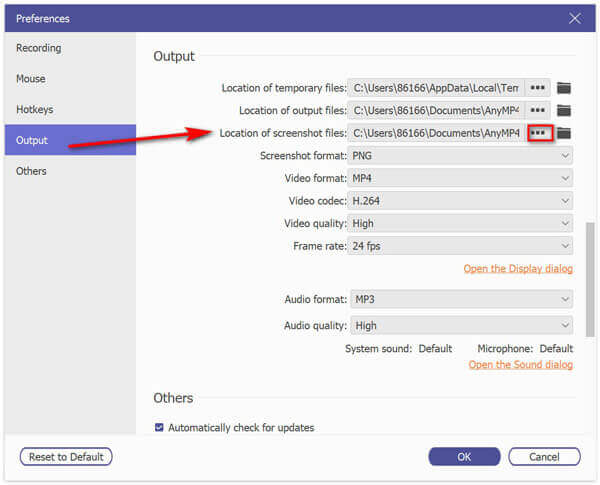
Step 2 Take screenshots on computer
Navigate the screen that you want to capture, and select Screen Capture in this software. Then a cross-arrow will appear, you can left-click to select the capture area. Or just hover your mouse over the window to capture the window.

Step 3 Edit screenshot and save it
While release your mouse, it will confirm the screenshot, then you can use the built-in editor to edit the screenshot optionally. After that, you can get the screenshot pin to screen or save it on your computer by clicking the Save button.

For capturing the scrolling screen, you can refer to this post.
How do I change the default screenshot location in Windows 10?
Go to This PC, click Pictures, find Screenshot folder and right-click on any blank area then choose Properties. Then select the first tap Location and click the Move button, then a window will pop up and ask you to browse to the new location of screenshot folder. Click OK and the location has been changed.
Cannot find Screenshot folder when I do screenshots by pressing Windows + PrtSc?
Actually, screenshots can be saved on OneDrive. When you enable automatically saving screenshots to OneDrive, all the screenshots will be uploaded to OneDrive, Microsoft’s cloud service. You can try to find the screenshots in OneDrive, instead the local hard drive.
Screenshots not going to Screenshots folder on Windows 10?
If the screenshots not going to OneDrive on Windows 10, then it may be the Screenshots folder does not have the write permission. You should right-click the Screenshot folder and select Properties, then go to the Security tab, click the Edit button to make sure the system account has Full Control.
Taking screenshots on Windows and Mac computer are easy. However, where the screenshots going on is the question that annoys many of you. This article shows the step-by-step guide to find the location of storing the screenshots on computer, and you can also use the third-party software to change default location.
Any suggestion from you about screenshot location?
Do not hesitate to leave your comments.
More Reading
How to Free Take Screenshots on Microsoft Surface
This post is the detailed guide to take screenshots on Surface. You can learn from the free 5 ways to print screen on all Surface models like Surface Pro X7/6/5, Surface Go 2, Surface Laptop Book, etc.
How to Capture Gameplay Videos on iPad
If you want to record the most exciting part of the game you are playing, you can read the post to learn how to capture gameplay videos on iPad.
How to Free Take Screenshots on Microsoft Surface
This post is the detailed guide to take screenshots on Surface. You can learn from the free 5 ways to print screen on all Surface models like Surface Pro X7/6/5, Surface Go 2, Surface Laptop Book, etc.
How to Take Screenshots on iPhone 15/14/13/12
When you want to record a video call on Viber, what are the best methods to capture the desired video with audio file? Here are the tips and tricks you should know from the article.