PDF is a file format that was developed in 1992 by Adobe, and its main job is to handle digital documents without the need for application software, hardware, and operating systems. It is generally small in size, but it still depends on the number of pages and image resolution of the documents. If you find difficulty in uploading or sharing, you will need to compress PDF files. This article has reviewed four compression tools, so let’s see which one is the best for PDF compressions on Windows or Mac.
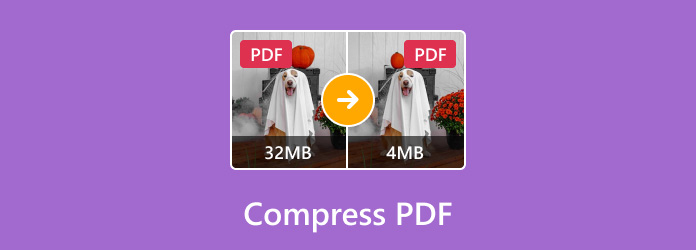
- Part 1. Compress PDF with Free PDF Compressor Online
- Part 2. Use Smallpdf as Online PDF Compressor
- Part 3. Decrease The Size of The PDF Through Wondershare
- Part 4. Compress PDF for Free with PDF Compressor
- Part 5. Use Adobe to Compress PDF Files
- Part 6. FAQs about Compressing PDF
Part 1. Compress PDF with Free PDF Compressor Online
Best For: Smart compress PDF files with reduced file size and maintained quality.
Ease of Use: User-friendly
Blu-ray Master Free PDF Compressor Online offers quicker and high-quality compression for PDF files. It is designed with an ad-free interface with only a few clicks to reduce the file size. As mentioned, it is quick to compress PDF files since it automatically reduces the file size while maintaining balance to the quality. On top of that, you can use this online solution repeatedly without requiring you to install a launcher or sign up. Free PDF Compressor Online is a convenient tool for any web browser, as it can be accessed on Google Chrome, Safari, Microsoft Edge, and others.
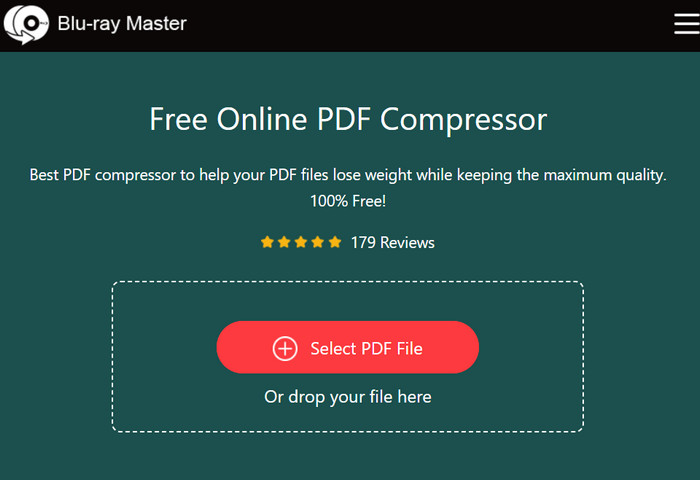
- Able to recognize large PDF files without a delayed process.
- It can compress MB to KB and even lower.
- Secured and safe without corrupting the uploaded files.
- Completely free without signing up and unwanted watermarks.
Pros
- Show the possible new file size before compressing it.
- Unlimited use without forcing users to go pro.
Cons
- No preview option for the compressed file.
Part 2. Use Smallpdf as Online PDF Compressor
Best For: A flexible tool for compressing and converting PDF files.
Ease of Use: User-friendly
Smallpdf is a flexible online tool that offers a quick and simple compressing option. It boasts its ability to reduce file size up to 99% while maintaining a decent output quality. Smallpdf is also secured to use online as it is GDPR compliant and ISO/IEC 27001 certified. Meaning you can trust its algorithm as it will securely process your files. More than that, the online tool offers options to export compressed files, wherein you can export PDFs as .docx, .xlsx, .pptx, or .jpg. Moreover, you can directly save the PDF file to a Smallpdf account, Dropbox, or Google Drive.
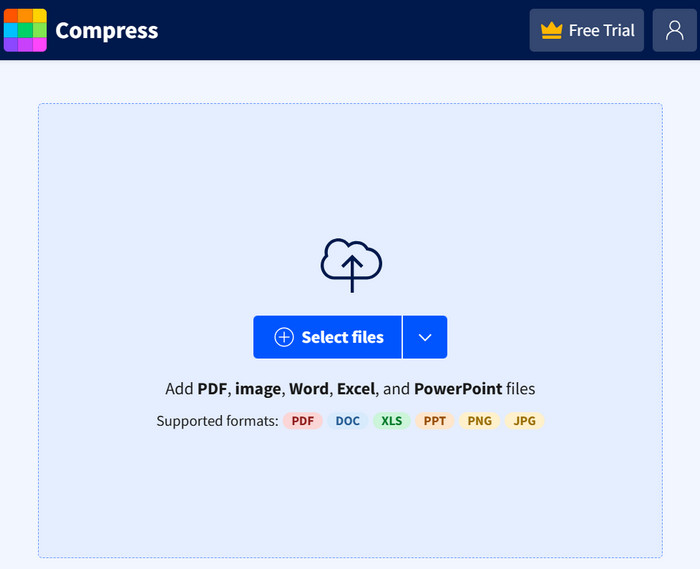
- Quick compressing technology.
- Reveal the new file size before processing it completely.
- Show the output quality of the PDF pages.
- Able to compress SWF, MPEG, etc.
Pros
- A suitable platform for editing PDF files.
- Reasonable price.
- Show the full page of the newly compressed file.
Cons
- Require account before compression.
- A watermark is inevitable on the free trial version.
Part 3. Decrease The Size of The PDF Through Wondershare
Best For: Dedicated software for compressing, converting, and editing PDF files.
Ease of Use: A bit complex for beginners
Wondershare is a home of different editing tools, and one of them is the PDFelement, a desktop tool to edit PDF files. Unlike other tools, this alternative focuses on batch compression, allowing you to upload multiple files and compress them instantly. But other than that, PDFelement is also flexible in its compression as it provides compressing levels for your PDF files to ensure quality. Additionally, it is completely with proper editing features that you can use to enhance, add text or images, or highlight context. PDFelement is available as a free tool, but you have to purchase the premium version to unlock its advanced features.
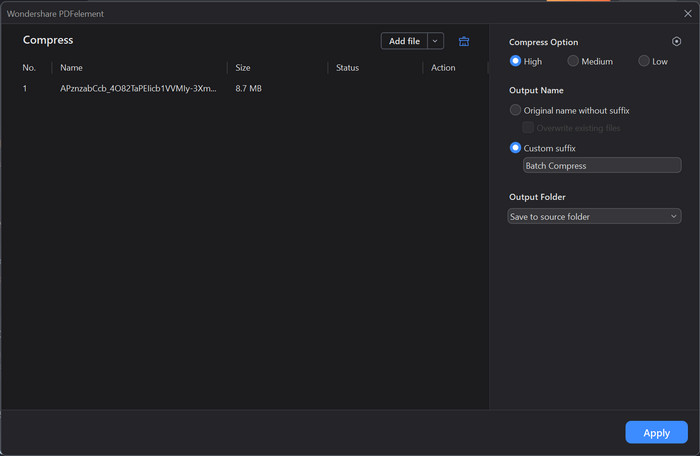
- Use advanced AI to compress, convert, and edit PDF files.
- Include high to low compression levels.
- Simultaneous compression of multiple PDF files.
- Fast-speed processing without delay.
- A full, dedicated tool for PDF files.
Pros
- Carefully decrease the PDF resolution.
- Suitable if you want to manage the compression level.
- Beginner-friendly with an extensive set of tools.
- Manual adjustment of image DPI resolution.
Cons
- The premium version is too expensive.
- Add watermarks to PDF files.
Part 4. Compress PDF for Free with PDF Compressor
Best For: Simultaneously compress large PDF files up to 50MB.
Ease of Use: User-friendly
If you need an online compressor, PDF Compressor is a great choice for Microsoft Edge, Chrome, and Safari. Here, you are allowed to upload up to 20 files and the program will process them at once. After compressing the files, you will also have an option to download them in a ZIP archive. At the same time, PDF Compressor provides additional tools where you can convert PDF to DOC, PDF, PNG, and more. This online compressor is genuinely generous as it accepts large PDF files with up to 50MB, and you don’t need to subscribe to plan for this.
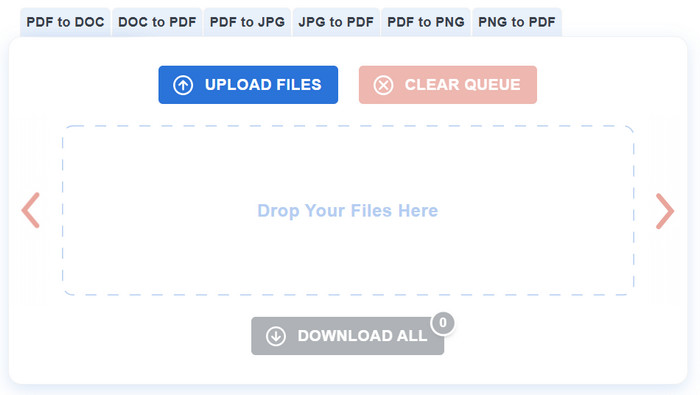
- Quickly recognize uploaded PDF files.
- Reduce text and images with high resolution.
- Direct sharing options like email and social media platforms.
- Up to 90% of compression level.
- Download files in a ZIP archive.
Pros
- Completely free and accessible.
- Decent output quality.
- It can be accessed through phones and tablets.
Cons
- Randomly crashes during the compression process.
- Heavily relies on a strong WiFi connection.
Part 5. Use Adobe to Compress PDF Files
Best For: Robust online compressor from Adobe
Ease of Use: User-friendly
Do you want to use Adobe without committing to its expensive plans? The good thing is Adobe also offers a free online compressor where you can upload PDFs with a large file size. The online will require you to sign up for an account, which is also convenient to keep compressed files and access them anytime. It is also an automatic compression process, but knowing Adobe, it will reduce the file size while preserving most of the quality. Other than that, you can easily share the compressed PDF files to your social platforms, including Facebook, Gmail, Twitter, and more.
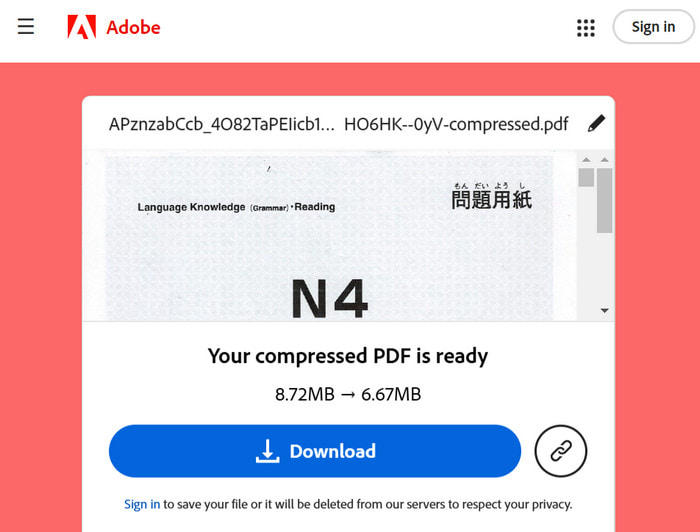
- Comprehensive online PDF compressing solution.
- Able to reduce with low, medium, and high compression levels.
- Provide estimated file size before compression.
- Keep records of compressed PDF files online.
- Offer various tools like adding text to GIF.
Pros
- Safe and secured compression.
- Reliable quality of PDF files.
- Offer other free online Adobe tools.
Cons
- Limitation of uploads per day.
- Signing up is required.
Part 6. FAQs about Compressing PDF
-
What are the different ways of compressing PDF files?
There are only two types of PDF compression: The lossy and lossless compression. Lossy tends to reduce the file size more dramatically, and this is how to make a PDF smaller but with lower resolution. On the other hand, the lossless compression maintains the quality of the file, although the size reduction might be less significant.
-
How to reduce PDF file size?
Use Free PDF Compressor Online. Just visit the official site and upload the PDF file. The program will auto-compress the file. After a while, a compressed PDF file will be ready to share to email and other social platforms.
-
How to compress PDF on iPhone?
You can install a third-party app on your iPhone, like the Xodo app. All you need to do is get it from the App Store and then launch it. Navigate to the Toolbox menu and tap the Compress PDF button. Import the PDF file and select the compression level. Tap Compress to reduce the file size.
-
How does PDF compression work?
A PDF compressor will optimize any image included in a PDF file, reducing the resolution. It also removes unused font characters as another form of compression. Of course, it is also prone to pixelated or blurry results, especially if you use an unprofessional PDF compressor.
Wrapping up
With the recommended tool, how do you compress PDF files? As you may know, different compressing tools offer different features, and it is up to your needs which one is the best. But to give you a better option, we recommend Free PDF Compressor Online, and this is because it is a simple online tool with guaranteed compression results. More than that, it is completely free and accessible on any web browser like Google Chrome, Safari, Microsoft Edge, and more.
More from Blu-ray Master
- Best Ways to Compress WebM Videos for Free/with Best Quality
- How to Compress MPEG/MPEG-4 Video without Any Hassle
- Reduce the Size of VOB Files – High Compression Rate with Best Quality
- How to Reduce SWF File Size by 80% – No Hassle, Easy to Use
- 5 Incredible Methods to Optimize Your GIF – Easy-to-Use Tools
- How to Compress GoPro Videos for Email, Uploading or Sharing

