HEIC is one of the best and newest file containers in the 21st century, and this is because it is more efficient when it comes to strong pictures on Apple products. But other than this, the image format will likely hinder you from sharing the pictures to other devices and platforms since it is not yet widely supported. In this case, converting HEIC to JPG will be the best solution. You can try three converting tools that are highly recommended by this article.
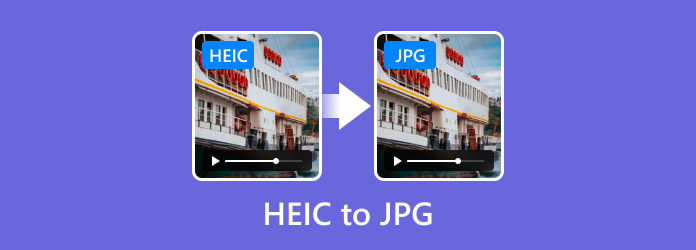
- Part 1. What are HEIC & JPG and Why Convert HEIC to JPG
- Part 2. Convert HEIC to JPG Using Free HEIC Converter Online
- Part 3. Convert HEIC to JPG Using CloudConvert
- Part 4. Convert HEIC to JPG Using iLoveIMG
- Part 5. FAQs about Converting HEIC to JPG
Part 1. What are HEIC & JPG and Why Convert HEIC to JPG
HEIC is an image format that was introduced by Apple in 2017. It is used as a file container that handles images taken from Apple products with better image quality than traditional image formats. Other than this, HEIC is well-known for providing a smaller file size, allowing you to store more pictures on your device without consuming too much space.
On the other hand, JPG is one of the oldest image file containers that was introduced in 1992. It is widely supported on many platforms and devices, providing the ability to compress images with a reasonable picture quality. This is also the reason why you can almost find JPG in any setting, such as digital photography and web graphics, as well as easier to combine pictures with.
But why convert HEIC to JPG? The answer is simple. HEIC is still a new format, and it is supported in a limited space. Although it is more effective than any image format, HEIC hinders the user from sharing pictures with others because of huge incompatibility. However, JPG is a great alternative not only because of universal support but also because it is still effective in maintaining the compression and quality of the picture.
Part 2. Convert HEIC to JPG Using Free HEIC Converter Online
The most recommended tool to change HEIC to JPG is the Free Online HEIC Converter by Blu-ray Master. It is a web-based converter that offers a user-friendly tool that processes batch HEIC files in just seconds. Without complicated settings, you can upload HEIC images on this website with up to 5MB file size each. The process completes in a blink and high quality is assured. On the other hand, you can access the Free Online HEIC Converter on any popular web browser, including Google Chrome, Safari, Microsoft Edge, and more. With this converter, changing HEIC to JPG online becomes effortless.
• Super easy to use without the technical knowledge required.
• Support uploading of HEIC to Mac, iPhone, and other Apple products.
• Automatically convert pictures to another format without additional clicks.
• A free converter without watermarks is applied to the converted photos.
Step 1.Visit Free Online HEIC Converter on a browser. Click the Add Files button to upload HEIC images from your computer.
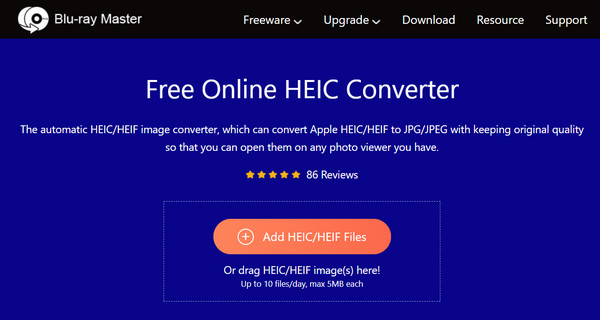
Step 2.Once all uploads are on the site, the conversion will immediately initiate and turn HEIC to JPG. In just a few moments, the process will be completed.
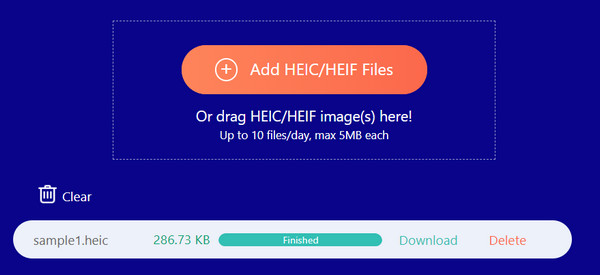
Step 3.After all photos are converted, they are ready to be downloaded. Click the Download button to export the files to your device. The result shows high-quality images even after changing the file format.
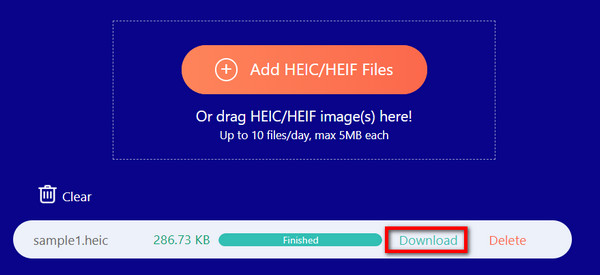
Blu-ray Master Free Online HEIC Converter is a promising online tool to change HEIC photos to a compatible format. Right now, you can trust its processing algorithm to convert batches of pictures without quality loss.
Part 3. Convert HEIC to JPG Using CloudConvert
CloudConvert is a popular online platform that supports converting various types of files, specifically images, documents, videos, and many more. The online tool possesses a clean interface where users can upload multiple HEICs and convert them to JPGs. Regardless of the format, CloudConvert will process PG, HEIF, HEIC, BMP, PNG, and TIFF, with data security to protect your privacy.
• Easily convert images in batches.
• Archive converted files in an account.
• Support image files like WEBP, ICO, EPS, etc.
• Support uploading files from Google Drive, Dropbox, and URL.
Step 1.Visit CloudConvert on your computer and click the Select File button. You can also choose Google Drive or Dropbox as your source to upload images.
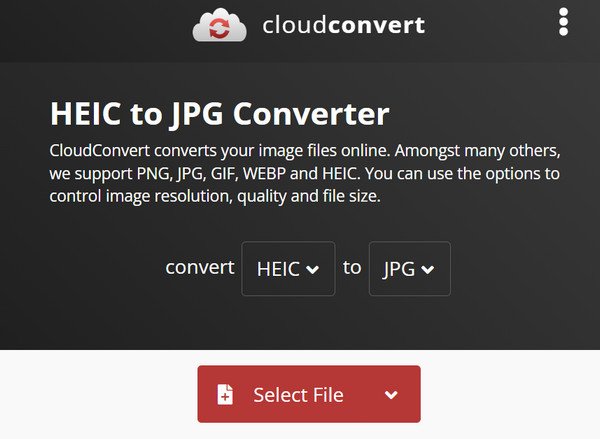
Step 2.Once done, open the second dropdown menu to choose JPG as the output format. Click the Convert button, then download the converted files to your device.
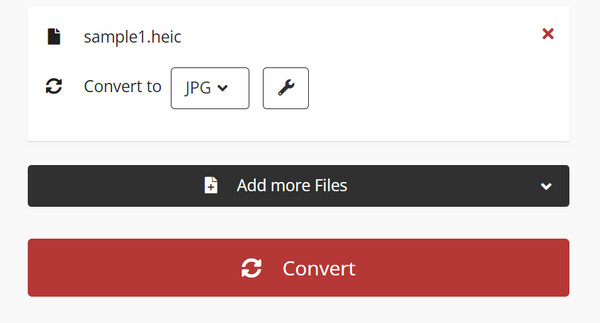
CloudConvert offers easy and free conversion for your HEIC images. However, the drawback of this tool is its algorithm as it can compress the image quality too much.
Part 4. Convert HEIC to JPG Using iLoveIMG
iLoveIMG is a flexible tool that allows you to convert, resize, crop, and edit images. Its HEIC to JPG converter provides an effortless process with only uploading and converting pictures. Because of its simplicity, you only need to select images like HEIC, RAW, WEBP, PNG, and others to convert within the platform. Plus, it provides a preview of uploaded photos so you can check the quality after the conversion.
• A free and all-in-one tool for photo conversion, compression, etc.
• Support bulk processing without file limitations.
• No watermark included.
• Only requires signing in to download converted photos.
Step 1.Choose the Convert to JPG option from the iLoveIMG official website. Click the Select Images button to import the HEIC file you want to convert.
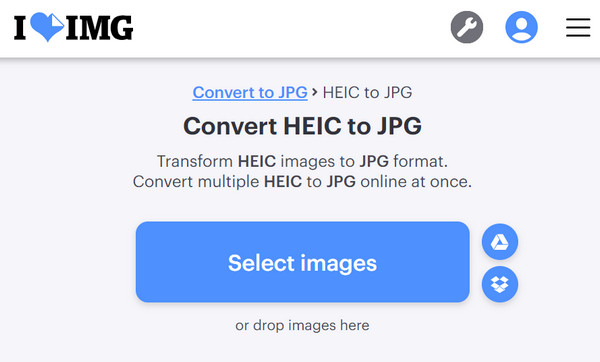
Step 2.From the next page, you can click the Add More Images button to upload more pictures. After that, click the Convert to JPG button to start the process. Once done, download the converted images to your computer.
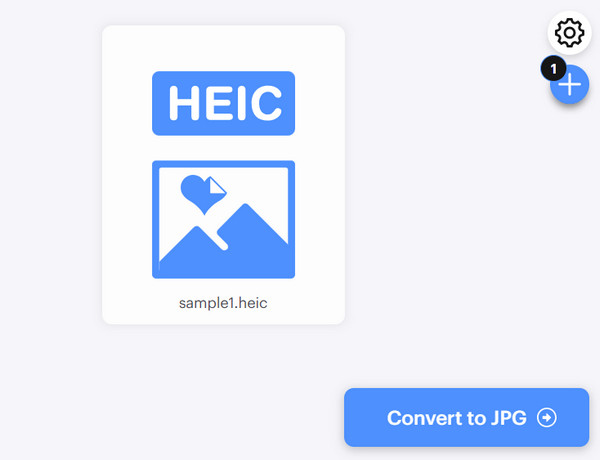
iLoveIMG is a great way to convert HEIC to JPG online. It also offers many tools to help you convert, compress, upscale, or crop pictures. But from the converting tool, the only drawback to consider is no flexibility when it comes to the output format, since you only have JPG as the option.
Part 5. FAQs about Converting HEIC to JPG
-
Is it possible to convert HEIC to JPG?
Yes. You only need a trusted converting tool to convert HEIC to JPG. The good thing is you can try the recommended tools in this post, especially the Free Online HEIC Converter by Blu-ray Master.
-
What are the cons of converting HEIC?
One of the disadvantages of converting HEIC is the potential loss of quality. The picture may also lose metadata, including the location and editing history.
-
How to convert HEIC on iPhone?
You can easily convert HEIC photos from your iPhone. Just go to the Photos app and select one picture. Tap the Share button, and from the pop-up menu, tap the Duplicate as JPG button. After that, you can edit or make GIF on iPhone from photos.
Wrapping up
How do you convert HEIC to JPG? You can use the recommended tools to convert HEIC photos online. With Free Online HEIC Converter, you don’t have to worry about quality loss or spend too much time converting. It offers effortless conversion while maintaining the original image quality. Visit the official site to convert pictures online.
More from Blu-ray Master
- Ultimate Tutorial to Making Slideshows in Google Photos
- 6 Exceptional Photo Slideshow Makers for Desktop & Mobile
- iPhoto Slideshow: Best Guide for Making Slideshows on Mac
- Complete Tutorial on How to Make a Slideshow in Photoshop
- Complete Guide on How to Add Watermark in Photoshop
- How to Remove Sticker from Photo and Video Successfully

