Your Amazon Prime membership has brought you many good benefits, such as free shipping, exclusive deals, and even access to Prime movies. While these are the best things to have, the subscription has become more expensive, and you have thought of canceling it. This article will provide you with a complete guide on how to remove your Amazon Prime membership and a better way to watch movies on your desktop.
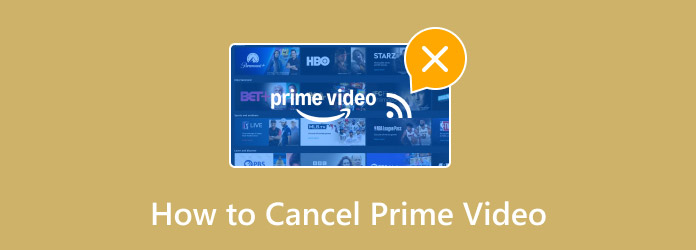
- Part 1. What is Prime Video
- Part 2. How to Cancel Amazon Prime Membership
- Part 3. How to Cancel Amazon Prime Video
- Part 4. Bonus: A Powerful Player to Play All Movies - Free Blu-ray Player
- Part 5. FAQs about Canceling Amazon Prime Video
Part 1. What is Prime Video
To be more specific, Prime Video is an on-demand service that Amazon offers. It provides a wide range of movies and TV shows licensed from other studios, along with its original content. In reality, Prime Video has an individual subscription called Prime Video Channel, which offers various channels with different options to watch 1080p movies with additional fees. However, the streaming platform has become a part of the Amazon Prime membership, which is originally for a premium account on online shopping. It is still available as of today, which you can avail at $14.99 per month or $139 per year.
Part 2. How to Cancel Amazon Prime Membership
When you decide to remove your Amazon Prime membership, you will not be able to use or access its exclusive content, including the Prime Video movies. If you are prepared to cancel the subscription, here are the two ways to do so:
On Desktop/ Web Browser
Step 1. Open a web browser on your computer and log in to your Amazon account. Navigate to the Account & Lists menu, where you can click on the Your Prime Membership option.
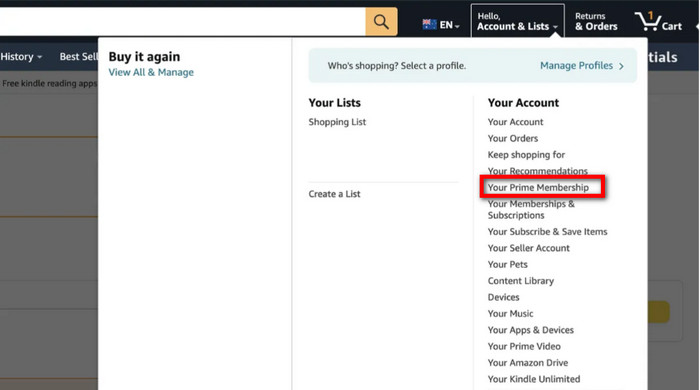
Step 2. From the next window, access the Membership menu and click the Update, cancel, and more button. Then, click the End Membership button to proceed.
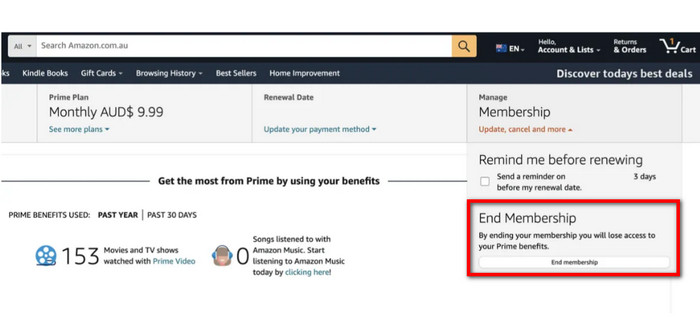
Step 3. Once you get to the next page, click the Cancel My Benefits button. A pop-up will appear in case you reconsider your choice. If you have decided to proceed, click the Continue to Cancel button. At last, your Amazon Prime membership has been canceled.
On Mobile App
Step 1. Simply open the Amazon app on your phone. You can also download it from the App Store or Google Play and log in to the account with the membership.
Step 2. Go to the Profile menu, which is located at the bottom of the screen. Navigate to the Your Account menu. Scroll down to find the Memberships and Subscriptions option. Tap on it to proceed.
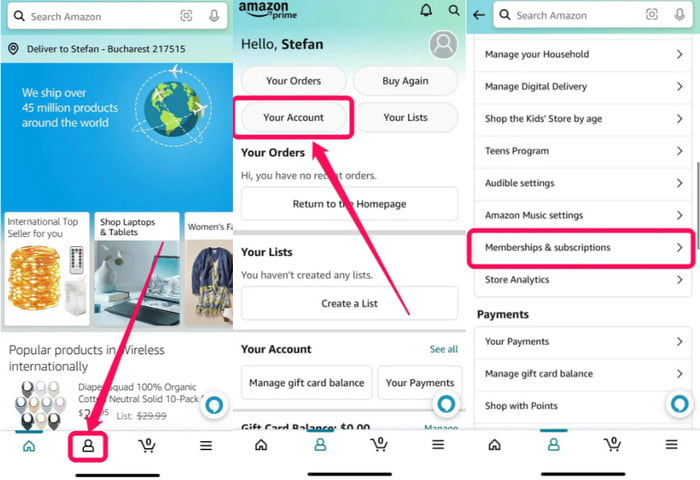
Step 3. When you select the Prime Membership Settings button, you will be directed to your profile with Manage Membership. Find the option with update, cancel, and more dialog. Just tap End Membership and confirm your choice with the confirmation dialogs. By then, you have canceled Amazon Prime and Prime Video memberships.
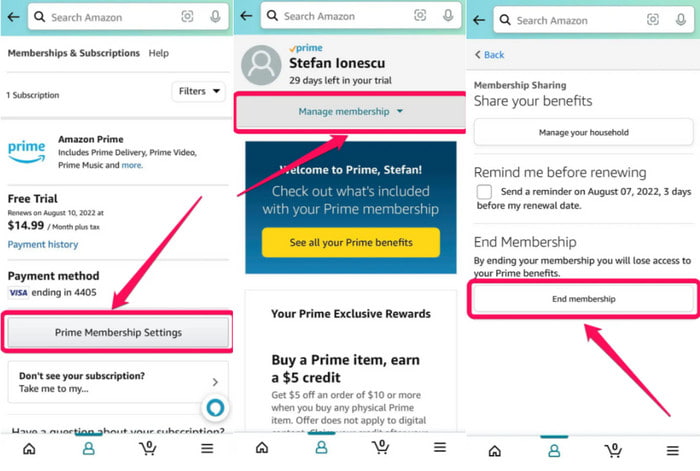
It is good to know that you can cancel your Amazon Prime free trial or membership through the mobile app and online. To proceed with the membership cancellation on Amazon Prime, you only need to remember the email or phone number and password.
Part 3. How to Cancel Amazon Prime Video
Other than the official website where you can cancel your Amazon Prime membership, there is an alternative way of doing so. You can use this in times when the official website is not working, or there is no way to fix Amazon Prime playback error. You will only need your login account, a web browser, and the instructions below to must follow:
Step 1. Go to the Amazon Prime Video website and click the Sign In button to log in. Once you are in, go to the Profile menu from the upper right corner, and from the dropdown menu, choose the Account Settings option.
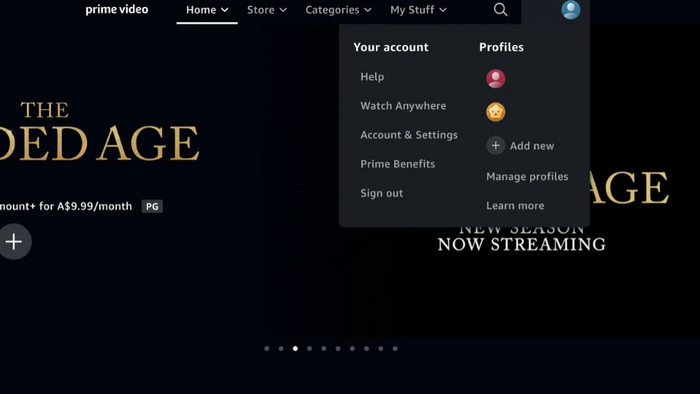
Step 2. Locate the Prime Membership section, then click the Edit on Amazon button. Once you are directed to the website, you will only need to click the Cancel My Membership button and confirm it with multiple prompts.
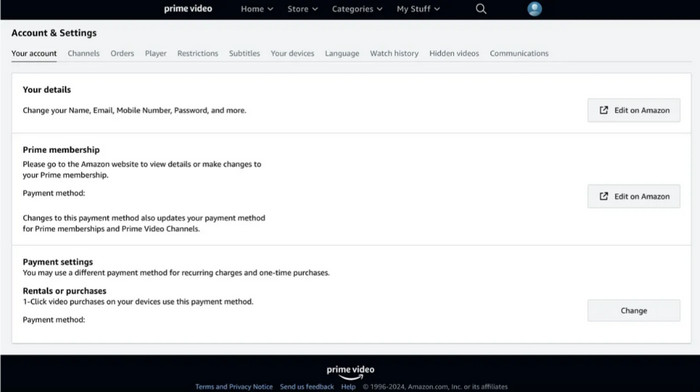
This is an alternative way to cancel your Amazon Prime subscription. Make sure to prepare your account and password and your readiness to give up the membership's benefits, especially the Prime Video movies.
Part 4. Bonus: A Powerful Player to Play All Movies - Free Blu-ray Player
After canceling the Amazon Prime membership, you can always watch videos on your desktop with Free Blu-ray Player. It is a multimedia player that offers free streaming of Blu-ray discs, DVDs, CDs, and common video files like MP4, MKV, etc.

It does not require a complex setup, as you only need to pop up a disc or upload a video, then enjoy up to 4K of desktop streaming. Other than this, the media player provides advanced settings where you can add subtitles audio tracks, or apply video effects to enhance the visual. On top of that, it allows you to play encrypted Blu-ray and DVD, including from regions A, B, and C. Get Free Blu-ray Player on Windows and Mac to watch all of your favorite videos unlimitedly.
- Auto-enhance video resolution of Blu-ray, DVD, and other types.
- Edit the video screen size, brightness, hue, and other effects.
- Additional features like screenshots, create playlists, etc.
- The ideal media player for online and offline streaming.
Free Download
For Windows
Secure Download
Free Download
for macOS
Secure Download
Part 5. FAQs about Canceling Amazon Prime Video
-
How long does it take for Amazon to confirm my membership cancellation?
The membership cancellation will be implemented in the next billing cycle. This means you can still use Prime Video and other benefits until then. By then, Amazon will officially remove all benefits as the cancellation is confirmed.
-
Is it easy to cancel a subscription to my Amazon Prime account?
Yes. You can cancel your Amazon membership on your phone or online. It will only take some time, although you will encounter several confirmation dialogs until the end.
-
What Amazon benefits will be gone once I cancel my membership?
You will lose many benefits from Amazon Prime, including Prime Video movies and originals, Prime Music, free two-day shipping, Prime Gaming, Prime Early Access, Prime Day, Prime Reading, and Prime delivery benefits.
Wrapping up
How do you cancel your Amazon Prime Video membership? With this article, it becomes effortless with the best ways of canceling your subscription from the mobile app and web browser. On the other hand, you also discovered that you can effectively stream high-quality movies with Free Blu-ray Player on your desktop. It is a free media player that allows you to watch Blu-ray, DVD, and common videos in 4K resolution without a subscription. Get the latest version today by clicking the Free Download button.
More from Blu-ray Master
- Windows Media Player Not Working: Best 6 Ways to Fix It
- Where to Watch UFC: Best Streaming Sites and How to Watch
- How to Fix Videos Not Playing on iPhone [Best Solutions]
- TikTok Videos Not Playing: Learn the Reasons and Solutions
- 5 Top Picks H.264 Players You Can’t Afford to Miss
- BBC iPlayer Review: Best TV Program Platform Today

