MP4 files are among the most popular video formats you can play on almost all media platforms. However, there are times when the file is not playing well, especially on QuickTime Player. So, if you want to know the reasons, the best thing to do is check this post’s entire content. We will also give you the best solution you can follow to play your MP4 files effectively. Without further ado, read the post and learn everything about why QuickTime can’t play MP4 files.
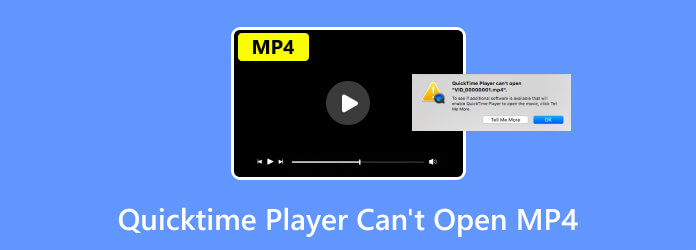
Part 1. Can QuickTime Play MP4
Absolutely, yes. You can play the MP4 file format on your QuickTime Player. MP4 is among the compatible formats you can have for your media player. With that, you can still enjoy watching your favorite videos or movies. However, there are times when you can’t play the file on your program because of the codecs of the container maybe. The codecs that QuickTime Player only supports are MP4 encoded with MPEG-2, H.265/HEVC, H.264/AVC standard, and MPEG-4.
Part 2. Why QuickTime Can’t Play MP4 File
You can’t play your MP4 files on QuickTime Player for various reasons. So, let’s dig deeper to explore the possible reasons.
The QuickTime Player is Outdated
One of the reasons why you can’t play MP4 files is maybe your media player is outdated. The MP4 videos with recent codecs won’t be playable if the QuickTime Player is still on the older version. So, if you want to play MP4 files with new codecs, it is best to use the latest version of QuickTime Player, which is by updating it.
The MP4 File is Encoded with Specialized or Older Codecs
You can only determine if you can play a certain file if it is encoded. Plus, the MP4 contains various video and audio codecs, which are beyond the capabilities of QuickTime Player. The file can be encoded with MPEG-4, MPEG-2, MPEG-1, H.265/HEVC, and H.264/AVC standard. The codecs that the program supports are MPEG-4, H.265, and H.264. If your file has a codec that the player doesn’t support, then it is possible that you can’t play the MP4 file.
Corrupted MP4 File
You can also check your MP4 file if it is corrupted. Well, there are reasons why there is file corruption. It can be improper file transfer, virus attack, technical glitches, and more factors. So, if you want to play your MP4 files, it is best to use another program and begin repairing the video file.
Part 3. Solutions to Fix QuickTime Can’t Play MP4
Solution 1. Use the Video Converter Ultimate
If your MP4 file has an unsupported codec, then the best solution is to convert it. If you have no idea about converting the file, worry no more. We will show you the best way to convert your MP4 file effortlessly. So, to convert your video file, use the Video Converter Ultimate, picked by Blu-ray Master. The program can help you make your file playable by converting it to a supported codec. Aside from that, the conversion process is simple. It only takes three clicks to achieve your desired outcome. The best thing here is that the Video Converter Ultimate is capable of batch conversion. It means that you can upload two or more files and convert them simultaneously. Plus, the program is free to download, making it an accessible converter for all users. So, if you want to know how to convert your MP4 file, see the methods below.
Step 1.Download the Video Converter Ultimate on your Windows or Mac computers. After that, proceed to the installation process and launch it right away.
Free Download
For Windows
Secure Download
Free Download
for macOS
Secure Download
Step 2.Select the Converter > Plus option. Then, when the file folder already shows up, pick the MP4 video file you want to convert.

Step 3.Then, select the formats that QuickTime supports, like MP4 encoded with H.264. Once done, go to the Convert All to option to see different video formats on your screen. Select the MP4 format and choose the codec you need.

Step 4.After that, click Convert All to begin the conversion process. Then, you can check your file and play it on your media player.

Solution 2. Use the AnyMP4 Video Repair
If your MP4 file is corrupted, then you will need the help of AnyMP4 Video Repair, chosen by Blu-ray Master. If you think fixing a corrupted file is challenging, then you will change your mind after using the program. The video repairing process of the software is as easy as ABC. With this, you can fix your corrupted MP4 file in just a few moments. In addition, the program’s user interface is simple to understand, which is workable for both professionals and beginners. The program also allows you to add a sample video. It will serve as a reference for repairing your corrupted file. And you can use it to fix blurry videos if you need. So, to begin the file-repairing process, see the steps below.
Step 1.Download and install AnyMP4 Video Repair on your computer.
Step 2.From the main interface, add the corrupted file from the left interface. Then, add a sample MP4 file on the right interface.

Step 3.After that, when you are done adding the two files, click the Repair button. Then, after a few seconds, you will achieve your desired outcome.

Step 4.Once the file-repairing process is finished, click the Save button. With that, you can already have your fixed MP4 file.

Solution 3. Update The Software
Another common-used solution you can use to solve the problem is to update the QuickTime Player. If the software is outdated, there is a chance that you may encounter glitches when playing MP4. In that case, you can try getting the latest version of the software. You can go to the App Store, visit the QuickTime Player and click the Update option. After that, you can check and open MP4 if it is already playing well.
Part 4. Best Alternative to QuickTime Player
If the MP4 file is incompatible with QuickTime Player, the best solution is to look for an excellent alternative. If so, we would like to introduce the Free Mac Blu-ray Player. The program can help you play your MP4 files easily. Also, it can give you a satisfying watching experience since it offers nice video quality. Aside from that, the program can provide a simple yet amazing user interface, which is perfect for all users. What’s more, you can capture your favorite scene by using the Snapshot feature. So, if you want to experience the functionalities of the program, we would like you to download it on your Mac computer.
Free Download
For Windows
Secure Download
Free Download
for macOS
Secure Download
Part 5. FAQs about QuickTime Player Can’t Open MP4
-
Which is better, MP4 vs QuickTime format?
It depends on the platform you use. If you are using a QuickTime player, then it is best to use the QuickTime format, which is the MOV file. However, if you are looking for a playable file on almost all platforms, it is best to use an MP4 file.
-
How do I always open MP4 with QuickTime?
If you want to open your MP4 file using the QuickTime Player, always ensure that you are using a file with proper codecs. Also, if you want to convert the MP4 codec effectively, use the Video Converter Ultimate. Just go to the Converter section, add the file, and select the codec that is suitable for QuickTime Player. Then, click the Convert All button.
-
Can I convert QuickTime to MP4?
Definitely, yes. If you have a video with a QuickTime format, use the Video Converter Ultimate. With the help of this video and audio converter, you can convert your files easily and smoothly. The offline program can convert files 70× faster compared with other downloadable converters.
Wrapping up
If QuickTime can’t open an MP4 file, you can get detailed information and solutions from this review. The post has the best tool you can use to solve your problem. If you want to convert your video, an excellent tool that may help you is Video Converter Ultimate. It also allows you to convert multiple MP4 files in one go. Aside from that, if you want to play your MP4 file without encountering any problems, use Free Mac Blu-ray Player. It lets you watch your videos without experiencing struggles. It also has a Snapshot function for capturing your video while watching.
More from Blu-ray Master
- 6 Best Alternatives to QuickTime Player for Mac Computers
- This File Isn’t Compatible With QuickTime Player [Solved]
- 2 Effective Methods to Open WMV in QuickTime on Mac for Free
- How to Play MP4 on Windows Media Player [with Alternative]
- Top 20 Free MP4 Players Available to Windows 10/8/7 and macOS
- Top 10 MP4 Player for Android You Can Download to Play HD MP4 Files



