A Step-by-Step Guide to Make a Split-screen in Adobe Premiere Pro in 3 Ways
A split-screen video can divide one screen into multiple screens, which can tell multiple stories happening at the same time. Whether you want to make a split-screen video for sharing your life or e-learning, even business, a split-screen video editor can help you exactly.
Adobe Premiere Pro is a powerful and professional video editing program, and it can create a split-screen.
This tutorial is a step-by-step guide to creating a split-screen video in Adobe Premiere Pro by cropping and scaling.
Let’s get started.
Note: Split-screen is not a built-in functionality in Adobe Premiere Pro. Here, you will learn a round-about way to split screen in Adobe Premiere Pro. Therefore, the steps are a little complicated, and just pay more attention to them.

If you are new to the split-screen field, and seeking an easier way to create a split-screen video, you are recommended to use an easy tool, Video Converter Ultimate.

It is an all-in-one video editor and converter tool for Windows and Mac computer. For creating a split-screen video quickly, you can choose from its 44+ templates and combine over 14 video files at the same time on one screen.
Compared with Adobe Premiere Pro, this split-screen software has a more friendly interface, and even tech-savvy users can easily make a fast split-screen video in 4 steps. Besides, you can use various split-screen templates and set borders to get a special shape screen.
Besides, this software can refine your videos with more features as following:
For more steps of making a split-screen easily with Video Converter Ultimate, you can check it here.
Scaling the videos is a way of creating a split-screen file. The size of the screen is 100%, and one video screen size is 100%. If you scale one video size to 50%, then it will take up ¼ of the screen size. That mean you can put 4 identically sized video clips that are scaled to 50% in the matts to create a split-screen.
The steps are pretty easy.
Import all the video clips you want to be shown on screen and stack them.

Trim the video clips and make them in the same length.
Adjust the scale of one video by 50%, and repeat this step to make all the clips at the scale of 50%.

Adjust the position of each video clip, and make them line up.
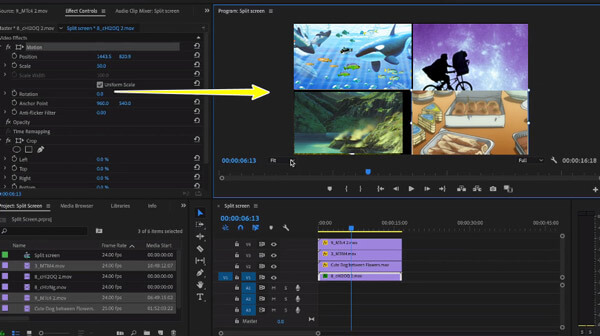
To create a split-screen in 16 equal videos on a screen, you should set the scale to 25%.
In this way, you must cut each video footage length firstly with a video cutter tool to make sure the split-screen is full.
However, if you want to create a vertical or horizontal split-screen in freehand style, just move to the next part.
To put multiple videos side by side, cropping is the solution. You can use the crop feature in Adobe Premiere Pro to crop parts of a video file and make other video clips show to split screen.
Add all the video footages in Adobe Premiere, and stack them in the sequence.

Trim the files, and make their length the same.
Show one video clip and turn off the other tracks.
Go to the Effect panel and apply the Crop effect.
Adjust the clip position, cropping area, and scale of the clip.

To create a vertical or horizontal split-screen in freehand styles, you should select the freeform tool next to the crop settings, and drag the crop box around the screen.
Repeat the steps for each clip until you are satisfied to create a side-by-side split or freehand screen.

It is important to remember that this technique will crop some parts from a whole video, and you may lose some important scenes. The more clips you want to make in a split-screen file, the more remaining clips you will lose. The following formula shows how it works.
| Original Size | Number of displayed clips | Size of remaining clips | Crop by percentage |
|---|---|---|---|
| 100 | 2 | 50.00 | 50% |
| 100 | 5 | 20.00 | 80% |
| 100 | 8 | 12.50 | 88% |
| 100 | 13 | 7.69 | 92% |
Besides, you need to arrange the position and cropping area to make them collage seamlessly many times, and it is not 100% exact compared with the scaling way.
To split screen precisely and handily, you are recommended to use the professional split-screen editor, Video Converter Ultimate.
How to put 2 videos side by side in Adobe Premiere Pro?
To put 3 clips side by side in Adobe Premiere Pro, you should use the cropping tool. You should crop half of sizes of each video clip, and arrange them side by side to create a split-screen video. To put multiple videos side by side, just repeat the steps and crop more sizes. You can work out how much of your clip will remain visible by dividing 100 by the number of clips you want to display.
Is a split-screen video the same as a picture-in-picture video?
No. A split-screen video separates the screen insides displaying from different source files simultaneously. A picture-in-picture screen separates the screen into parts. One source file is displayed on the main screen at the same time the other source files are displayed in inset windows.
Do I need After Effects if I have Adobe Premiere Pro?
They are for different uses. Adobe Premiere Pro is for editing a video, while After Effects can help you make title sequences, motion graphics, or adding advanced effects to your video.
Adobe Premiere Pro is a timeline-based video editor to edit the featured films. It has no split-screen feature to split a video into multiple screens. However, you can use its crop and scale feature to create a split-screen video. That’s what you can learn from the above steps. For beginners, Adobe Premiere Pro is not a good option, and Video Converter Ultimate is recommended with the feasible split-screen templates to put two or more videos on split-screen. Just download its free trial and start splitting your screen now.
More Reading
How to Convert WLMP File to MP4
Did you fail to open a WLMP file on your computer? The fact is no media player can play it. You need to convert the WLMP to MP4. This article will give you 3 ways to convert WLMP to MP4.
How to Import DVD to iMovie for Editing
Want to put the DVD into iMovie for editing? In this post, we will show you 2 free methods to convert DVD to iMovie formats and import to iMovie for editing.
Merge AVI Video Files Online For Free in 1 Minute
How to combine AVI files into one when you got two or several AVI video files waiting to be combined? This article will give you two efficient methods.
How to Add Subtitles into MP4 Videos in Detail
Just downloaded a movie but don’t see its subtitles? Want to post a video to social media and embed subtitles for your audience? This article will show how to add subtitles to MP4 and other videos.