“This video file cannot be played 0xc00d36c4 video error” Can anyone help me fix this problem?
We found someone from a help community struggling with errors on playing videos, and one of those is the error code 0xc00d36c4, 150, 5, and many more. Therefore, we claim this is a call for solutions that once and for all will fix this problem. If you are one of the people who are stuck on these errors, grab this opportunity to learn what will help you. Additionally, learn the very reason why these unable to play video errors occur. Thus without further adieu, let’s get it started.
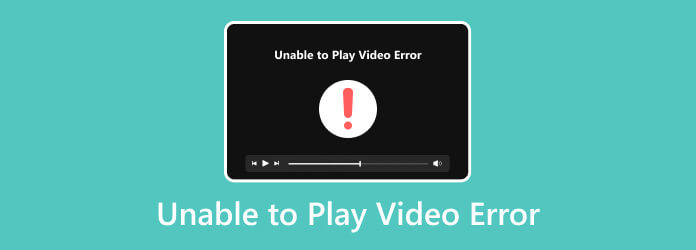
- Part 1. Why and How to Fix the Unable to Play Video Error 150
- Part 2. Why and How to Fix the 0xc00d36c4 Video Error
- Part 3. Unable to Play Video Error 5: Reason and How to Fix
- Part 4. Reason and Way to Fix Video Error 151
- Part 5. Universal Video Player to Play All Video Errors
- Part 6. FAQs about Video Errors
Part 1. Why and How to Fix the Unable to Play Video Error 150
First among the errors that occur is error 150, which is unable to play video. It is an error when someone is about to watch a video from an online platform and displays a message saying, “An error occurred. Please try again later”.
Reasons for the Problem
- Poor Internet connection – Having a poor or slow internet connection can interrupt the correct loading process of the video, causing an error in the video.
- Firewall restrictions – A firewall restriction is one factor that leads to error 150 since it is designed to guard against unauthorized access and traffic to the network affecting the playback of video.
- Outdated browser caches – When the caches are not updated, the tendency is it may cause conflict with the servers of the video sites preventing them from playing the video.
Ways to Fix the Problem
- Restart the internet router – One way to fix the 150 video error is to restart the internet and its device. You can unplug the router for 30 seconds and re-plug it to test the connectivity of the internet.
- Disable the Firewall Restriction – A firewall restriction is one factor that leads to error 150 since it is designed to guard against unauthorized access and traffic to the network affecting the playback of video.
- Outdated browser caches – On your computer, run the Control Panel and click the System and Security. Then, hit the Window Security option to see the Firewall and Network Protection toggle off the Windows Firewall Defender.
- Clear the Caches and Cookies – Open your browser and click the ellipsis on the right side. Then, select the Settings tab menu and choose the Privacy and Security option. After that, click the option to clear the data.
Part 2.Why and How to Fix the 0xc00d36c4 Video Error
0xc00d36c4 is an error on a media player when a video has an unsupported file extension and when the video is not properly or has an error when encoded. Below are the other reasons for this error.
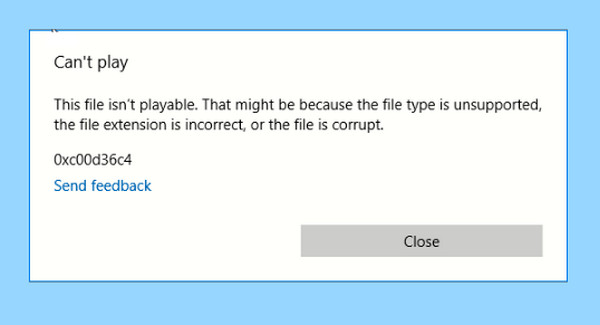
Reasons for the Problem
- The media player you use doesn’t support the video format.
- The video is corrupted.
- Wrong file extension.
Ways to Fix the Problem
- Convert the video to other formats.
- Change the media player.
- Get the missing codecs to fill the video.
Bonus: Use the Best Video Converter
Video Converter Ultimate is the best choice for converting videos to other formats, for it has every reason to be so. One of the good reasons is the features that it offers. Besides the video conversion, it also comes with a movie maker, collage maker, and a toolbox with powerful video editing tools. Meanwhile, you would not ever encounter the 0xc00d36c4 video error after converting all your handed videos into what your media player supports in no time. This Video Converter Ultimate offers batch conversion, making you convert multiple videos simultaneously without interruption. In addition, it comes with Ultrafast technology, enabling you to convert 70 times faster than others. Thus, here are the simple steps you can follow in using Video Converter Ultimate for video conversion.
Key Features:
- Bulk file conversion to more than 500 different video formats, such as MP4, AVI, MOV, VOB, MPEG, MKV, and more.
- Hardware acceleration and Ultrafast technologies for smooth and rapid conversion.
- Video enhancing tools within the Toolbox.
- Support 4K videos.
Free Download
For Windows
Secure Download
Free Download
for macOS
Secure Download
Step 1. Launch the software after you install it using the Download button above. Then, click the Plus icon at the center of its interface and upload the videos with an error.
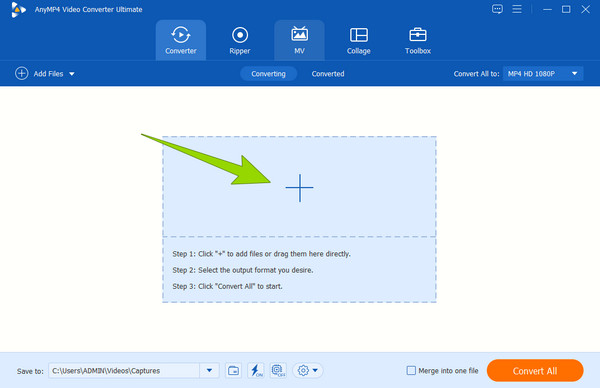
Step 2. After that, click the Arrow drop-down button of the Convert All To tab option. Once the new window is prompted, choose the format that your media player supports.
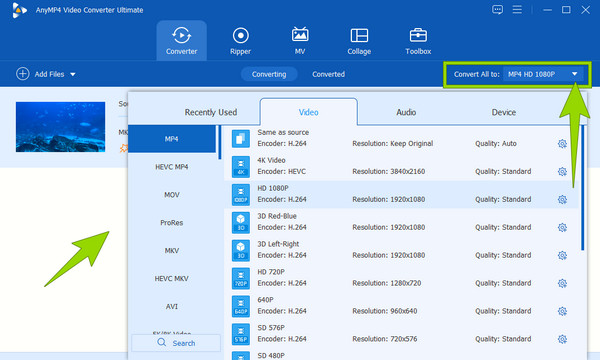
Step 3. As simple as that. You can already hit the Convert All button to start the rapid conversion process.
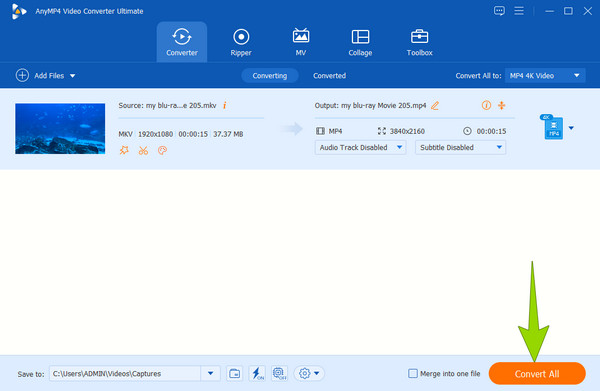
Part 3. Unable to Play Video Error 5: Reason and How to Fix
Video error 5 is the disability of the media player of Google Slides to access the video coming from Google Drive. The unable to play video error 5 cause and solutions are listed below.
Reasons for the Problem
- Incorrect browser settings.
- Unsupported video type.
- Corrupted video file.
- Slow internet connection.
Ways to Fix the Problem
- Update the browser and the system.
- Clear data cache and cookies.
- Change your media player.
- Enable JavaScript.
- Convert the video to a more suitable format.
Best Video Repair Tool to Fix Corrupted Videos
Video Repair is designed to repair your corrupted video efficiently and make it playable on various platforms. It can fix the header and data of your video no matter what reasons cause the problem. Unlike other video repair tools, Video Repair promises you a success rate of 99.99% thanks to its advanced AI algorithm. Since the whole repair process is encrypted, you don’t need to worry about the leakage of your video. Now, download it on your computer and try how easy it is to repair your corrupted videos.
Key Features:
- Fix corrupted, damaged, or broken video files (MP4/MOV/3GP).
- Repair videos that were taken by phone, camera, or from online resources.
- Resolve video damage caused by system crashes, transfer failures, or disruptions.
- Recover HD videos in 4K, 8K, 12K, or even 16K resolution.
Part 4. Reason and Way to Fix Video Error 151
Next among the errors to possibly experience is the message saying unable to play video error 151. It is an error indicating a right issue has occurred. With this self-explanatory reason for the problem, here is the list to recognize.
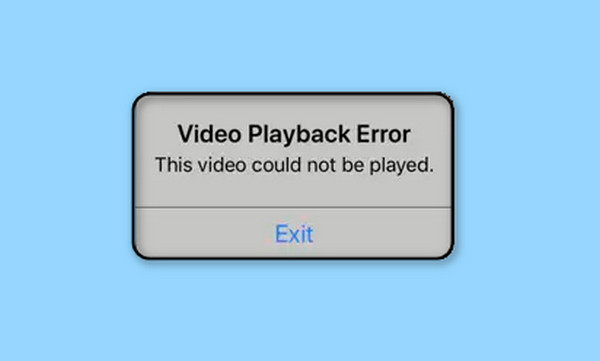
Reasons for the Problem
- The video is region-coded.
- The video has an age restriction.
- It comes with a copyright issue.
Ways to Fix the Problem
- Disable the VPN or the proxy server.
- Use a media player that supports all region codes.
Part 5. Universal Video Player to Play All Video Errors
If you are about to change the media player to solve the errors your videos have, please do not settle for anything you just see out there. Instead, use the best one, like the Blu-ray Player. It is an amazing media player that supports not only Blu-rays but also DVDs and all types of digital videos. Furthermore, it comes with smooth playback, so even the region-coded videos can be played without interruptions. Therefore, if your video has a not properly encoded error or any errors leading you not to play it, then bring it in with this ultimate Blu-ray Player now!
- Bulk file conversion to more than 500 different video formats, such as MP4, AVI, MOV, VOB, MPEG, MKV, and more.
- Hardware acceleration and Ultrafast technologies for smooth and rapid conversion.
- Video enhancing tools within the Toolbox.
- Support 4K videos.
Free Download
For Windows
Secure Download
Free Download
for macOS
Secure Download
Step 1. Fire up the software right after you download and install it. Then, launch any video you want to watch when you click the Open File tab at the center of the interface.
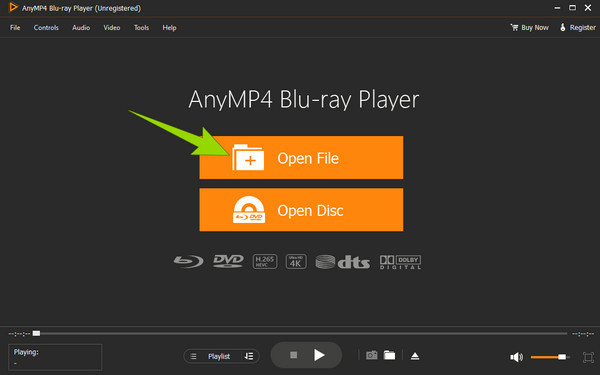
Step 2. Once the video is launched, you are free to navigate the playback control. You can also adjust the volume and aspect ratio as you want. Then, you can hit the Stop button anytime.
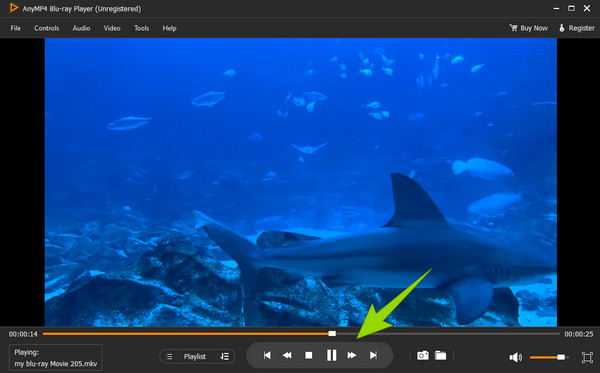
Part 6. FAQs about Video Errors
-
This video file cannot be played with error code 22403. What does it mean?
It means that Chrome or Firefox are being blocked from playing the video.
-
What is the best solution for the error loading video on iPhone?
For the video that your iPhone cannot play due to an error, you can try to fix it by converting it into a different format.
-
Does changing a computer device solve the errors in playing videos?
Changing a computer device is also a good solution to playing videos with errors, as long as the computer is new and fresh with a cache.
Wrapping up
To conclude, the cause of the unable to play the video with errors 150, 0xc00d36c4, 5, and 151 shares common factors. Pieces of information show that the main cause is internet-related issues, unsuitable video formats, and unreliable media players. The good thing is that you can use Video Converter Ultimate to convert the videos to the needed format. For corrupted videos, you can use Video Repair to fix them and ensure a smooth playback. We hope the post can help with your video playback issues. Feel free to share it if you think the article is valuable and useful for others, too.

