Classic VHS tapes are once considered the premier medium for home videos and entertainment and are popular in the late 70s to the 90s. Since then, the technology used for making video storage has rapidly increased when CDs, DVDs, Blu-rays, and eventually digital video storage become possible. In this article, we will provide a full guide on how to convert VHS to MP4 videos to make these classic releases available for digital consumption, especially on modern computers or for home entertainment systems. Please continue reading the article to learn more.
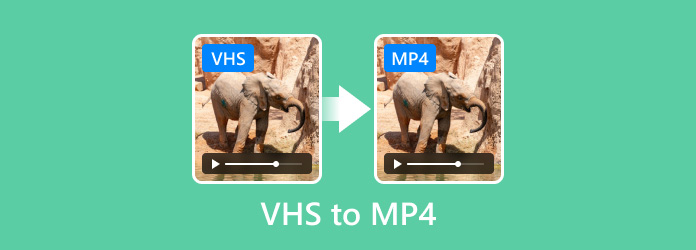
- Part 1. What Is VHS Video
- Part 2. Suitable Formats to Convert VHS to Digital Video
- Part 3. Best Way to Convert VHS to MP4
- Part 4. Convert VHS Video to a DVD Digital Format Via VHS-to-DVD Player
- Part 5. FAQs About VHS to MP4 Conversion
Part 1. What Is VHS Video

VHS videos are recordings with video and audio captured and saved in Video Home Systems (VHS) tapes made to watch videos on home televisions. This type of media peaked in popularity during the '80s to '90s but finished development in 1976, when it was introduced in the market during the same year. Similar to the CDs and DVDs of the previous decade and the digital videos that we are consuming today, VHS has dominated its era as the primary medium of home entertainment.
Today, VHS is considered a classic, and fans of old-school technology are starting to discover and enjoy this type of media. However, since VHS requires specific players, converting them to digital format is a much more practical solution to enjoy watching videos saved in it seamlessly, compared with converting VHS to DVD traditionally. To learn how to convert these videos into digital MP4 videos, please continue reading below.
Part 2. Suitable Formats to Convert VHS to Digital Video
Although all digital videos can do the same thing, minor variables such as formats may affect how these converted VHS videos behave, especially in the video quality department and the standard of compression. With that in mind, we present five suitable digital formats that are ideal options if you want to convert your VHS video into a digital one.
MP4: This file type is the best option if you want maximum compatibility for your converted digital videos because it is the most popular video format today. If you save your video in MP4 format, you can watch it on any media player.
MOV: If you want a higher-quality video and audio (in comparison to MP4) MOV should be your chosen format. This increased video and audio quality is because MOV files use a more advanced compression method. Unfortunately, this also means that your video will have a larger file size.
WMV: This file format is the way if you plan on converting a large archive of old VHS videos. This is because WMV files are much more compressed making their file size much smaller than MP4 files. Despite that, the quality of files saved in this format is still good at best and still serviceable at worst.
AVI: Because one of the drawbacks of VHS videos is lower quality, AVI is a good option if you want to prioritize this factor. Videos saved in AVI format are of higher quality. However, the audio quality of videos saved in this format is okay at best.
FLV: Like WMV, FLV files are well compressed, making them another option for batch video conversion. Videos saved in this file type still have good video and audio quality.
Part 3. Best Way to Convert VHS to MP4
To start our full guide, we will present the best software for converting VHS videos into MP4. The tool that we will present is none other than Blu-ray Master’s Screen Recorder. This tool is the ideal software for modern computers since it can be used to record VHS clips and improve their quality to make them compatible with modern standards.
As its name suggests, Screen Recorder is the best option to convert videos into multiple digital formats including MP4. This was made possible by their standard screen recorder feature when used together with a VHS player connected to the computer. By using this software, you can record the VHS video playing on your computer using the tool and then save it in MP4 format.
To learn how to use Screen Recorder as a VHS to MP4 converter, please read our full guide below:
Download the software first to follow our guide easily.
Free Download
For Windows
Secure Download
Free Download
for macOS
Secure Download
Step 1. Use a video capture device and use it to connect your computer to a VHS player.

Step 2. Next, open Screen Recorder and select the Video Recorder mode.
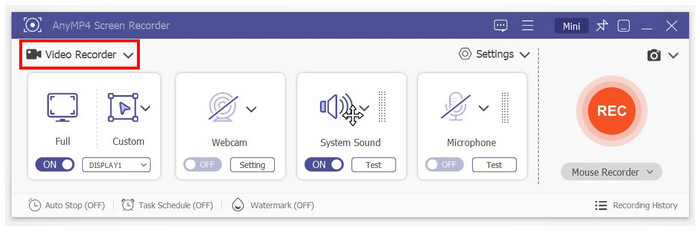
Step 3. Using the Screen Recorder software, record the playing VHS video on your computer. Click the REC button to start recording it.
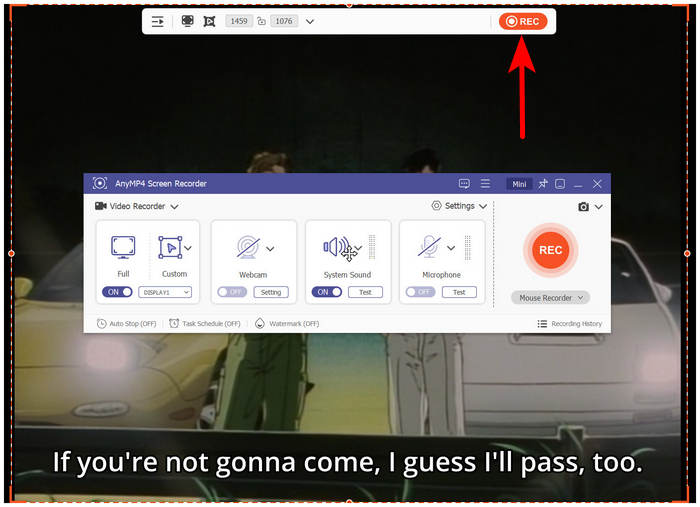
Step 4. After the recording process has finished, you can now preview or edit your recorded VHS video. To access the video recording saved in standard MP4 format, simply click on the Folder icon.
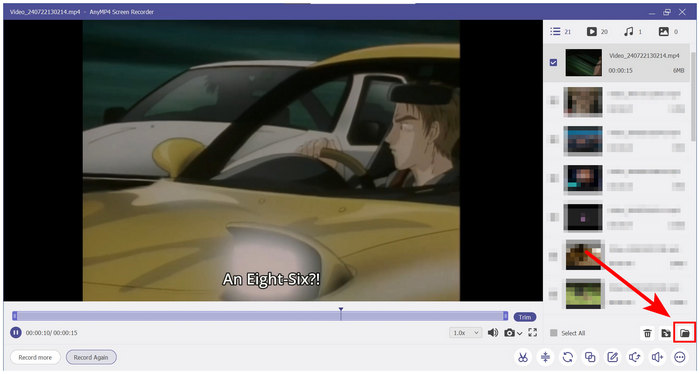
Screen Recorder software makes the VHS video you recorded much more accessible since it is saved in digital format. Feel free to revisit this guide if you want to help other users looking for a solution to convert VHS video to MP4.
Part 4. Convert VHS Video to a DVD Digital Format Via VHS-to-DVD Player
If you want to convert your VHS videos to DVDs, you need a special device that can support both of these mediums. Unfortunately, this process is much more tricky since the external hardware required for it is now limited and quite rare in the market. In total, there are three viable options if you want to convert VHS videos to DVDs. We will present all these options below.
Commercial VHS-to-DVD conversion services
Step 1. Find a retail store or outlet that offers VHS-to-DVD conversion services near your area.

Step 2. Bring your VHS tape and blank DVD player into the outlet.

Step 3. Wait for the service to finish and claim your DVD with the VHS video burned in it.
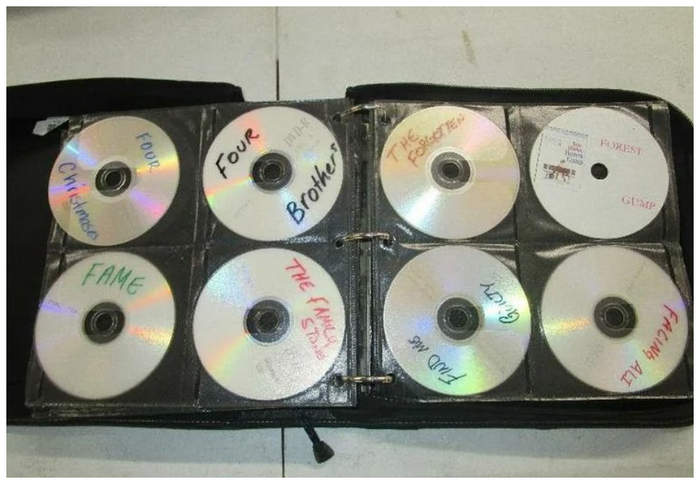
This might be the easiest option since you will avail a professional service to do it. However, its reliability is hard to depend on since services such as this are hard to come by today.
Using a traditional player that can read VHS and DVD
Step 1. Buy a traditional video player that supports both VHS and DVDs.

Step 2. Read the official manual of the player hardware to learn how to use its VHS-to-DVD converter feature. Due to the wide variance in how each DVD and VHS player differs from each other, we won’t be able to provide a step-by-step guide on how to use them.
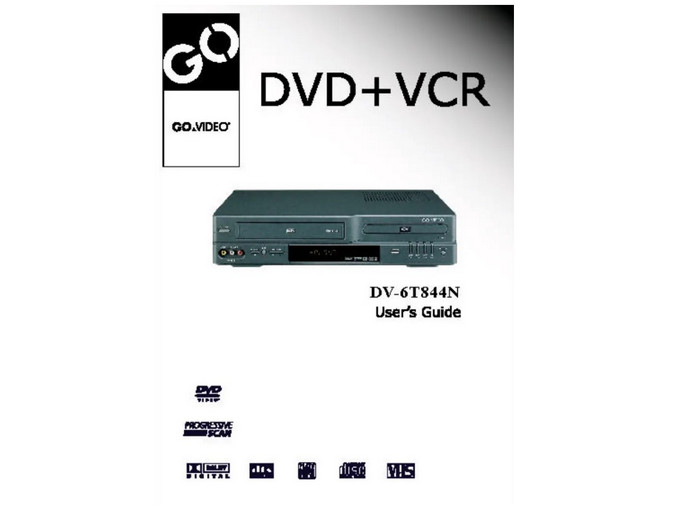
Step 3. Take your DVD with the VHS video burned into it.
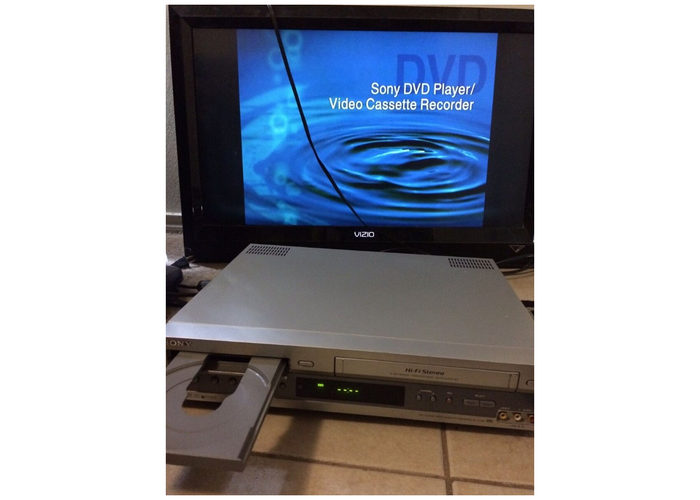
This option is most suitable for older users who are used to traditional media player hardware.
Convert the VHS to digital video and then burn the video to DVD
Step 1. Follow our VHS-to-MP4 conversion guide above.
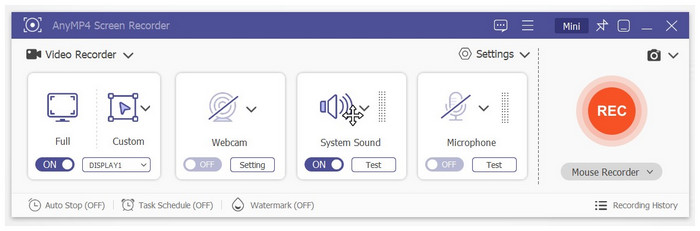
Step 2. With the VHS video now converted to digital, insert a blank DVD into your computer and burn the video onto it.

Step 3. After the burning process has finished, your VHS video converted into digital one is now converted into DVD.
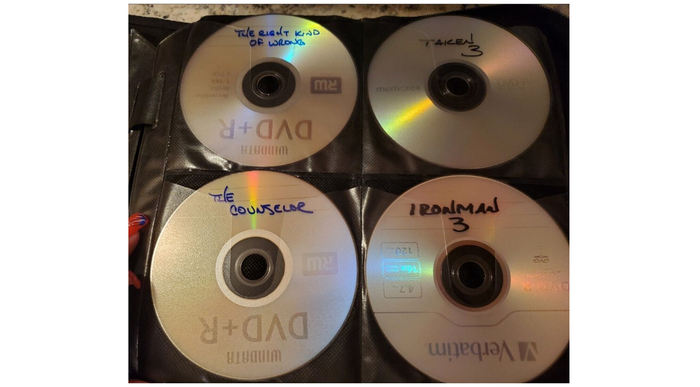
Digital conversion is the modern approach if you want to convert VHS to DVD.
Part 5. FAQs About VHS to MP4 Conversion
-
What is the best way to convert old VHS to digital?
Use Blu-ray Master’s Video Converter Ultimate and Screen Recorder as a do-it-yourself VHS to MP4 service. Fortunately, our guide is detailed enough to become simple to follow. You can also use both software for free.
-
Can Walgreens transfer VHS to digital?
Yes, it can. However, you need to find a designated Walgreens kiosk for it. For an easier stay-at-home solution, you can use Blu-ray Master’s Video Converter Ultimate and Screen Recorder.
-
Is it illegal to transfer VHS to DVD?
No, it is not. There are no legal troubles if you want to convert them. However, avoid reselling converted VHS since it may be considered piracy.
-
Are VHS videos high-quality?
By modern standards, they are not. However, VHS quality is considered good enough for its time. The sizes of screens back then may play a huge factor.
-
Can you watch VHS videos on big screens?
Yes, you can. Old videos will play by default using the 4:3 aspect ratio, which means that the VHS video will not occupy the whole screen. Watching VHS on older TVs is still the better option.
Wrapping up
We hope that this article has helped you learn how to convert old VHS videos to MP4 at home. With the convenience of using our featured Screen Recorder software, you can now make old VHS archive videos watchable on modern computers.
Please share this article online to help other users looking for a way to convert VHS to digital video.
More from Blu-ray Master
- Actionable Tutorial to Convert GIF to MP4 on PC/Mac/iOS/Android
- 5 Best Blu-ray to MP4 Converters for PC and Mac 2025 [100% Safe]
- Convert WebM to MP4: 6 Great Ways to Change File Format
- How to Convert Video to MP4: Guides for High-quality Conversion
- M4A to MP4: Best 3 Converters for High-Quality
- How to Convert MPG to MP4 on Desktop and Online

