当你遇到 Windows Media Player 无法运行? 由于它是默认媒体播放器,您可能希望它正常运行。然而,情况并非总是如此,因为现在您的媒体文件无法在其界面上播放。需要进行大量故障排除,有些可能对您不起作用。因此,我们收集了轻松修复媒体播放器的最佳方法。
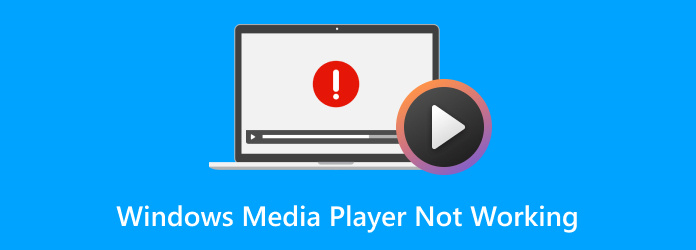
- 第 1 部分。为什么我的 Windows Media Player 不工作
- 第 2 部分。如何修复 Windows Media Player 无法正常工作
- 第 3 部分。最佳 Windows Media Player 替代品
- 第 4 部分。有关 Windows Media Player 无法正常工作的常见问题解答
第1部分。 第 1 部分。为什么我的 Windows Media Player 不工作
您可能会在 Windows Media Player 上遇到许多错误,最好了解更多有关它们的信息以找到准确的解决方案。为了让您更具体地解决问题而不浪费太多时间,我们列出了任何版本的 Windows Media Player 中最常见的错误。
| 错误 | 原因 | 错误代码 |
| Windows Media Player 无法播放视频或音频文件 | 媒体播放器没有合适的视频和音频编解码器来播放媒体文件。也可能是安装的编解码器已过时或已损坏。 | 0xC00D11xx |
| Windows Media Player 没有响应 | 媒体播放器无响应、卡顿、冻结或延迟。另一个问题是播放媒体文件时听不到声音,即使音量开到最大也听不到声音。 | 0xC00D0BC2、0xC00D36FA、0xC00D10B3 和 0xC00D1059 |
| Windows Media Player 无法启动 | 可能的原因是更新或安装媒体播放器时出现错误 | 0xC00D11CD |
第2部分。 第 2 部分。如何修复 Windows Media Player 无法正常工作
现在我们已经在媒体播放器上指定了问题,现在是时候修复它了。通过使用以下方法,可以保证您可以准确地解决 Windows Media Player 上的问题,
方法 1. 运行 Windows Media Player 疑难解答
大多数情况下,我们会不小心更改 Windows Media Player 上的设置,从而导致播放错误。要轻松解决此问题,您需要使用 Windows Media Player 疑难解答。
步骤1。 按 Windows 徽标 和 R 同时按下 键以显示运行对话框。然后键入并输入 msdt.exe -id WindowsMediaPlayer配置诊断 打开故障排除向导。
第2步。 点击 下一个 按钮并选择 应用此修复 选项。这将有助于将设置重置为默认设置。重新启动后,请再次尝试播放媒体文件。
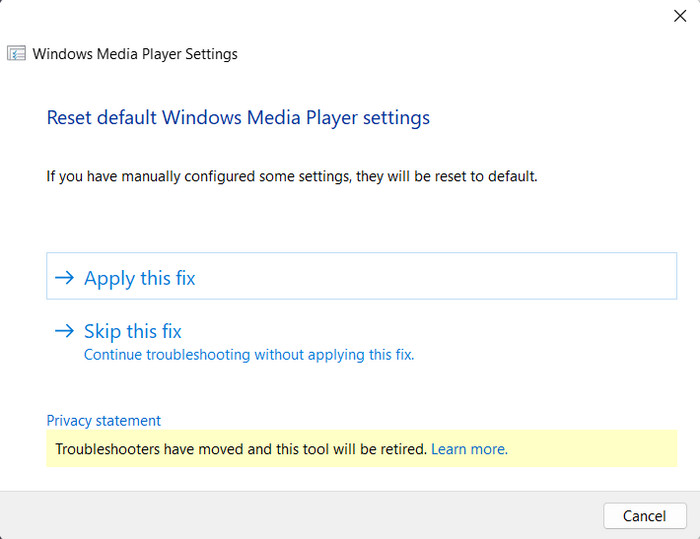
疑难解答程序是一项默认功能,可通过重置设置来修复 Windows Media Player。虽然它很有用,但它解决媒体播放器错误的可能性很小。
方法 2. 使用 Codec Pack
如果 Windows Media Player 无法播放该文件,建议使用编解码器包。这是一种可行的方法,因为 Windows 不支持所有编解码器,因此很难流式传输文件。
步骤1。 导航到工具菜单并选择 选项。 来自 玩家 选项卡上,勾选复选框 自动下载编解码器 选项。
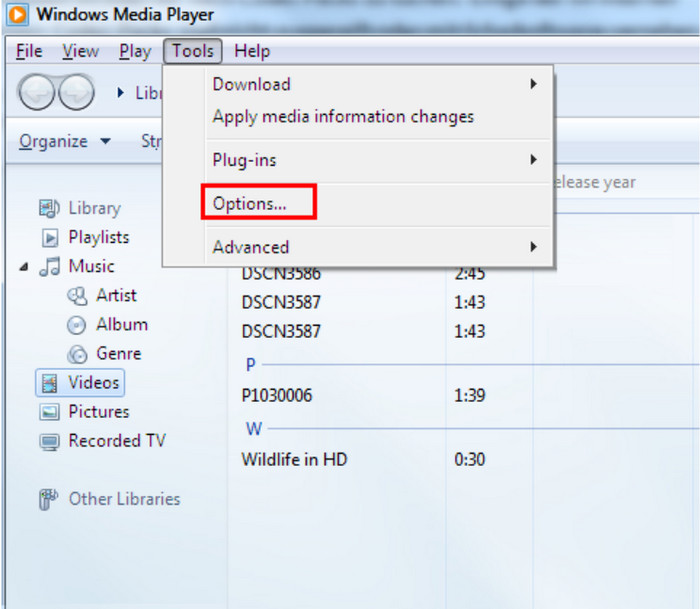
第2步。 点击 好的 按钮应用更改。您可能需要重新启动媒体播放器,然后上传文件以查看编解码器是否正常工作。
缺少编解码器包可能是 Windows Media Player 无法运行的原因。安装必要的编解码器可让您播放视频播放器所支持格式之外的任何音频或视频文件。
这也是修复视频的通用解决方案 DVD 无法在 Windows Media Player 上播放.
方法 3. 重新注册这些 DLL 文件
另一种有效的方法是重新输入媒体播放器的 DLL 文件。DLL 文件在 Windows 操作系统的所有默认应用程序中都起着至关重要的作用,尤其是对于正常功能而言。如果这些文件已损坏或感染了恶意软件,则可能会导致播放错误。您只需按照以下步骤重新注册它们:
步骤1。 使用计算机上的搜索栏并输入 命令。看到命令提示符选项后,右键单击它,然后单击以管理员身份运行选项。有时,该选项可以在右侧面板上看到。
第2步。 您需要输入正确的命令才能正确注册 DLL 文件。按正确的顺序输入 regsvr32 脚本, regsvr32 jscript.dll, 和 regsvr32 注册表编辑器. 按下 Enter 键并重新启动计算机。
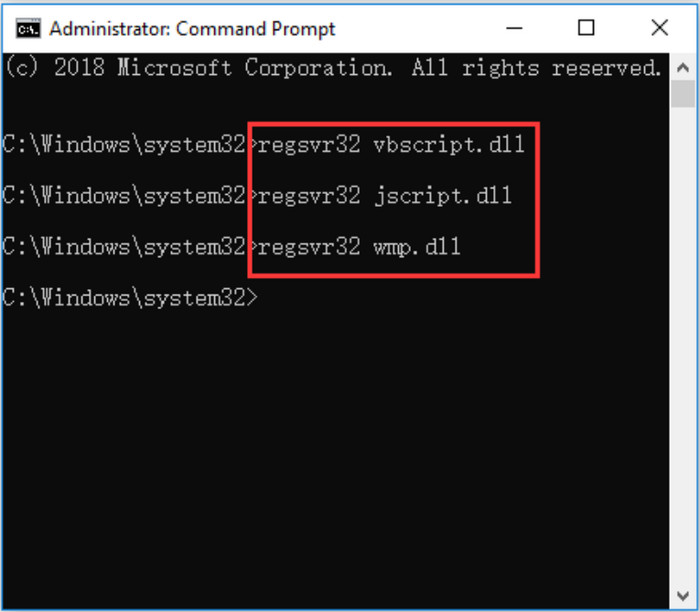
虽然这看起来像是一种高级方法,但重新注册 DLL 文件实际上更简单。但是,如果这对您不起作用,您可以尝试其他解决方案。
方法 4. 删除 Windows Media Player 库
该库可以保存大量数据,这些数据可能会导致播放出现问题。您必须考虑删除和清理它,以删除损坏的文件、性能问题和过时的条目。以下是简单的步骤:步骤 1. 要打开服务应用程序,请弹出运行对话框并输入 services.msc。单击确定按钮继续。
步骤1。 要打开服务应用程序,请弹出运行对话框并输入 服务管理器。 点击 好的 按钮继续。
第2步。 向下滚动直到看到 Windows Media Player 网络共享服务 选项,然后右键单击并选择 停止.
步骤3. 接下来,打开文件资源管理器并转到 C:\Users\DefaultAppData\Local\Microsoft。打开 Media Player 文件夹并删除所有 .WMDB 文件,这些文件都是 Windows Media Library 文件。启动媒体播放器以查看问题是否已解决。
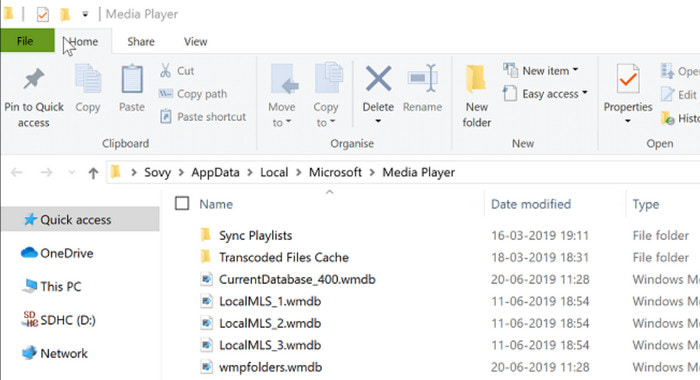
此解决方案确定媒体播放器没有损坏的数据,但如果它在您这边不起作用,则必须考虑媒体文件需要修复。
方法5.修复视频文件
如果您尝试在其他媒体播放器上播放视频文件但无法播放,我们建议您使用 Video Repair 进行修复。这款桌面软件能够修复损坏且无法播放的视频,无论是从相机、手机拍摄的还是从互联网上下载的。不仅如此,它还可以将原始分辨率修复至 8K,消除视觉故障并恢复声音。您可以在 Windows 和 Mac 上免费下载 Video Repair 以进行快速修复。
步骤1。 下载并安装视频修复软件并启动它。选择左侧的添加按钮,从文件夹中上传损坏的视频文件。然后,单击右侧的添加按钮上传示例视频。
(注意:示例视频必须与损坏的文件具有相同的格式、设备原创性和持续时间。)
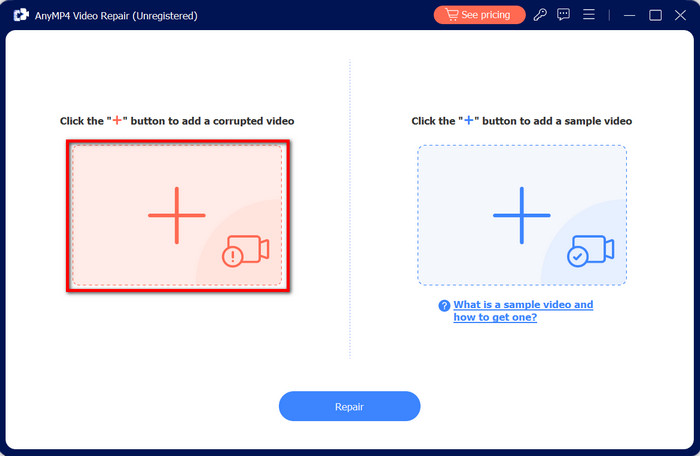
第2步。 一旦所有需要的视频都出现在界面上,请单击“修复”按钮开始修复。几分钟后,损坏的视频文件就已修复。单击“预览”按钮即可观看。
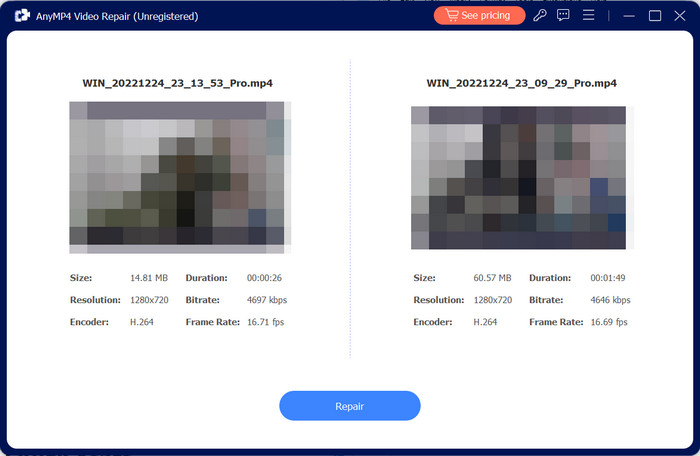
步骤3. 当您确认一切正常后,单击“保存”按钮将修复的视频文件保存在您的设备上。现在,您可以尝试 Windows Media Player 是否未播放 MP4 文件或是否解决了问题。
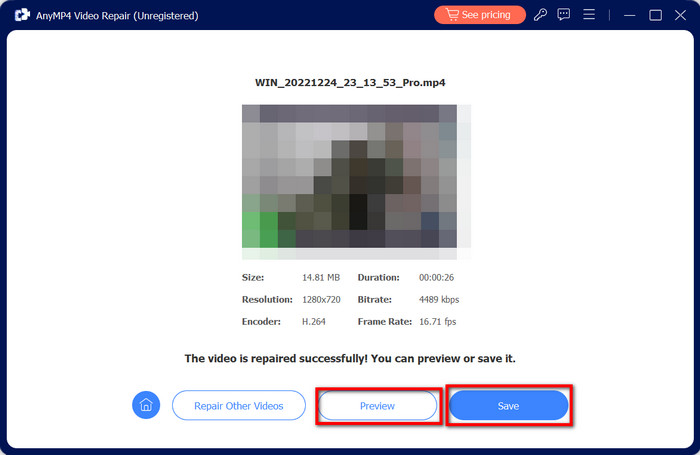
Video Repair 是检查和修复视频文件的更快捷方式。单击“免费下载”按钮,即可在 Windows 和 Mac 上免费试用。
方法 6. 卸载并重新安装 Windows Media Player
您可以尝试的最后一个解决方案是重新安装计算机上的媒体播放器。这听起来像是一种正常的方法,但卸载工具有助于删除妨碍您流畅播放视频的其他设置。
步骤1。 在搜索栏上搜索 Windows Media Player,右键单击它,然后选择 卸载 选项。它会将你引导至“设置”菜单,然后找到该应用程序并点击 消除 按钮。
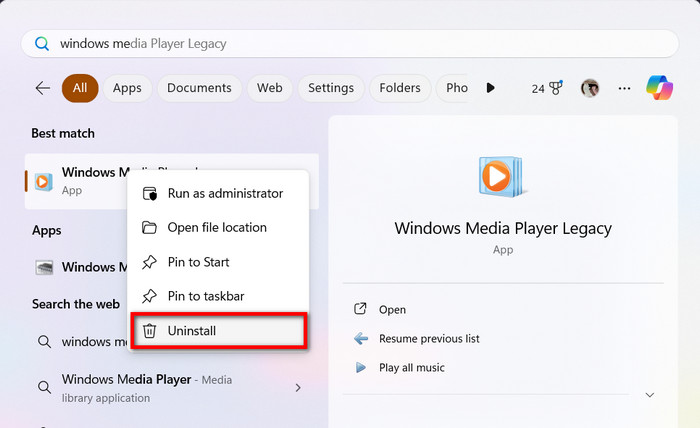
第2步。 从桌面删除应用程序后,请前往 Microsoft Store 并重新安装 Windows Media Player。尝试打开视频文件以查看其是否有效。
这可能是一种简单的方法,但如果 Windows Media Player 没有播放音频或视频文件,卸载并重新安装它将快速解决问题。
第 3 部分。 第 3 部分。最佳 Windows Media Player 替代品
现在,如果简单的方法不能解决问题怎么办?还有一个建议的解决方案,那就是使用 免费蓝光播放器 作为免费媒体播放器的替代品。无论 Windows Media 是否支持您的音频或视频文件,蓝光播放器基本上都能以出色的质量播放它们。另一个原因是它支持的文件格式范围广泛,因此更容易流式传输 MP4、MP3、AAC、MOV 等。不仅如此,您还可以创建自己的播放列表,其中包含您喜欢的所有电影和音乐。现在就下载 Windows 或 Mac 上最好的媒体播放器来试用吧。
步骤1。 在您的计算机上下载并安装蓝光播放器。
免费下载
对于 Windows
安全下载
免费下载
对于 macOS
安全下载
一旦运行,单击打开文件按钮并选择要流式传输的媒体。
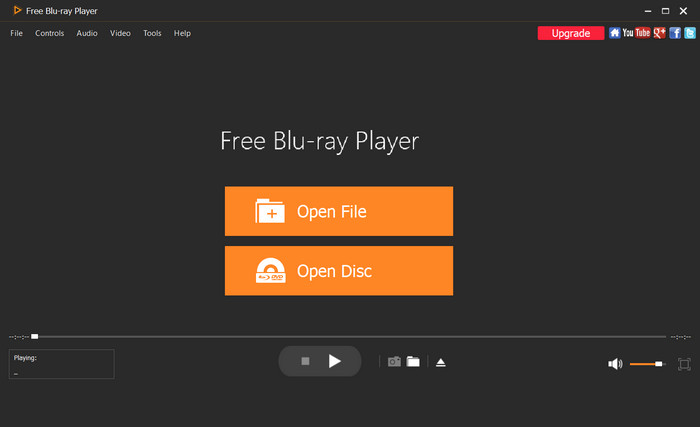
第2步。 您也可以选择“打开光盘”选项,然后将光盘插入光驱。程序会立即识别它。
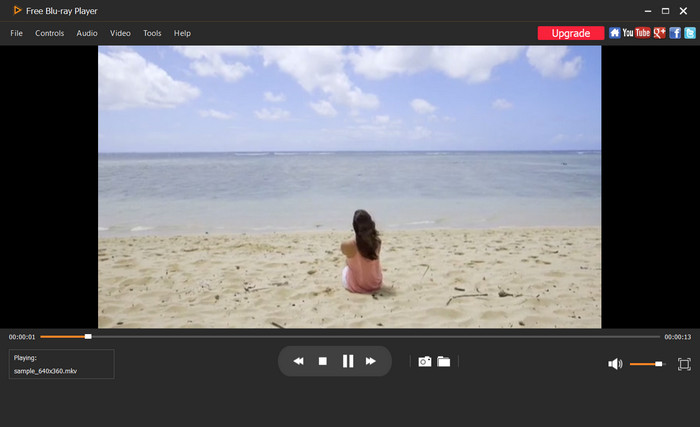
步骤3. 媒体文件将立即开始播放。使用界面底部的控件,或者在上方菜单工具中设置效果并调整音量。
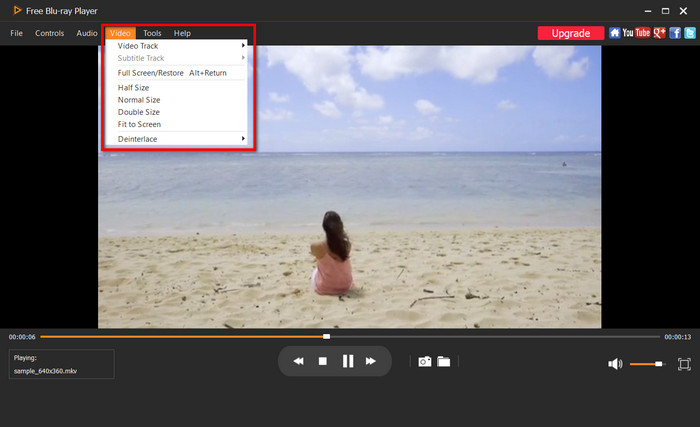
蓝光播放器是 Windows媒体播放器 保证用户友好的导航和流畅的播放。单击免费下载按钮即可快速修复 Windows Media Player 无响应的问题。
第 4 部分。 第 4 部分。有关 Windows Media Player 无法正常工作的常见问题解答
-
Windows Media Player 支持哪些类型的媒体?
它支持常见的文件,如 MP4、MOV、MP3、MPEG 等。此外,它还具有主要为 Windows 创建的各种文件格式,例如 WMV、WMD 和 WMA。
-
Windows Media Player 包含哪些编解码器?
根据媒体播放器的最新更新,包含多个编解码器,例如 WMV、MPEG-1、MPEG-2、H.264、AAC、MP3、AC3 等。
-
Windows Media Player 的替代品是什么?
到目前为止,如果 Windows Media Player 无法在您的计算机上运行,您可以使用电影和电视作为播放媒体文件的替代方案。但如果您对其性能不满意,您可以使用蓝光播放器作为 Windows 上最好的媒体播放软件。
-
如何让 Windows Media Player 在 Windows 10 上运行?
尝试本文提供的解决方案,让媒体播放器在您的计算机上正常运行。您可以尝试多种方法,但我们建议使用 Video Repair 等专业工具一键修复视频文件。
包起来
最后,我们将向您提供修复默认视频播放器的最佳方法,并附上简单的说明。如果 Windows Media Player 仍然无法运行 使用所有给出的解决方案后,使用 Video Repair 修复损坏的视频文件或使用 Blu-ray Player 作为媒体播放的替代方案。这两个工具都有免费试用版,因此请单击免费下载按钮立即试用。

