當您選擇一個合適的工具從電腦中提取內容時,翻錄 DVD 就會變得更加容易。然而,DVD 翻錄器的可用性可能具有挑戰性,尤其是當您使用 Linux 作業系統時。它是一個很好的作業系統,因為它為整體效能和系統提供了高度客製化。然而,該作業系統仍在不斷發展其軟體生態系統,因此尋找最好的軟體可能會很費力 Linux DVD 開膛手 如今。您可以閱讀本文,因為我們回顧了可以幫助您在 Linux 上輕鬆翻錄 DVD 的最佳工具。
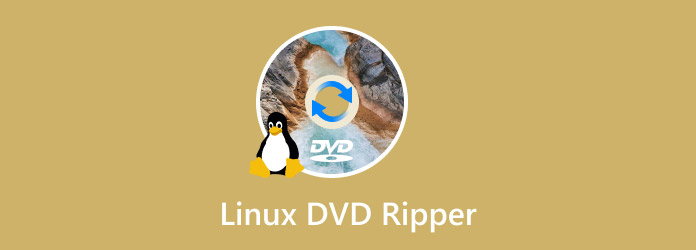
第1部分。 4 個最佳 Linux DVD 翻錄工具
手煞車
這是一個著名的視訊轉碼工具,也是適用於 Linux、Windows 和 Mac 的熱門 DVD Ripper。 手煞車 為 DVD-5、DVD-9、DVD-ROM 和其他類型提供免費的翻錄過程,您可以將其轉換為各種輸出格式,包括 MP4、MKV、HEVC 等。內建預設可供選擇。此外,它還具有其他高級設置,可確保以所需的解析度、FPS、編解碼器等匯出檔案。
優點
- 專業客製化輸出設定。
- 能夠個性化音訊、字幕和其他元素。
缺點
- 解碼多個檔案可能太複雜。
步驟1。在Linux上開啟終端機並輸入命令 sudo apt 安裝手煞車。您的電腦將自動安裝該軟體。等待期間,將光碟插入光碟機。
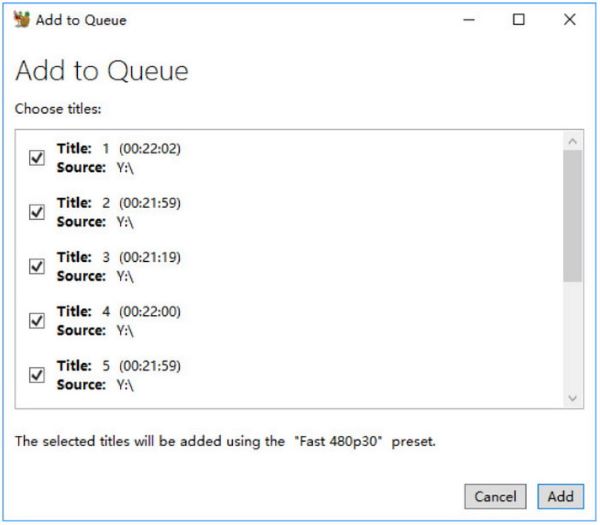
第2步。識別光碟後,打開 DVD 光碟機並選擇要翻錄的標題。接下來,從下拉式選單中選擇輸出格式和速度預設。
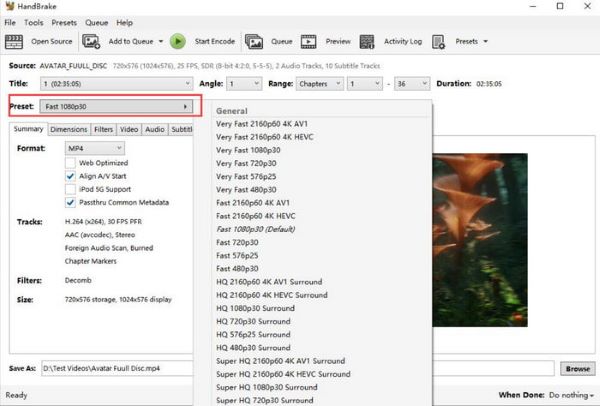
步驟 3.點擊瀏覽按鈕並選擇裝置上的目標資料夾。點選 開始編碼 在 Linux 上翻錄 DVD。
HandBrake 是適用於 Linux 的理想 DVD 抓取工具,特別是因為您可以毫無問題地將其整合到您的電腦中。但要充分利用其功能,您可能需要花費相當長的時間來熟悉它。
可見光通信
可見光通信 是一種廣泛流行的媒體播放器,因為它支援播放幾乎所有媒體檔案。但除此之外,它也是一個在 Linux 上翻錄 DVD 的不錯的工具。它的隱藏功能是能夠從光碟上翻錄或製作備份檔案。它也是用戶友好的,允許您無需擴展和附加元件即可處理。更重要的是,您可以使用此替代方案翻錄任何 DVD 類型,尤其是常見的 DVD-R、DVD+R 等。
優點
- 附開膛手的一體化媒體播放器。
- 將光碟轉換為 MP4 和 AVI。
缺點
- 不保證輸出品質良好。
- 處理起來需要太多時間。
步驟1。 在您的電腦上下載並安裝 VLC。插入光碟並啟動該工具。打開媒體下拉選單並選擇 轉換/保存 選項。導航至光碟標籤並在光碟裝置選單上瀏覽尋找光碟。
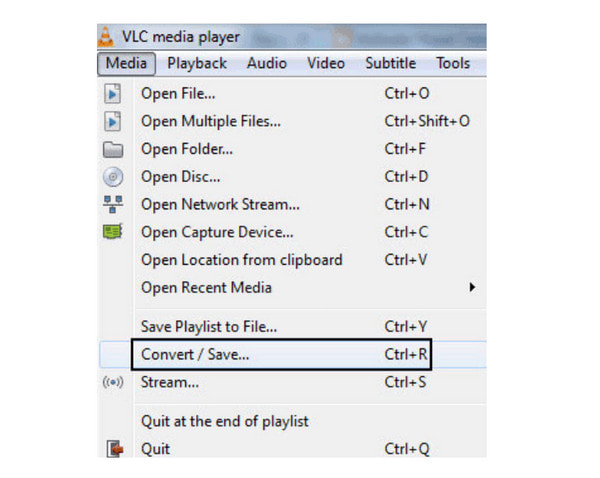
第2步。繼續選擇所需的輸出格式。建議使用MP4格式以確定最佳品質。完成後,按一下 開始 按鈕。
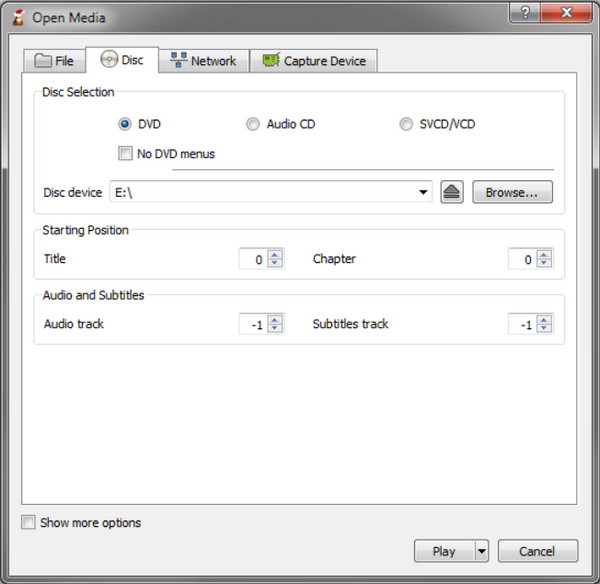
此替代方案非常適合嘗試在 Linux 上翻錄 DVD。然而,最好注意的是,VLC 缺乏合適的翻錄工具,因此品質可能不如您預期的那麼好。
製作MKV
保存 DVD 收藏內容的一種方法是使用 製作MKV。它是一款免費且值得信賴的 DVD 翻錄軟體,適用於 Linux、Windows 和 Mac。它的主要工作是保留 DVD 或藍光光碟中的所有章節和標題,主要是將它們轉換為 MKV,這是一種可以以原始品質處理所有視訊和音訊資料的格式。不僅如此,MakeMKV 設計用於讀取任何類型的光碟,即使它們具有 AACS 和 BD+ 的最新保護。它還承諾快速轉換並處理一批文件。
優點
- 無需額外軟體即可解密受保護的光碟。
- 同時保留高清視訊和音訊。
缺點
- 只有 MakeMKV BETA 版本是免費的。
- 僅將影片轉換為 MKV。
步驟1。您可以從官方網站下載適用於 Linux 的 DVD Ripper。啟動它並準備光碟。
第2步。一旦 MakeMKV 識別出光碟,它將顯示您可以選擇進行轉換的所有標題。設定要儲存檔案的指定資料夾,然後按一下開始轉換 製作MKV 按鈕。
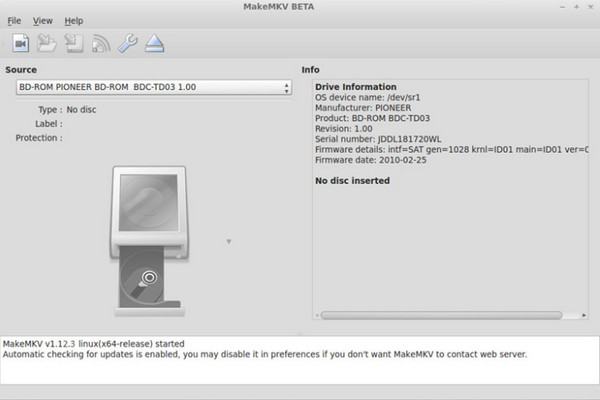
您可以使用MakeMKV來保證影片的速度和品質。雖然它對於 Linux 和其他支援的平台是免費的,但其最新的軟體版本需要付費才能使用。但是,您可以將其視為更好翻錄的投資。
DVD::RIP
DVD Ripper 是一個功能齊全的工具,您可以在 Linux 電腦上使用。由於它是用 Perl ie 前端和 ffmpeg 編寫的,Linux DVD Ripper 提供了 Gtk+ GUI 來專業地控制翻錄過程。它是開源的,非常適合 Linux 作業系統,因為它也廣泛與其他類似工具一起使用。
優點
- 能夠編輯影片的視覺效果和尺寸。
- 單獨提取音軌。
缺點
- 自2010年起停止更新
步驟1。下載並安裝軟體,然後將光碟插入光碟機。選擇要翻錄的標題,或按 Shift+Ctrl 選擇多個檔案。
第2步。選擇您想要包含的語言、音軌、字幕和其他元素。點擊開始處理 安息吧 選定標題按鈕。
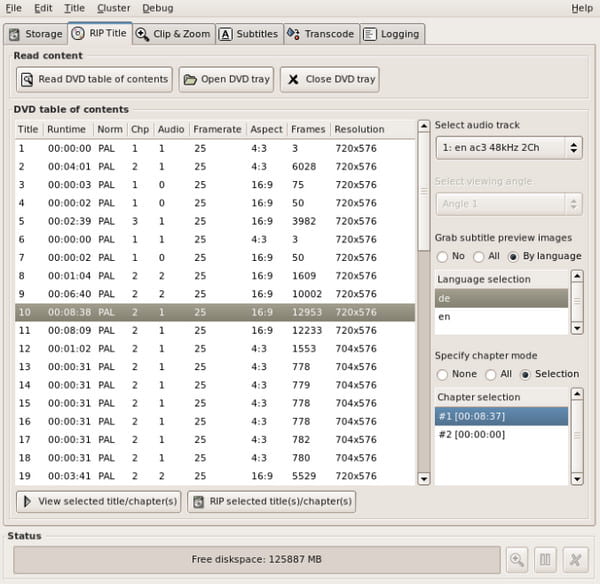
DVD::RIP 不僅可以在 Linux 上進行翻錄,還可以編輯和處理影片。雖然它仍然可用,但該軟體仍然是一個過時的工具,這意味著它可能無法處理較新的 DVD 格式。
第2部分。 額外獎勵 - 另一個強大的 DVD 翻錄軟體
您必須擁有更強大的 DVD 抓取工具才能在不損失品質的情況下提取 DVD。這 免費DVD轉檔 Blu-ray Master 專為提取 DVD-9、DVD-5、DVD-RAM 和其他類型而設計。它可以選擇翻錄整個內容或將標題單獨保存在您的電腦上。它還擁有一套令人驚嘆的工具,您可以使用它們來切割不需要的零件或提高品質。當然,您可以為影片選擇所需的輸出設置,因為該翻錄器包括視訊編解碼器、格式、解析度、位元率等的調整設定。除了這些突出的優勢之外,處理只需幾分鐘,因為 Free DVD Ripper 具有最先進的 GPU 加速來縮短持續時間。
• 翻錄不同類型的 DVD 並將其匯出至 4K 解析度。
• 提供設備相容性、支援格式等預設。
• 有效的編輯工具,用於修剪、合併、分割和剪切等。
• 內建預覽,您可以在其中觀看翻錄和轉換的檔案。
步驟1。點擊免費下載按鈕並安裝免費 DVD Ripper。
免費下載
對於 Windows
安全下載
免費下載
對於 macOS
安全下載
將光碟插入光碟機,然後按一下 載入光碟 程式介面中的按鈕。選擇您要翻錄的標題。

第2步。進入設定檔下拉式選單並選擇具有輸出格式、裝置相容性等的預設。 設定 按鈕手動選擇所需的格式、編碼器、位元率、FPS 等。點選 好的 儲存更改。
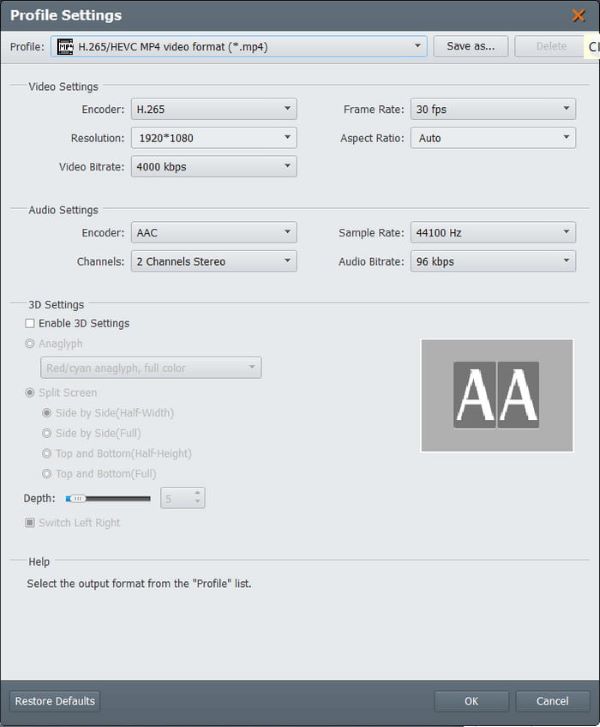
步驟 3.您可以透過點擊“播放”按鈕預覽影片。之後,按一下“瀏覽目標”以選擇位置資料夾。完成後,點擊“轉換”按鈕即可最終翻錄 DVD。
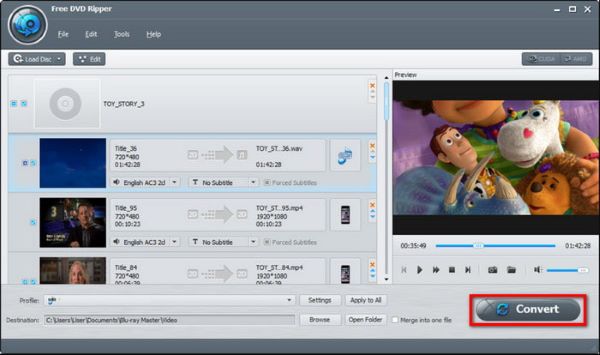
唉,您已經找到了一款適用於任何 DVD 類型的更強大的 DVD 翻錄工具。它具有簡單的導航功能,並免費提供許多功能。更重要的是,您可以升級到專業版以解鎖更多令人驚嘆的功能。
第 3 部分。 Linux DVD 翻錄器常見問題及解答
-
使用 Linux DVD 抓取工具時最好的輸出格式是什麼?
Linux 作業系統支援 MP4、MKV 和 AVI 等流行格式。您可以在翻錄 DVD 時使用這些作為輸出格式。
-
我可以在 Linux 上翻錄受版權保護的 DVD 嗎?
可以在 Linux 上翻錄受複製保護和加密的 DVD。您只需要一個可以繞過保護並輕鬆提取內容的工具。請注意,目前並非所有可用的 DVD 翻錄器都具有此功能,因此您必須正確找到合適的 DVD 翻錄器。
-
為什麼 Linux 上只有少數 DVD 翻錄應用程式?
原因之一是開源理念。該作業系統具有此優勢,但通常會限製商業應用,尤其是 DVD 轉錄器。軟體公司尚未投資 Linux 並提供支援其理念的工具。
結論
最適合您的 Linux DVD 抓取工具是什麼?像HandBrake、VLC、MakeMKV等流行的工具,作業系統肯定是支援的。不僅如此,您還了解了 Free DVD Ripper,這是一款適用於 Windows 和 Mac 的強大翻錄工具。您應該透過點擊「免費下載」按鈕來獲得這個專業且有效的開膛手。

